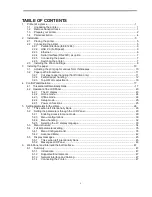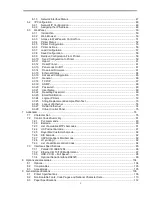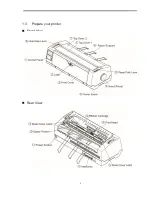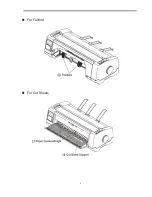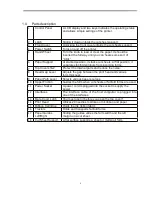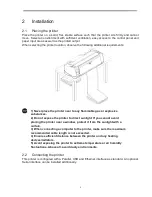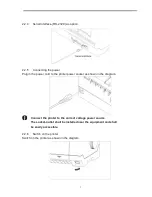Содержание PrintMaster 700 Series
Страница 1: ...PrintMaster 700 Series Printer...
Страница 2: ......
Страница 11: ...2 1 3 Prepare your printer n Front View n Rear View...
Страница 12: ...3 n For Fanfold n For Cut Sheets...
Страница 23: ...14 3 2 2 2 Rear tractors for fanfold...
Страница 24: ...15 3 2 2 3 Top pull tractors for fanfold For the steps and please refer to the 2 3...
Страница 27: ...18 This page left intentionally blank...
Страница 28: ...19 This page left intentionally blank...
Страница 29: ...20 This page left intentionally blank...
Страница 30: ...21 This page left intentionally blank...
Страница 31: ...22 This page left intentionally blank...
Страница 36: ...27 This page left intentionally blank...
Страница 37: ...28 This page left intentionally blank...
Страница 40: ...31 Menu Printout...
Страница 77: ...68 6 3 19 SNMP The SNMP page allows the user to set the Community Name and the Access The page looks like this...
Страница 85: ...76 7 Addendum 7 1 Character Set standard character set 1 standard character set 2...
Страница 86: ...77 IBM character set 1 IBM character set 2...
Страница 87: ...78 OCR A character set 1 OCR A character set 2...
Страница 88: ...79 OCR B character set 1 OCR B character set 2...
Страница 119: ...110 9 2 Non Scalable Fonts Code Pages and National Character Sets...
Страница 120: ...111...
Страница 126: ...2016 Printek LLC A Company 1517 Townline Road Benton Harbor MI Phone 800 368 4636 Fax 269 925 8539 www printek com...