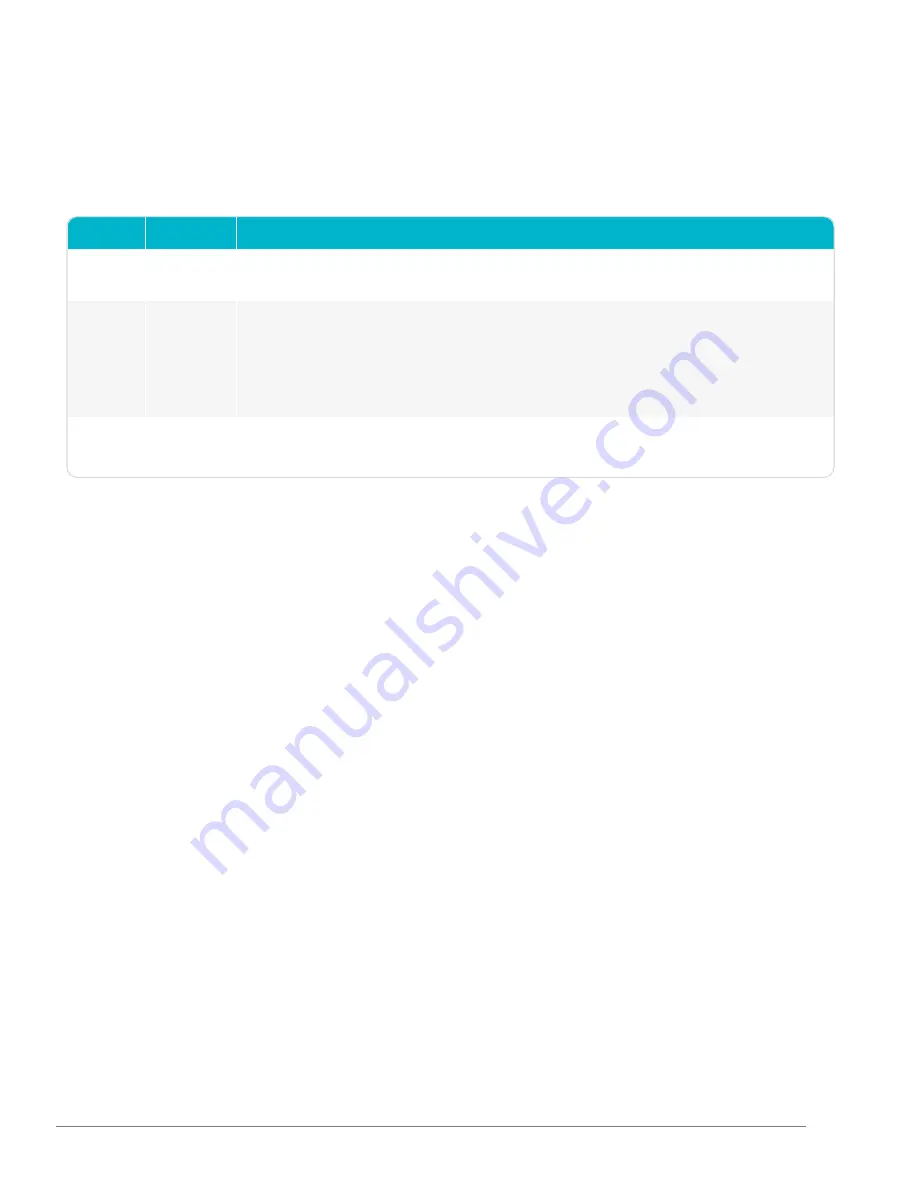
LED Indicators
A PrimexEVENT Bell Controller device has three LED indicators that provide a visual indicator of its current status. The LED indicators are
located on the front of the device.
LED indicator specifications
LED
Status
Detail
Green LED
Illuminated
Normal
The Bell Controller device is powered by AC or PoE.
Yellow LED
Flashing
Unresponsive
or
Time Sync
Failure
Unresponsive - the Bell Controller is an Alarm state. The device has not checked-in to OneVue for more
than 3 hours. It's scheduled to check-in hourly.
Time Sync Failure - the Bell Controller is an Alarm state. During its last check-in, it failed to synchronize
its time with its NTP time source. The device may not have the correct time, which may impact the
accuracy of its bell schedules.
Red LED
Flashing
Hardware
Failure
The Bell Controller has encountered a hardware failure. Contact Primex to assist with troubleshooting
the cause of the failure.
10
PrimexEVENT Series - Bell Controller Installation Guide
Содержание PrimexEVENT Series
Страница 5: ...Features Specifications Bell Controller...








































