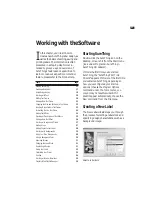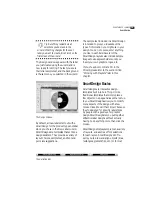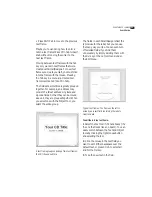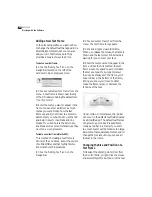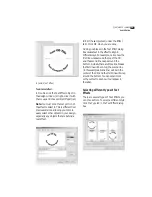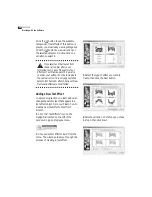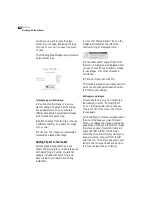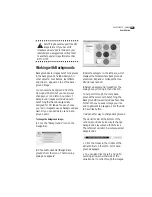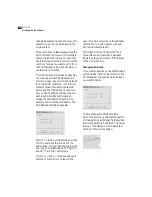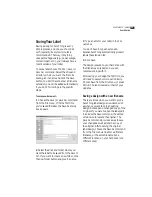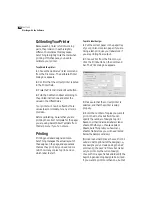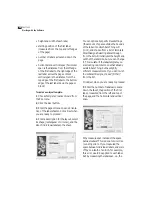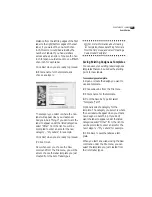24
C
HAPTER
3
Working with the Software
Formatting Text in a Text Frame
You can format text in text frames much
as you would in a word processor or page
layout program:
1
Select the text you want to format with
the text
tool.
2
Choose the
Character
command from
the Format menu. You are presented with
several options for formatting your text,
including font, size, color, style, underlining,
and spacing options. Many of these
options can also be changed directly from
the Control Strip.
Format Character dialog box
Character formatting applies only to the
selected text in the frame. If you want it to
apply to all text in the frame, press Ctrl-A
to select all text. You could also switch to
Object mode (click the pointer tool on the
Control Strip, or right-click the mouse)
and select the frame. Now the formatting
options you choose will be applied to the
entire text frame.
Character formatting commands on the
control strip.
3
Choose the
Paragraph
command from
the Format menu. The Paragraph dialog
box lets you change indents, line spacing,
alignment, and tab positions, as well as
other options such as border lines and fill
patterns.
Note that when you click the text cursor
within a text frame, you can change many
of the paragraph formatting options from
the ruler bar at the top of the design
window. If you don’t currently see ruler
bars to the top and left of your CD label,
you can turn them back on by choosing
View Options
from the View menu, and
then selecting the
Show Rulers
command.
Editing Text Effects
Text Effects
in SureThing let you apply
special effects to text, such as circular text,
slanted text, perspective text, drop
shadows and more. Text Effects add spice
to CD titles, for example, but are also
useful for more ordinary tasks such as
copyright notices, trademarks or even
track titles.
Содержание SureThing
Страница 1: ......
Страница 48: ...48 CHAPTER 3 Working with the Software ...