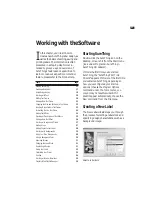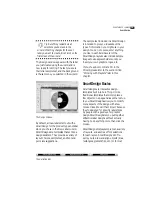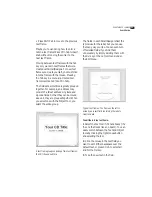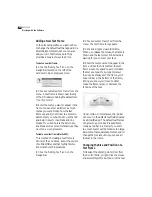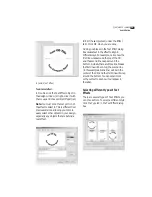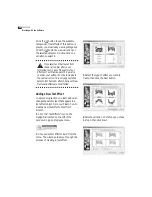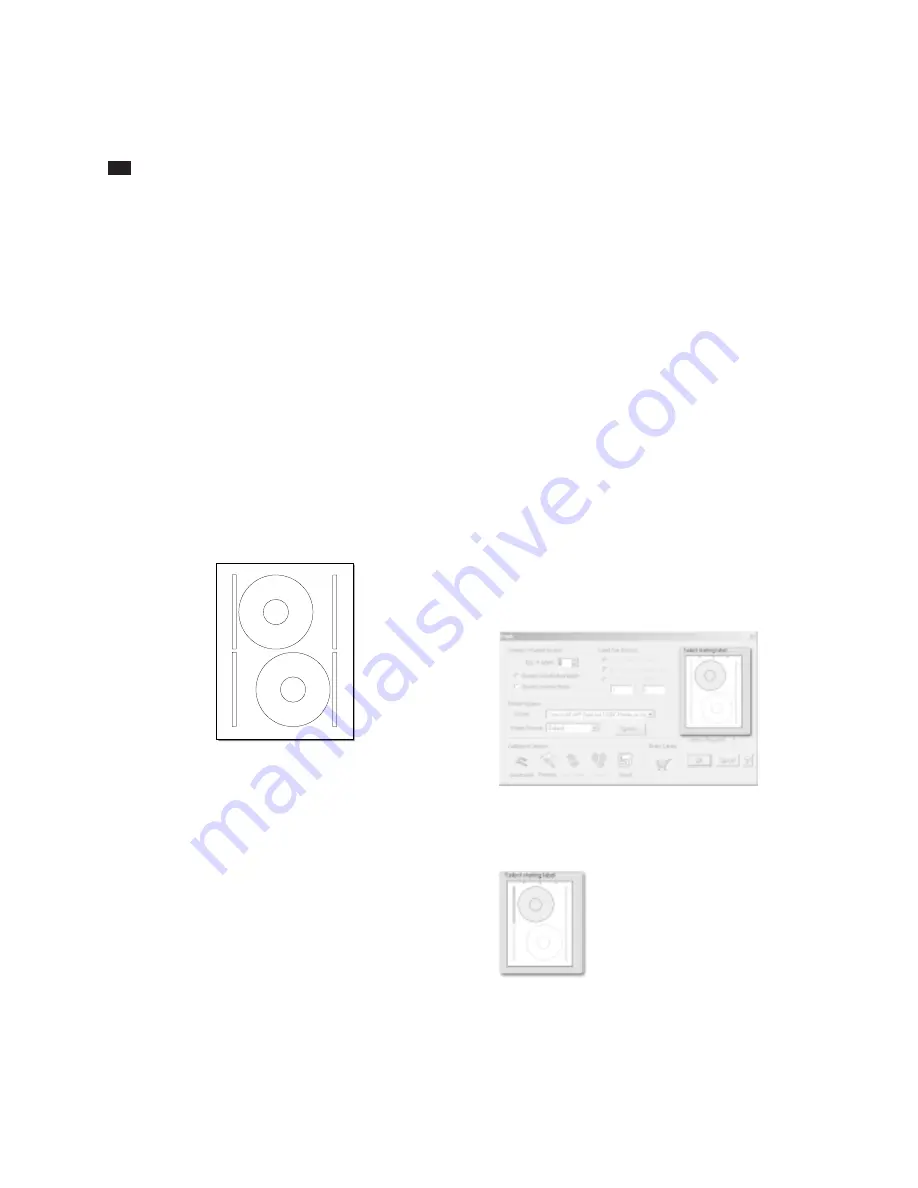
12
C
HAPTER
2
The SureThing Environment
Label Blocks
We mentioned the concept of “blocks” in
the preceding section. A
block
is a group of
identical labels found on a label sheet. For
example, all of the CD labels on a sheet
form a
block
of CD labels.
On many label sheets, you will find mul-
tiple blocks of labels on the same sheet
where each block of labels is intended for
a different purpose. For example, Sure-
Thing CD Labels include two blocks: CD
labels for the CD itself and spine labels to
go on the spine of a CD jewel case.
Consider the following example:
A typical label sheet (SureThing CD Labels)
The circles in the center are, of course, the
CD labels. The first tab in the design win-
dow corresponds to this block. The thin
rectangles to the left and right of the CD
labels are jewel case spines, and corre-
spond to the second tab in the design
window.
Turning blocks on and off
You select the blocks you want to design
and edit by clicking their corresponding
tabs at the top of the design window. This
turns on a block and activates its design
window if it wasn’t already activated. You
can turn off blocks using the Blocks >
Show/Hide command under the View
menu. When you turn a block off, its tab
appears in parentheses, and it’s no longer
displayed in blue in the Print dialog box,
indicating that it will not be printed. If it is
on, however, it will be printed.
In the following Print dialog box, you can
tell that only the CD label block has been
turned on, because it’s the only block that
appears in blue. The blue areas indicate
active blocks, letting you know which ones
will be printed.
After activating the other blocks, notice
that they now also appear in blue:
Содержание SureThing
Страница 1: ......
Страница 48: ...48 CHAPTER 3 Working with the Software ...