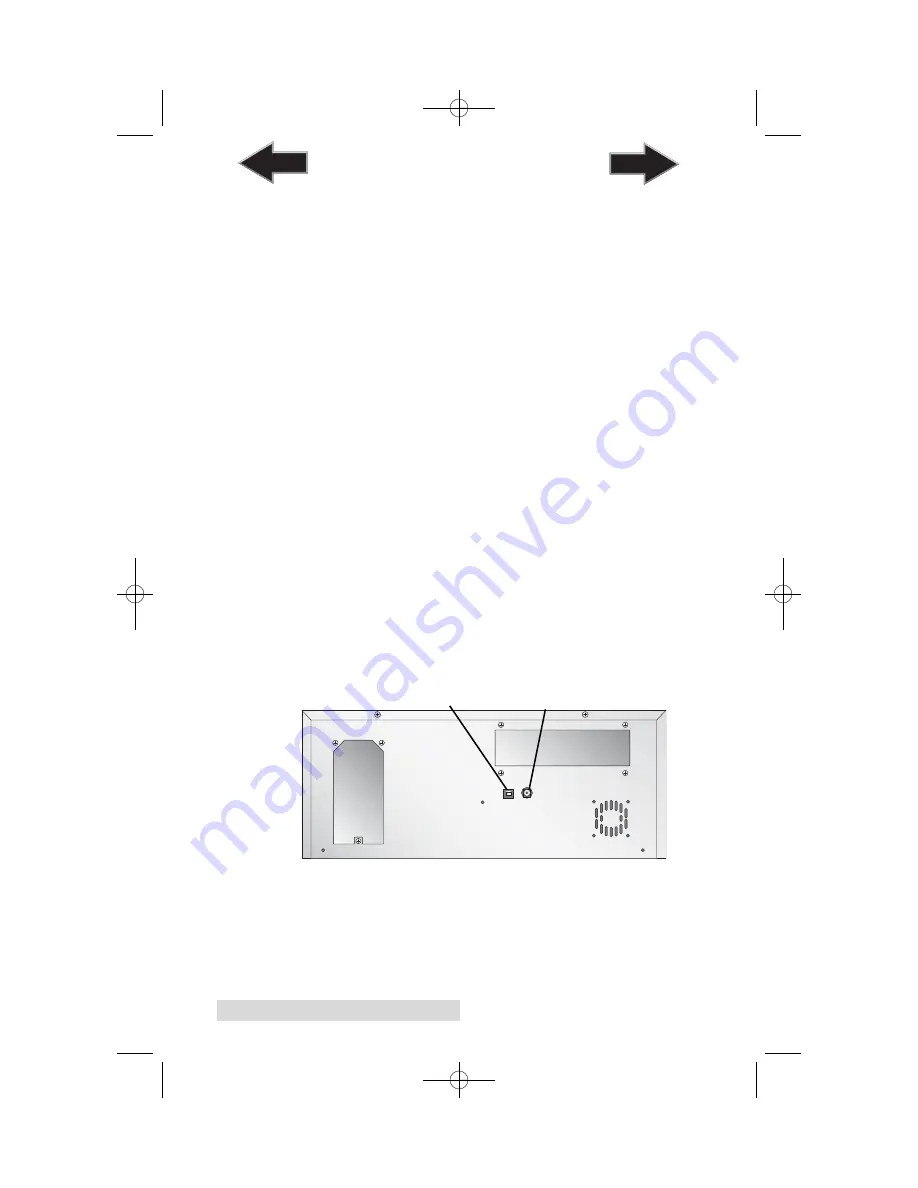
The
Power Button
turns the Publisher's power OFF if pressed
and held for five seconds. Press it quickly to turn power back
on. When already powered on quickly pressing the power
button will move the arm to the right or the middle to allow
access to the recorder drive or the bins.
When the front cover is opened, the I
nk Cartridge Button
is
used to position the Cartridge Carrier for easy ink cartridge
replacement. When the front cover is closed, pressing the Ink
Cartridge button will open or close the Printer Tray. (Must
override cover lock sensor to simulate cover closed condition)
The
Input/Output Bins
are situated under the top cover of the
Publisher. The bins will hold up to 25 discs. The right-side bin
is the Input Bin for blank media; the left-side bin is the Output
Bin for finished discs.
The
Reject Area
is where discs are dropped if they do not pass
a software verification test. The discs slide down the ramp out
in front of your Publisher.
The
Front Cover
is a durable plastic cover that will protect the
Publisher from dust and interference.
The
Ink Cartridge Carrier
holds both a color ink cartridge
(left-side pen) and a monochrome ink cartridge (right-side
pen).
Rear Panel
This illustration shows the input ports found on the rear panel
of the Publisher:
The USB 2.0 Interface is connected to an open USB 2.0 port on
your PC with the USB 2.0 cable, included with your Publisher.
The
Power Input
Port
connects to the included 100V~240V 12V
switching power supply.
4 Getting Started
USB 2.0 Port
Power Input Port
510930.qxd 11/25/2009 2:17 PM Page 4
TOC
INDEX























