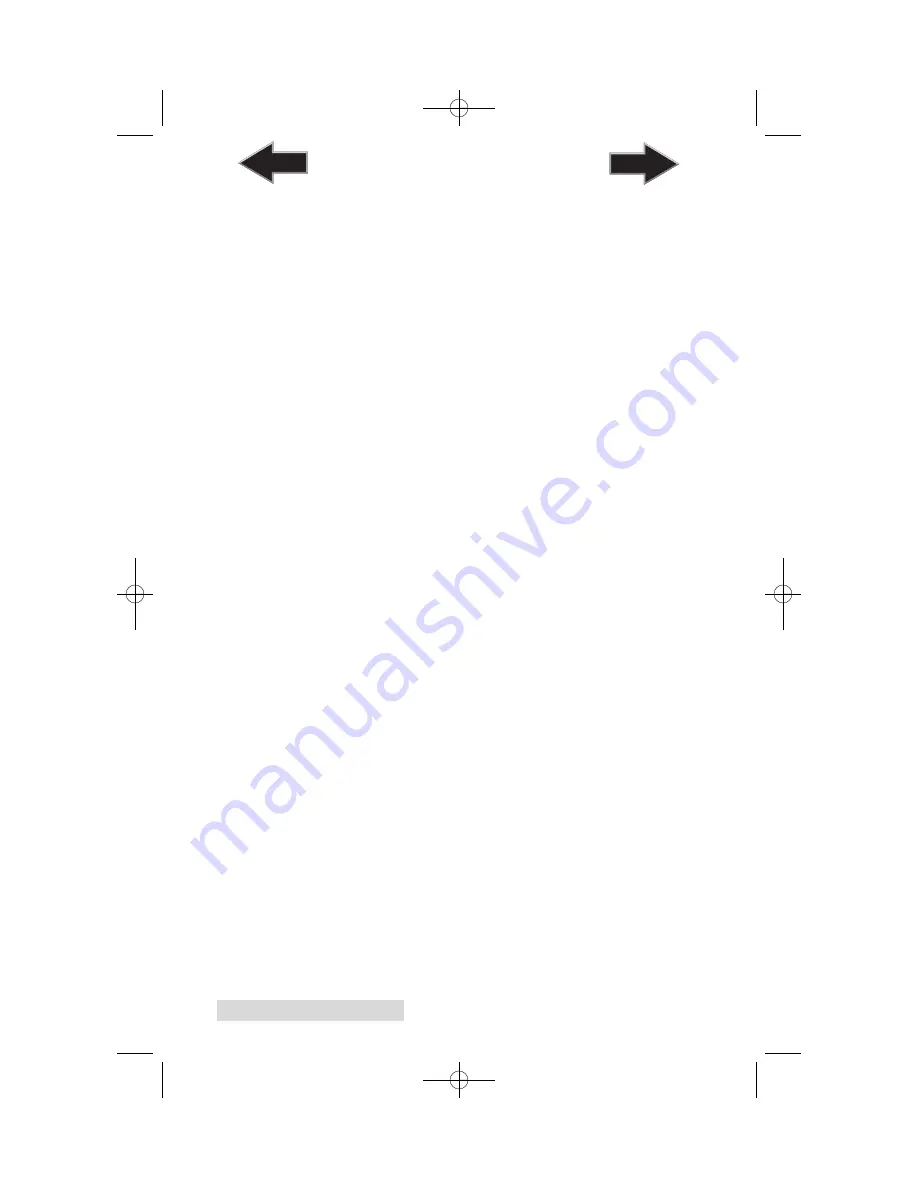
46 Creating Discs
Inner Diameter
The inner diameter refers to the size of the non-printed center
on your disc. The size of the center hub can vary from one type
of media to the next. This allows you to set the inner diameter
in millimeters allowing you to print all the way to the center
hub regardless of the type of disc you are using. For the discs
that Primera sells, use the following guide for Inner Diameter:
−
23 mm for Primera's Tuff-Coat CDR
−
24.9 mm for the Hockey Rink Disc, Business
Card Disc and 80mm CD
Outer Margin
The Outer Margin refers to where the printing will cut off
around the outer edge of your disc. The size of the printable
surface can vary from one type of media to the next. This
allows you to set the outer margin in millimeters allowing you
to print all the way to the edge regardless of the type of disc
you are using.
Enable Low Ink Warning
The Low Ink Warning basically keeps you from printing discs
if one ore more of the colors in your ink cartridge are running
out. Your Bravo monitors the amount of ink used when
printing and will stop printing if one or more of your colors is
within 10% of being empty, and the LEDs on the top will flash
in unison. If you press the Cartridge button on the top of the
Bravo it will continue to print, but you will want to closely
monitor the discs that print. If discoloration occurs, you are
most likely out of one or more colors and will want to change
cartridges.
Save As Default
The Save As Default button will save the current settings as the
system-wide defaults.
Restore Defaults
The Restore Defaults button will restore the driver settings to
the factory defaults.
510930.qxd 11/25/2009 2:19 PM Page 46
TOC
INDEX





























