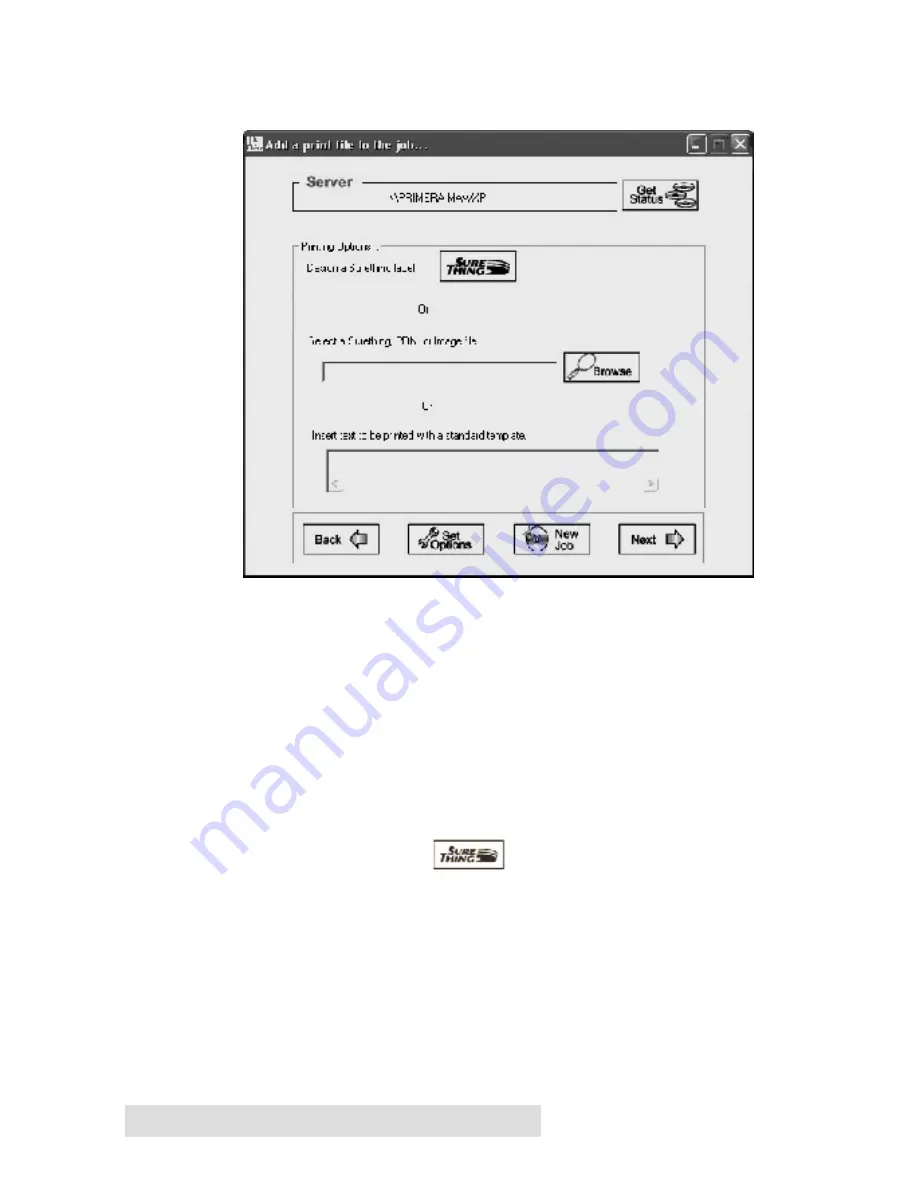
44
Using PTBurn Client to Submit a Job
1.
From the PTBurn Client Job Type Window (available by clicking
New Job or launching the PTBurn Client) click
Print Job.
2.
This will launch the Print File Window and ask you to select the
image you wish to print on your discs.
Print File Window
The
Print File
Window contains three options for printing:
·
Design a SureThing Label
·
Browse for save SureThing Files, BMPs, or JPGs
·
Insert Custom Text into a standard template
Click the
SureThing
button if you would like to
create a new disc design in SureThing CD Labeler. See
Section 6: Using SureThing CD Labeler for more information on this
software.
NOTE
: If the PTBurn Client is installed on the same PC as the PTBurn
Server make certain that SureThing is closed before submitting jobs.
If SureThing is open when a PTBurn Server attempts to print, the
job will fail.
Содержание 510869
Страница 1: ...PTBurn Network Software User s Manual 2003 All rights reserved...
Страница 24: ...20 Setting up the PTBurn Server ection 4 Installation and Setup of...
Страница 71: ...Index 67 System Requirements Client 3 System Requirements Server 3 Verify 50...
Страница 72: ...Printed in the United States of America P N 510869...
















































