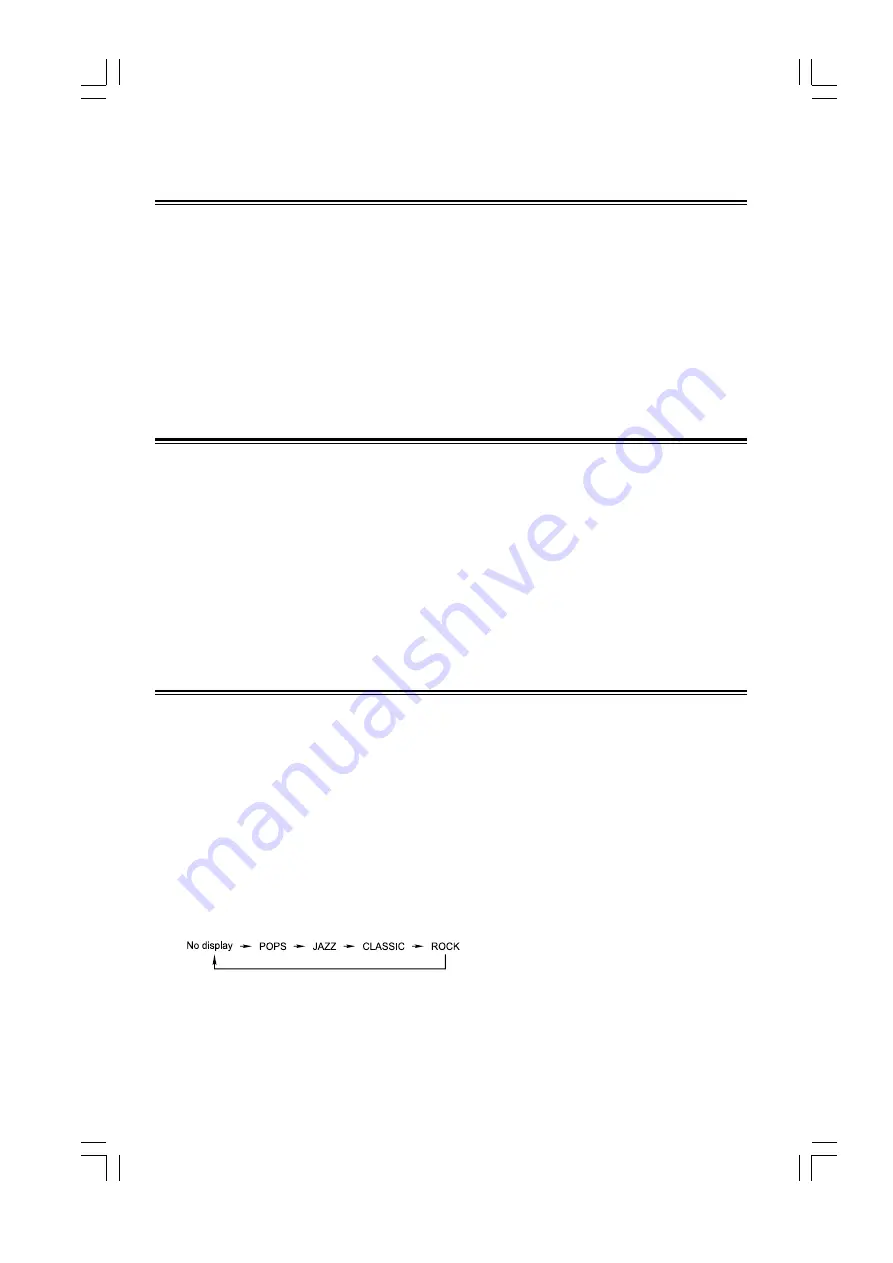
- 7 -
Installation of Batteries
1. Remove the battery compartment cover.
2. Insert two batteries (size AA) correctly, so that the + and - polarities match the polarity diagrams in the battery
compartment.
* When the batteries are exhausted, the remote control will no longer operate the system. Replace both batteries at
the same time with new ones.
* Dont use an old battery with a new one.
* Dont use different types of batteries together.
* When the remote control is not used for a long period of time, remove the batteries to avoid damage caused by
battery leakage and corrosion.
Turning the Power On and Off
All the operational functions will be available for selection once the unit is turned on (standby mode).
Turning the System On
Press the standby button (STANDBY) to turn the system on from standby mode.
Caution:
Once the system has been turned on, it will always return to the last mode it was operated in.
Turning the System Off
Press the standby button (STANDBY) again to turn the system off (called Standby Mode), the clock will be dis-
played on the VFD.
Caution:
Be sure to unplug the power cord from the outlet when going out or the system is not in use for an
extended period of time.
Sound Quality/Field
Adjusting the volume
Rotate the multi control knob (- MULTI C) clockwise or counter clockwise on the unit or press the
volume up/down buttons (VOL +/-) on the remote control to increase or decrease the volume.
- Press the MUTE button on the remote control in playing mode, the sound will be eliminated, press the button
again to resume sound.
(
Note:
The mute function applies to amplifier unit only, it is not available for optical fiber
output and coaxial output.)
- For private listening, you can connect a pair of headphones to the phones jack on the unit, no sound comes out of
the speakers.
(
Note:
Be sure to turn down the volume before connecting or putting on headphones.)
Preset equalizer
You can adjust the sound reproduced simply by choosing from different preset equalizations. Press the preset equal-
izer button (EQ) repeatedly to select cyclically one of the following different preset equalizations:
No display : Normal sound
POPS
: Vocal sound is intensified
JAZZ
: For jazz
CLASSIC : For classic
ROCK
: For rock
Adjusting the super bass
You can reinforce the bass sound to maintain rich, full bass at low volume:
Press the super bass button (S-BASS) on the remote control to get the effect, the BASS will display on the VFD.
Press the button again to cancel the effect.
All manuals and user guides at all-guides.com








































