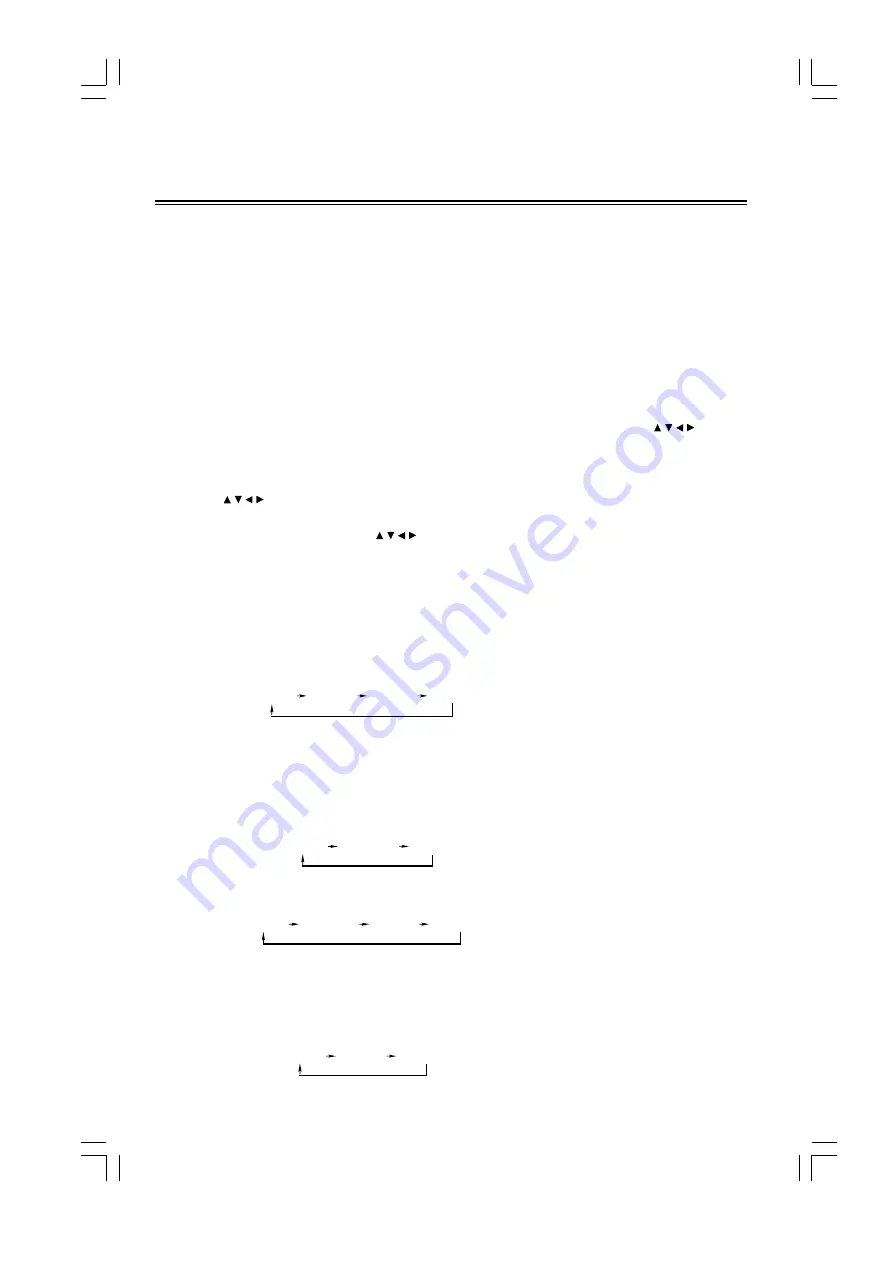
- 15 -
Advanced Operations
Caution: The instruction of this chapter only suitable for DVD disc playing.
f
TITLE
The images or music of a DVD are divided into separate units, among which title is the biggest one. For an image
in video-discs, title is movie; for a piece of music in audio discs, it is music.
Each title has a number that makes it easy to search.
f
CHAPTER
It is smaller than title among the units of a DVD. A title is made up of several chapters, and each chapter has a
number for search, but some discs may not have numbered chapters.
Select menu
w
In the disc's normal playing mode, press the title button (TITLE) on the remote control, the system will stop
playing and enter into the title menu's display mode, then you can use the direction buttons ( , , , ) and
confirm button (ENTER) on the remote control to select other tracks or title program.
w
Some DVD disc's are recorded in more than one layer, if you press title button on the remote control in normal
playing mode, it will only return to the title menu, at this time, you may need to repeatedly use the direction
buttons ( , , , ) and confirm button (ENTER) on the remote control to enter into the normal playing. But if you
press the root button (MENU) on the remote control, it can only return to the previous layer's root menu, then you
can use the remote's direction buttons ( , , , ) and confirm button (ENTER) on the remote control to select the
playing track or title program or return to the previous layer's menu.
Select angle
You can use this function to watch a DVD disc which was shot from different angles, at different view angles. For
example: If a train is moving forward , you can display the train's front, left side window or right side window's
picture and not cut out the train going forward.
If the DVD disc you are playing was recorded in four angles, then you can repeatedly press the angle select button
(ANGLE) on the remote control to select one angle to watch.
Select subtitle
When you are playing a DVD disc that was recorded with several subtitles, you can repeatedly press the subtitle
button (SUBTITLE) on the remote control to select one of the subtitle languages to display on the TV screen.
For example:
The disc was recorded in Chinese, Japanese, English three subtitles in order, it's order will change as
following:
Note:
If the disc was recorded in Chinese, Japanese, English three subtitles and no subtitle function in order, then
it's order will change as following:
Select language
When you are playing a DVD disc recorded with several languages, you can repeatedly press the language select
button (AUDIO) to select one of these languages to play.
For example:
The disc recorded Chinese, English, Japanese three languages, its order will change as following:
Angle 1
Angle 2
Angle 3
Angle 4
Chinese
Japanese
English
Chinese
Japanese
English
No subtitle
Chinese
English
Japanese
All manuals and user guides at all-guides.com
all-guides.com





















