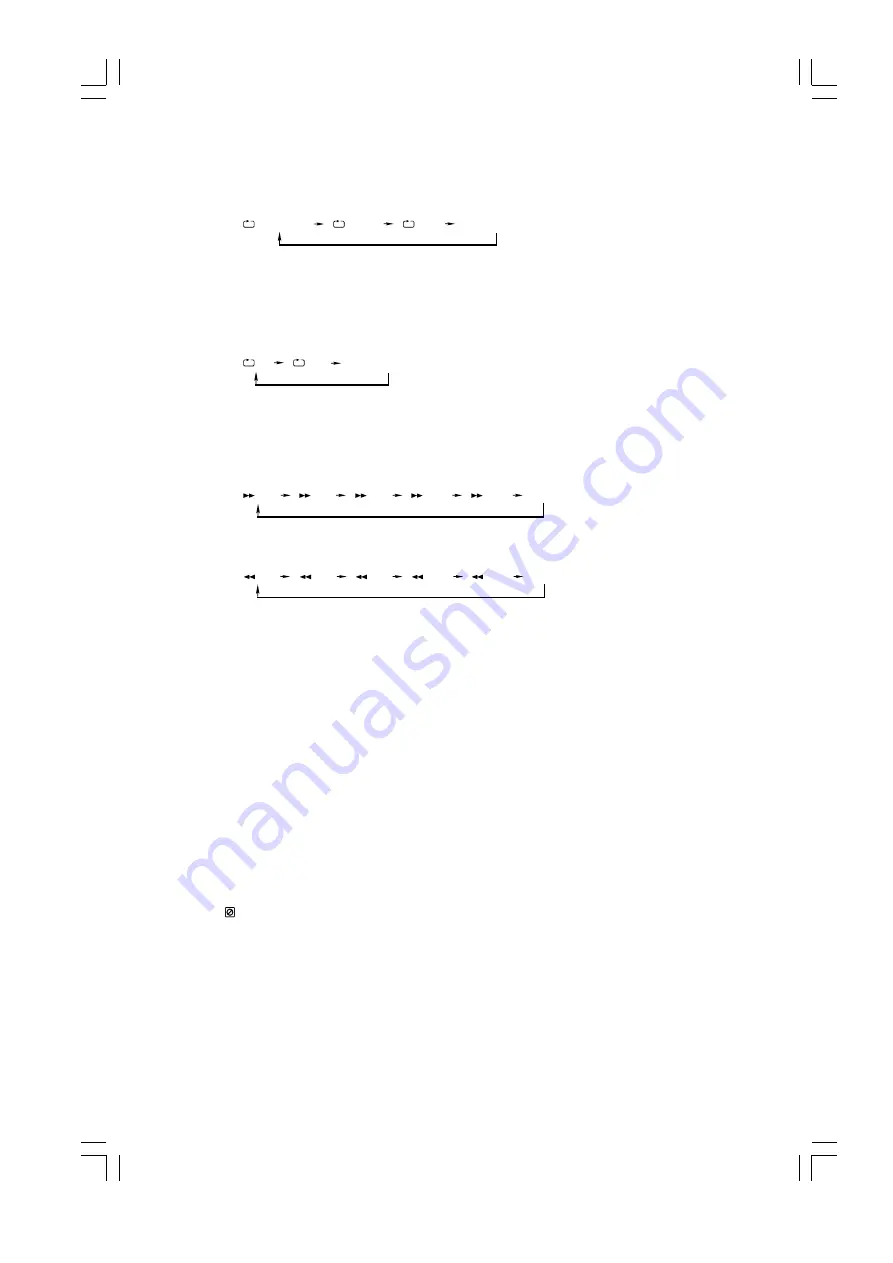
- 13 -
w
When you are using a DVD disc, this function can be used to repeatedly play a title, chapter or disc. Repeatedly
press the repeat button (REPEAT), the screen will show the following:
w
You can use this function to enjoy a certain part of a disc you like.
When it is playing, press the repeat A-B button (A-B) on the remote control at the beginning of the content that
needs repeat playing. Press the repeat A-B button (A-B) again at the end of the content that needs repeat playing.
Then the player will repeatedly play between A and B until you press the repeat A-B button (A-B) again to
cancel the repeat paragraph the setting and turn to normal playing mode.
Fast playing
When playing a disc, you may play it forward fast or reverse it fast to find what you need.
w
Press the fast forward button (
C
) on the remote control once by once to select one of the different speeds to
fast forward or select normal speed to play. Each time you press the button, the screen shows as follows.
w
Press the fast reverse button (
D
) on the remote control repeatedly to select one of the different speeds to fast
backward play or select normal speed to play. Each time you press the button, the screen shows as follows.
Note:
During fast playing (including forward and reverse), press the play/pause button (
BF
) directly to resume
normal playing.
Skip select track
- Press the next button (
G
) once or more to skip to the beginning of the current chapter or previous chapter and
play it from the beginning.
- Press the previous button (
H
) once or more to skip back one or more chapters of the disc and play it from the
beginning.
Search the playing time
You may directly enter a time, title or chapter number to search quickly on a disc. The unit will play from this point.
* This function is not available for Picture CD.
w
DVD disc
Press the time search button (TIME) on the remote control to search a title in a disc or search a chapter in a title.
Press the number button (0/10,1-9) on the remote control to select the title number or chapter number.
Note:
If the search time exceeds the total time on the disc or the item set falls short of the disc recorded, the
INPUT INVALID will display on TV screen, indicating the operation is invalid or incorrect.
w
General disc (except for DVD disc)
Press the time search button (TIME) on the remote control to search a play point in a disc.
Press the number button (0/10,1-9) on the remote control to enter the time numbers to look for desired scene, the
left two-digit numbers is minute and the right two-digit numbers is second.
CHAPTER
TITLE
ALL
Cancel Repeat
A
AB
Cancel Repeat
2X
4X
8X
16X
32X
PLAY
2X
4X
8X
16X
32X
PLAY
All manuals and user guides at all-guides.com






















