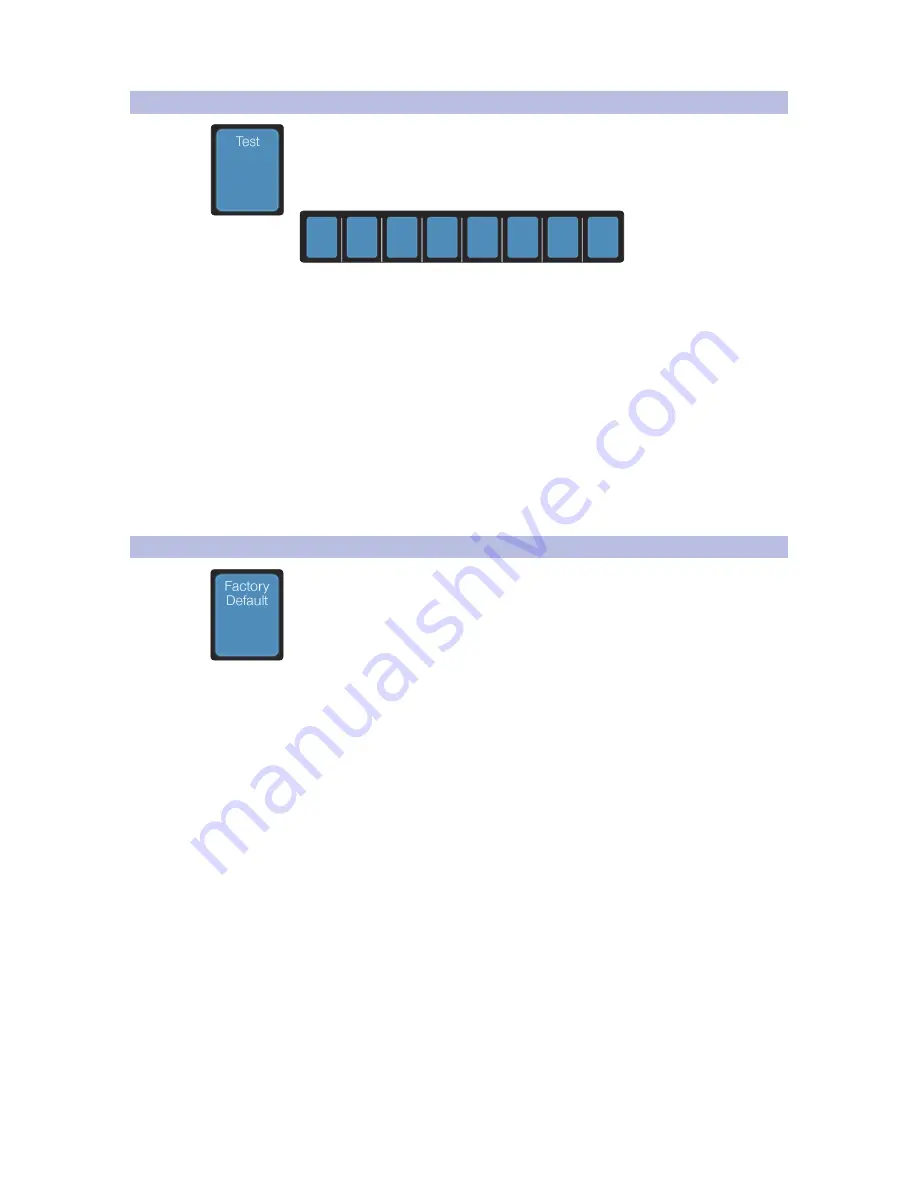
56
9
Customizing Your FaderPort 8
9.3
Test Modes
FaderPort™ 8
Owner’s Manual
9.3
Test Modes
Your FaderPort 8 is equipped with multiple test modes to verify electrical
functionality of all its components. Press the Select button below the Test screen to
access these modes.
Run
Mardi
Gras
Touch
Test
Fader
Test
LEDs
Test
RGBs
Test
Encoders
Test
Buttons
Back
•
Mardi Gras. This test mode will cycle through all the LEDs and
Fader movements. Press the last Select button to exit.
•
Test Fader Touch. This mode allows you to test to touch
sensitivity of your faders. As you touch each fader, you will
receive feedback in the respective scribble strip display.
•
Test LEDs. This mode allows you to confirm the functionality of all the LEDs
on your FaderPort 8. You can turn every LED on, off, as well as blink them.
•
Test RGBs. Your FaderPort 8 is equipped with several RGB LEDs. This mode
will test their functionality by changing their colors to red, green, and blue.
•
Test Encoder. This mode allows you to confirm the functionality
of both encoders as well as the footswitch.
•
Test Buttons. This mode will illuminate all buttons and
allow you to test the elastomeric switch of each.
9.4
Factory Default
In the unlikely event that a firmware update fails, restoring your FaderPort 8 to
Factory Default will allow you to restore your unit to its factory firmware version.
Note:
Once restored to the factory version, you will need to update your FaderPort 8
firmware to version 1.0.1 or later.
Содержание FaderPort 8
Страница 1: ...FaderPort 8 8 channel Production Controller Owner s Manual www presonus com English...
Страница 4: ......
Страница 62: ......





































