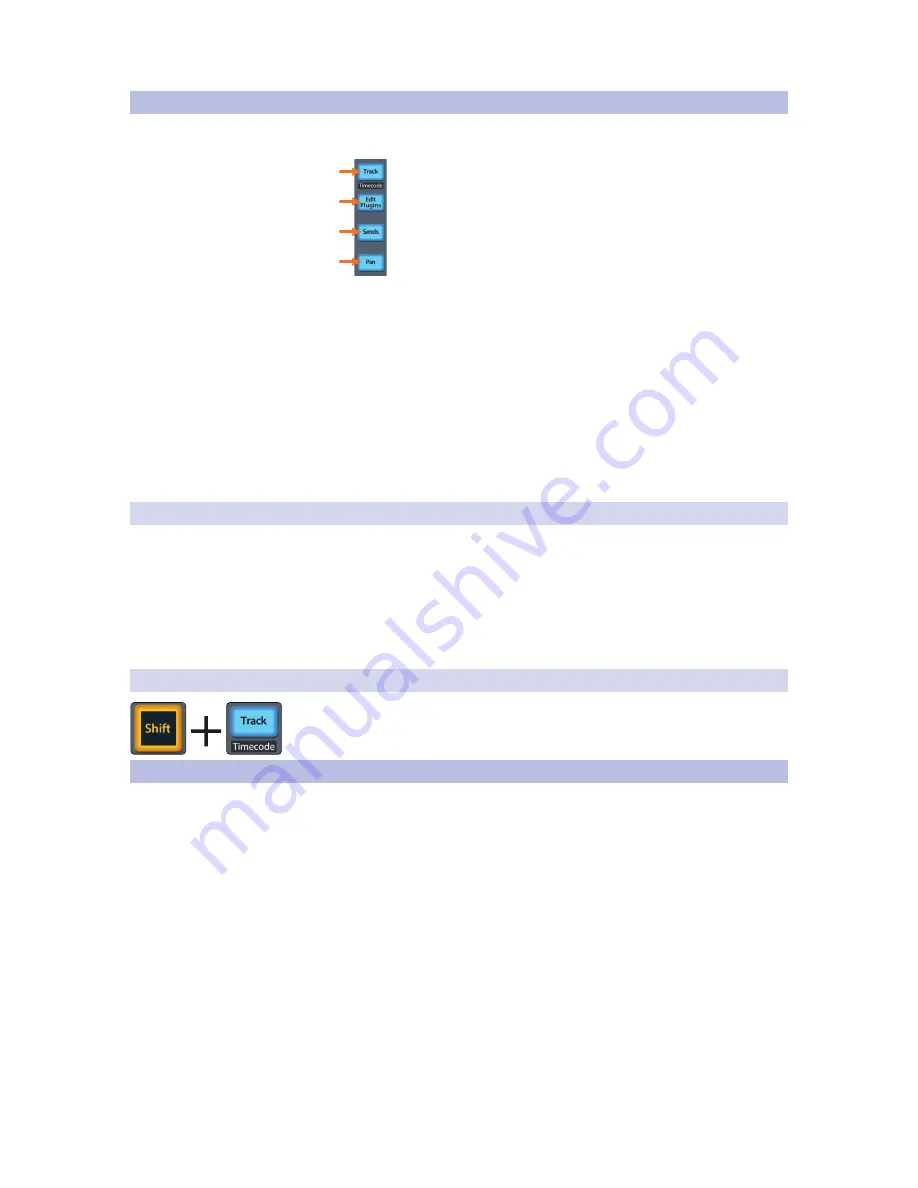
36
6
Cubase / Nuendo (MCU)
6.6
Fader Modes
FaderPort™ 8
Owner’s Manual
6.6
Fader Modes
The 8 faders on the FaderPort 8 can be used to set levels, control
plug-in parameters, set send levels, and panning.
1
2
3
4
1. Track. When Track mode is active, the motorized faders will display and
control channel levels. Press Shift and Track simultaneously to display
Timecode on the scribble strips.
See Section 6.6.2
for more information.
2. Edit Plug-ins. When Edit Plug-ins mode is active, the motorized faders will allow
you to select plug-in inserts and bypass insert slots. The scribble strip will display
the parameter each fader controls.
See Section 6.6.1
for more information.
3. Sends. When Sends mode is active, the motorized faders will
control the send levels for the currently selected channel.
4. Pan. When Pan mode is active, the motorized faders will display and
control channel pan. When not active, the Pan/Param knob to the left of the
scribble strips controls the panning for the currently selected channel.
6.6.1
Edit Plug-ins
Pressing pan will allow you to view and edit the insert slots
for the currently selected channel. While active:
•
Fader 1. Selects Insert Slot.
•
Fader 2. Turns selected Insert on / off.
•
Fader 3. Scrolls through available plug-ins.
•
Fader 4. Opens the currently selected plug-in window.
6.6.2
Timecode
Press the Shift and Track buttons simultaneously to view the Timecode on the
scribble strips. This follows the type of Timecode you have selected from within
Cubase or Nuendo. While Timecode is active, the faders will continue to control level.
6.7
Mix Management
These views are not available in Cubase or Nuendo. However, pressing the All button
will open the Edit Channel Settings window for the currently selected channel.
Содержание FaderPort 8
Страница 1: ...FaderPort 8 8 channel Production Controller Owner s Manual www presonus com English...
Страница 4: ......
Страница 62: ......






























