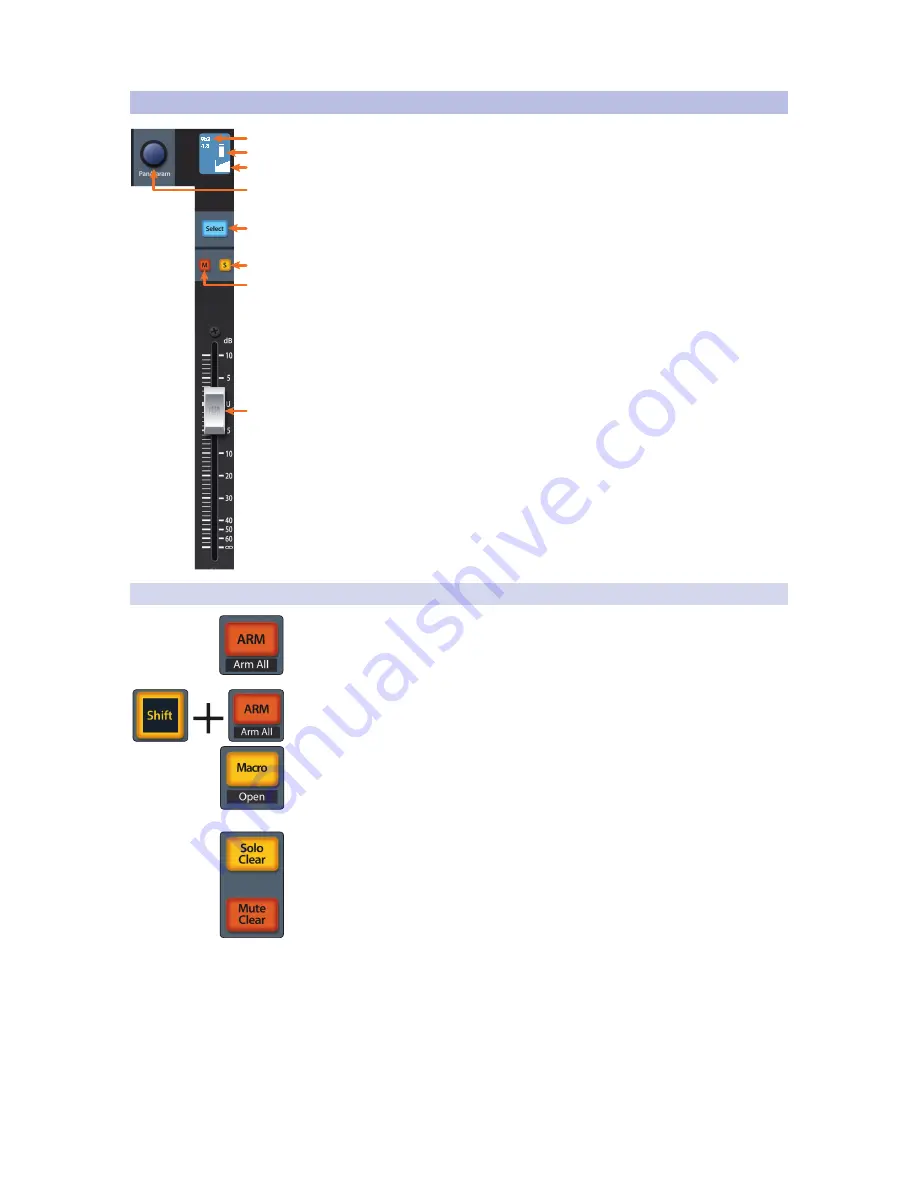
8
2
Studio One
2.2
Channel Strip
FaderPort™ 8
Owner’s Manual
2.2
Channel Strip
1. Channel Name and Level. Displays the Channel name and current fader level.
2. Metering. Displays the channel metering. This can be turned on or off by
pressing SHIFT plus the push button encoder in the Session Navigator.
3. Pan Position. Displays the Channel’s current pan position.
4. Pan/Param. Controls panning for the currently selected
channel. Push to set the pan position back to center.
5. Select Button. This button selects the corresponding channel in Studio One and
changes color to match the channel color codes you have chosen in your session.
6. Solo. Isolates the corresponding channel’s output signal
in the mix. Press and hold to solo momentarily.
7. Mute. Mutes the corresponding channel’s output
signal. Press and hold to mute momentarily.
8. Touch-Sensitive Fader. This 100 mm motorized fader can be used to control
volume levels, aux send levels, panning, or plug-in parameters, depending on
mode.
See Section 2.6
for more information.
2.2.1
Select Button Modifiers.
Arm. Pressing the Arm button will allow you to arm track for recording by pressing
the corresponding track’s Select button.
Arm All. Press Shift + Arm to arm all tracks for recording.
Macro. Press to open the Channel Editor macro controls for the Selected channel on
your FaderPort.
Solo and Mute Clear. These buttons will clear all solos or mutes.
1
2
3
4
7
5
6
8
Содержание FaderPort 8
Страница 1: ...FaderPort 8 8 channel Production Controller Owner s Manual www presonus com English...
Страница 4: ......
Страница 62: ......













































