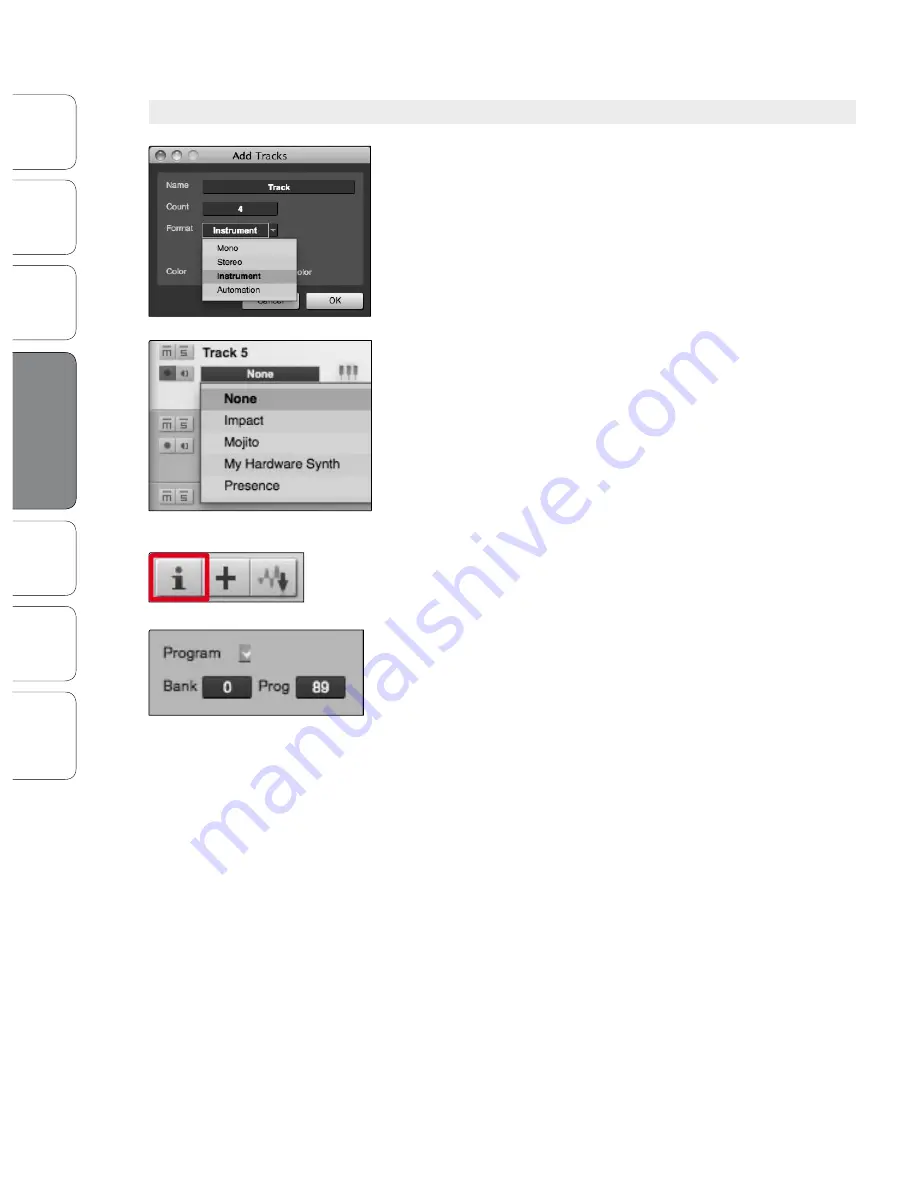
40
40
PreSonus AudioBox
™
22/44VSL
Ov
erv
iew
Ho
oku
p
Co
nn
ect
ing
to a
Co
m
pu
ter
So
ftw
are
: Vi
rtu
al S
tud
ioL
ive
SL R
em
ote
,
and S
tudio O
ne A
rtist
Tu
tor
ials
Te
ch
nic
al
Inf
orma
tion
Tro
ub
les
ho
otin
g
and
W
arr
an
ty
4
Software: Virtual StudioLive and Studio One Artist
So
ftw
are
: Vi
rtu
al S
tud
ioL
ive
and S
tudio O
ne A
rtist
40
4.2.6
Creating MIDI Tracks
1. Click on the Add Tracks button. When the Add Tracks window launches,
select Instrument as the track format and click the OK button.
2. To assign your MIDI input, click on the MIDI Inputs list and select your
external sound module.
3. If you have added virtual inputs to your session,
you will also see them as available inputs.
4. If you selected your MIDI keyboard controller as the default keyboard,
it will already be selected. If not, choose your MIDI controller from the
Output menu directly below.
5. To the left of the Add Track button, you will find the Inspector button.
Click it to display more parameters for the selected track.
6. At the bottom of the Inspector menu, you will see your Bank and
Program selections. From here, you can remotely change the patch on
your sound module.
MIDI data does not contain audio signals. To hear your sound
module, you must connect the audio output of the sound
module to an AudioBox input, then connect the AudioBox’s
audio outputs to a sound system. (You also can listen on
headphones, using the headphone output.) When you are
ready to mix your Song, you must convert the recorded MIDI
data to an audio waveform by recording a new audio track.
4.2 Studio One Artist Quick Start
Содержание AudioBox 22VSL
Страница 78: ...74 74...






























