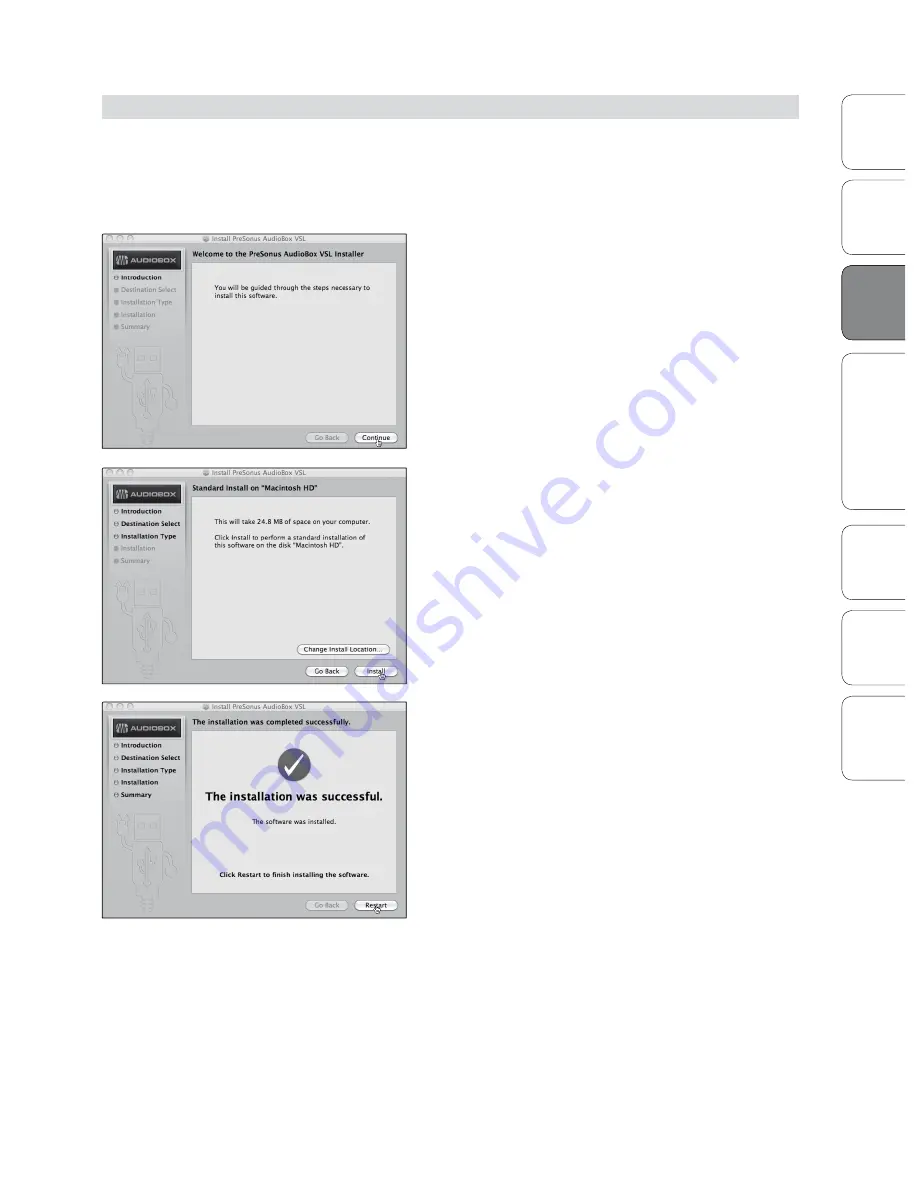
13
13
Owner’s Manual
Ov
er
vie
w
Ho
oku
p
Co
nn
ec
tin
g
to
a
Co
m
pu
te
r
Tu
to
ria
ls
Te
ch
ni
ca
l
Inf
orma
tion
Tro
ub
le
sh
oo
tin
g
and
W
arr
an
ty
So
ftw
ar
e:
Vi
rtu
al
St
ud
io
Liv
e
SL
R
em
ot
e,
and S
tudio O
ne A
rtist
Connecting to a Computer
3
Co
nn
ec
tin
g
to
a
Co
m
pu
te
r
Installation for Mac OS X 3.3
3.3
Installation for Mac OS X
After inserting the Installation CD into your disc drive, browse the disc and
run the AudioBox 22/44VSL installer, which will take you through each
step of the installation process. Please read each message carefully, and be
especially careful that you do not connect your AudioBox too soon.
1. You will be directed to the Welcome screen. Click
“Continue” and follow the onscreen instructions.
2. You will be directed to choose the hard drive onto
which you want to install the drivers and Virtual
StudioLive software. You must choose your system
drive; storage drives and partitions cannot be used as
hosts for the driver.
When installation is completed, you will find the
Universal Control program in your Applications folder.
It is recommended that you place this in your Dock.
Click “Install.”
3. When installation is completed, your computer will
restart. Once it has rebooted, connect your
AudioBox 22/44VSL to your Mac with a USB cable and
power it on. You are now ready to use your AudioBox
22/44VSL!
Содержание AudioBox 22VSL
Страница 78: ...74 74...






























