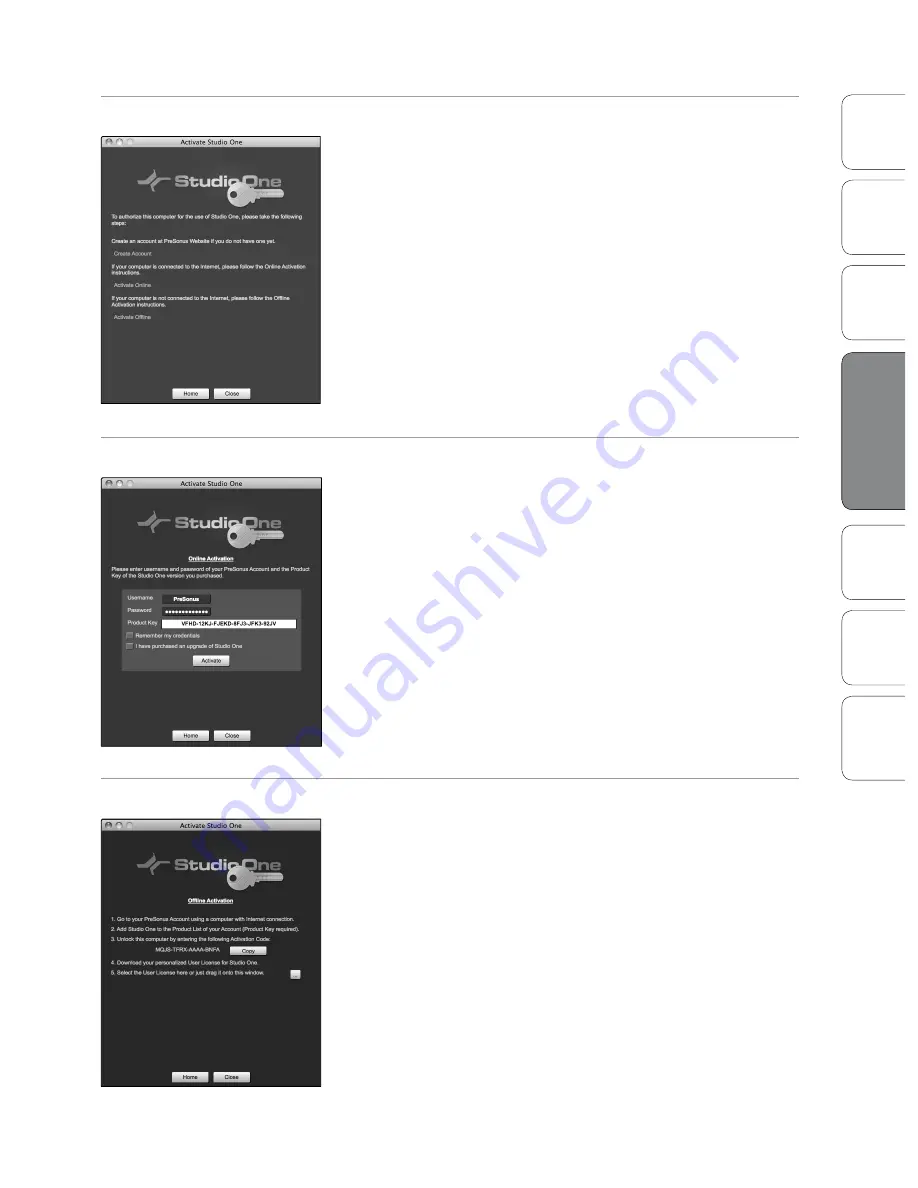
31
31
Owner’s Manual
Ov
er
vie
w
Ho
oku
p
Co
nn
ec
tin
g
to
a
Co
m
pu
te
r
Tu
to
ria
ls
Te
ch
ni
ca
l
Inf
orma
tion
Tro
ub
le
sh
oo
tin
g
and
W
arr
an
ty
So
ftw
ar
e:
Vi
rtu
al
St
ud
io
Liv
e
SL
R
em
ot
e,
and S
tudio O
ne A
rtist
Software: Virtual StudioLive and Studio One Artist
4
So
ftw
ar
e:
Vi
rtu
al
St
ud
io
Liv
e
and S
tudio O
ne A
rtist
31
Studio One Artist Quick Start 4.2
Creating a User Account
t
After installing Studio One Artist, launch the program, and the
Activate Studio One menu will appear. If you are a new Studio One
user, you will need to create a user account. Follow the Create
Account link if your computer is connected to the Internet. Once
you have created your account, continue activating Studio One
Artist online.
t
If your computer is not connected to the Internet, visit the Studio
One product page at www.presonus.com on an Internet-connected
computer to create your account. After you have created your
account, skip to “Activating Studio One Artist Offline.”
Activating Studio One Artist Online
t
Now that you have created a user account, you can activate your
copy of Studio One Artist. Launch Studio One Artist, and the
Activate Studio One menu will appear.
t
Click on the Activate Online link and enter your previously created
account username, password, and the product key you received
with the Studio One Artist installation disc. Click on the Activate
button to finish the activation process.
Activating Studio One Artist Offline
t
Once you have created a user account, launch Studio One Artist. From
the Activate Studio One Menu, click on the Activate Offline link. Follow
the instructions to log in to your previously created user account, register
the product, and obtain a license file.
t
Next, copy the license file to the computer on which Studio One has
been installed and locate the license file, as instructed in the Activate
Studio One menu. The activation process is now complete.
Содержание AudioBox 22VSL
Страница 78: ...74 74...






























