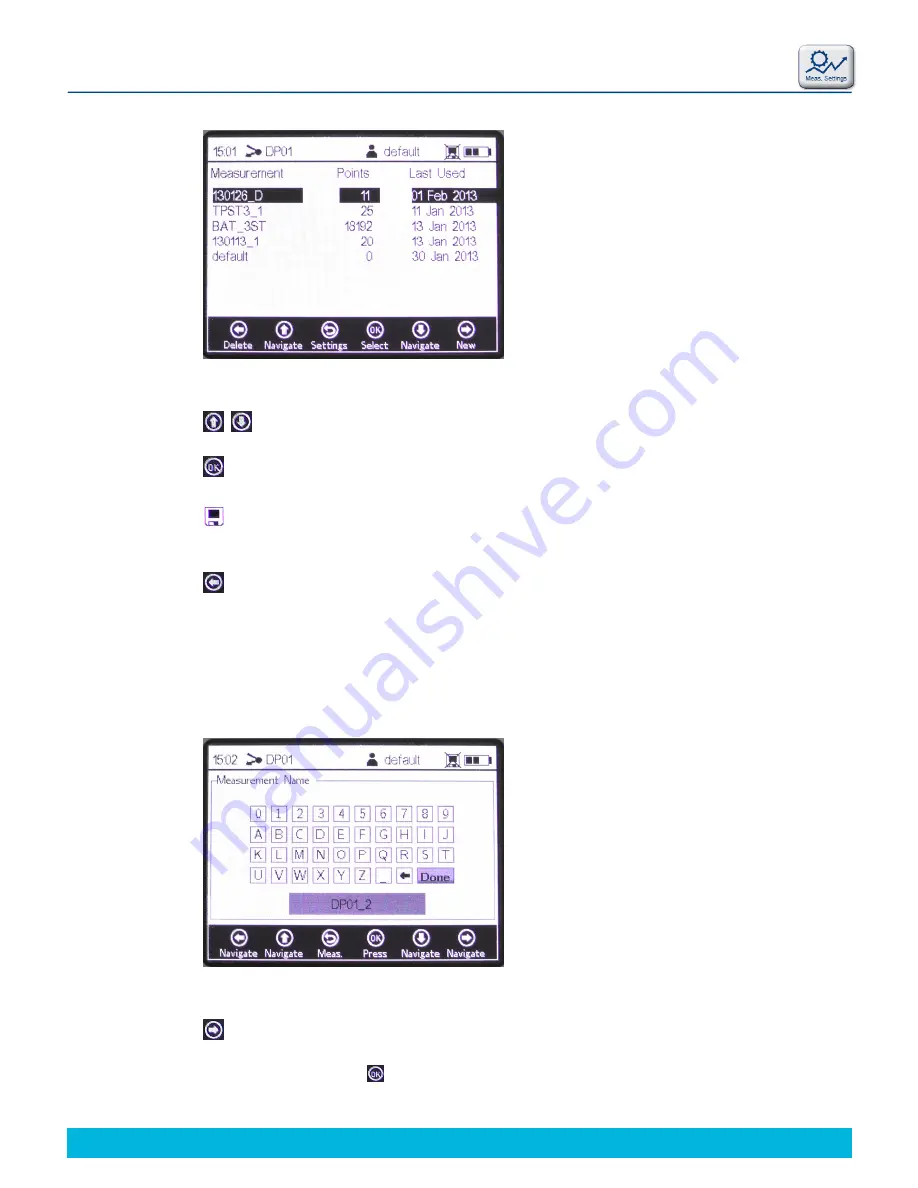
34
© 2013 PreSens Precision Sensing GmbH
Fibox 4 & Fibox 4 trace
Operation
: Navigate up and down in the measurement file list.
: Select the highlighted measurement file. The new measurement data will be added to
the existing file. The display will switch back to the measurement settings automatically.
: In the status bar this symbol shows that logging is turned on and measurement data are
going to be stored.
: Delete the highlighted measurement file from the list; this will open a window in which
you are asked “Really delete this measurement?”. Select
Yes
and the highlighted
measurement file will be deleted. The currently activated measurement file - shown in the
status bar - cannot be deleted; you will have to select another measurement file first, and then
return to deleting the measurement file you want removed. The default measurement cannot
be deleted.
: Create a new measurement file.
A keyboard screen opens to name the new measurement file. Use the arrow buttons to move
on the keyboard and the button to select the respective letter or number. The new
measurement file name will show in the highlighted box at the bottom. To get back to the
Fig. 47
Measurement Browser – List of measurement files
Fig. 48
Keyboard screen to enter Measurement Name
Содержание Fibox 4 trace
Страница 1: ...Fibox 4 Fibox 4 trace Fiber optic oxygen transmitters TRANSMITTERS Instruction Manual...
Страница 2: ......
Страница 4: ......
Страница 7: ......
Страница 59: ...54 2013 PreSens Precision Sensing GmbH Fibox 4 Fibox 4 trace Operation Fig 77 pdf file of multiple barcodes...






























