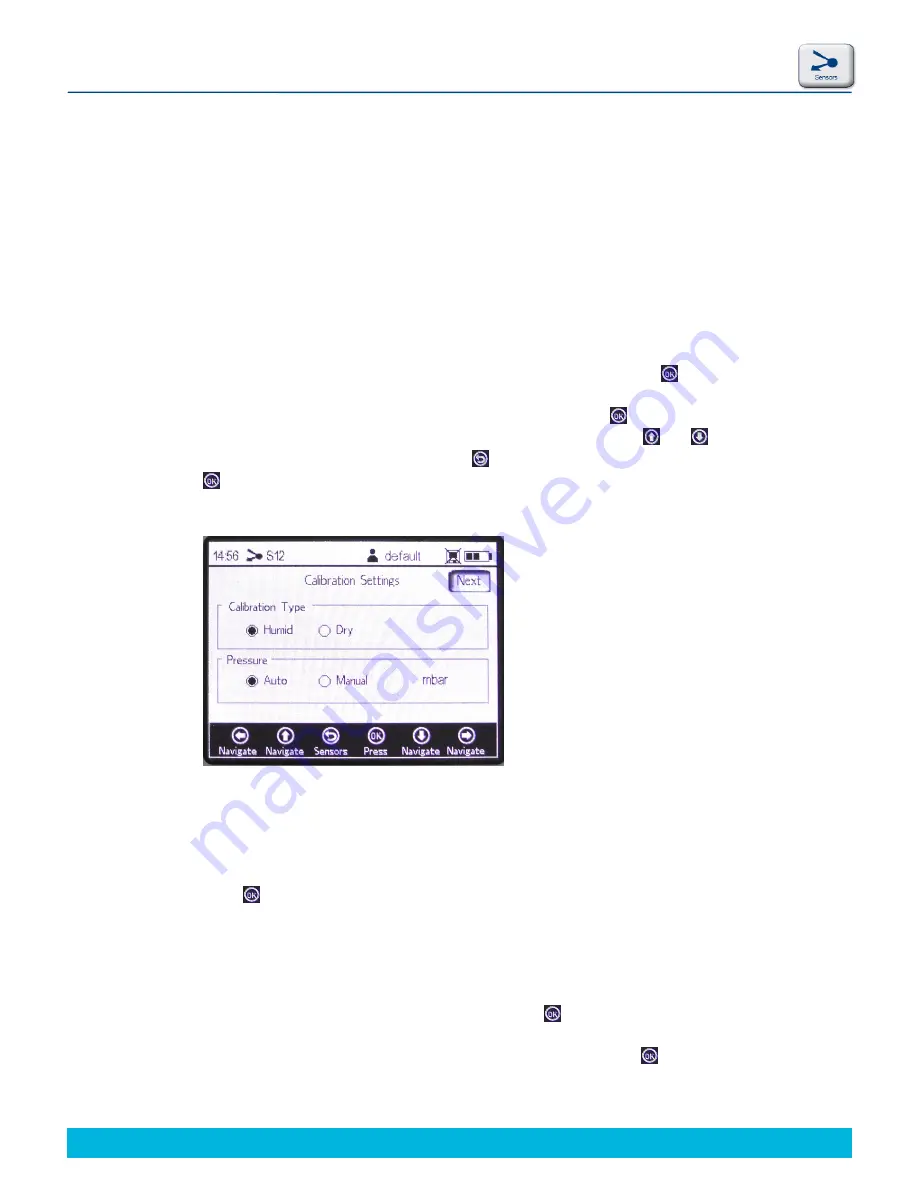
27
© 2013 PreSens Precision Sensing GmbH
Fibox 4 & Fibox 4 trace
Operation
4.3.2.1 Calibration
via
Barcode
With this function you can take over calibration data of one sensor for another sensor of the
same batch, as there is no check for sensor ID.
It is possible to do a sensor calibration and use the obtained calibration values to generate a
barcode with the PreSens Datamanager software (see chapter 4.7.1). This barcode can be
applied for calibrating all sensors of the same batch as the one you have calibrated.
4.3.2.2 Manual
Calibration
If you do not have the barcode for your sensor at hand or you want to recalibrate the sensor
you will have to perform manual calibration. Select
Manual
and press .
Use the arrow buttons to navigate between input fields. Press to get into editing mode and
change the respective setting or value (one digit at a time) with the and buttons. To
cancel and leave the editing mode press . When you have adjusted an input field press the
button again to save the changes.
1.
Calibration Settings
Calibration Type
:
Select
Dry
or
Humid
according to the conditions under which the calibration is performed and
press .
Pressure
:
Selecting
Auto
the atmospheric pressure is measured automatically with the integrated
pressure sensor.
Selecting
Manual
you have to type in the current atmospheric pressure value and the
respective unit (hPa, mbar, PSI, atm, or torr). Press to save your changes.
Move to the upper right of the screen to the
Next
button and press .
Fig. 36
Calibration Settings screen
Содержание Fibox 4 trace
Страница 1: ...Fibox 4 Fibox 4 trace Fiber optic oxygen transmitters TRANSMITTERS Instruction Manual...
Страница 2: ......
Страница 4: ......
Страница 7: ......
Страница 59: ...54 2013 PreSens Precision Sensing GmbH Fibox 4 Fibox 4 trace Operation Fig 77 pdf file of multiple barcodes...






























