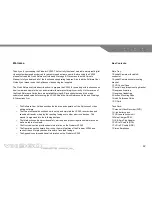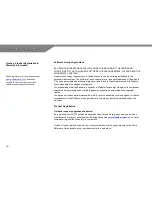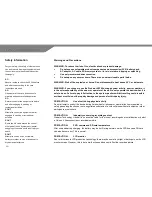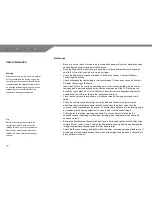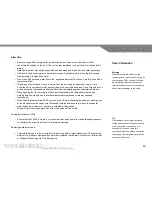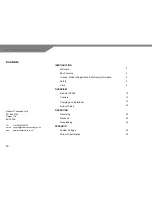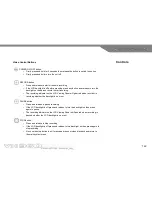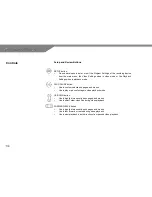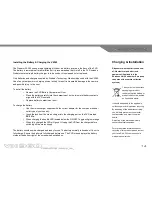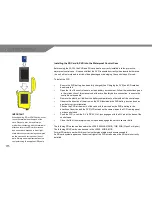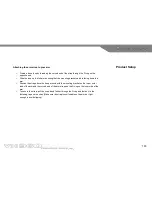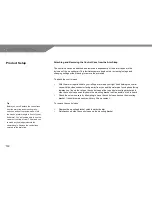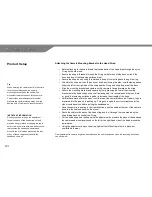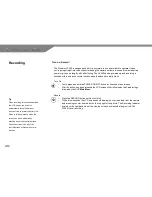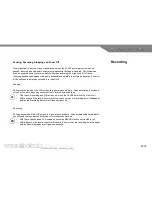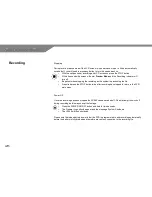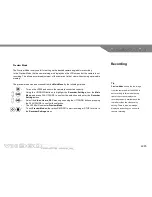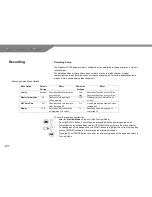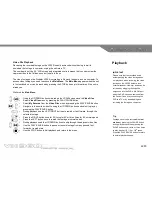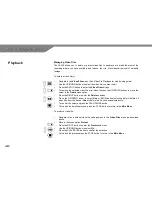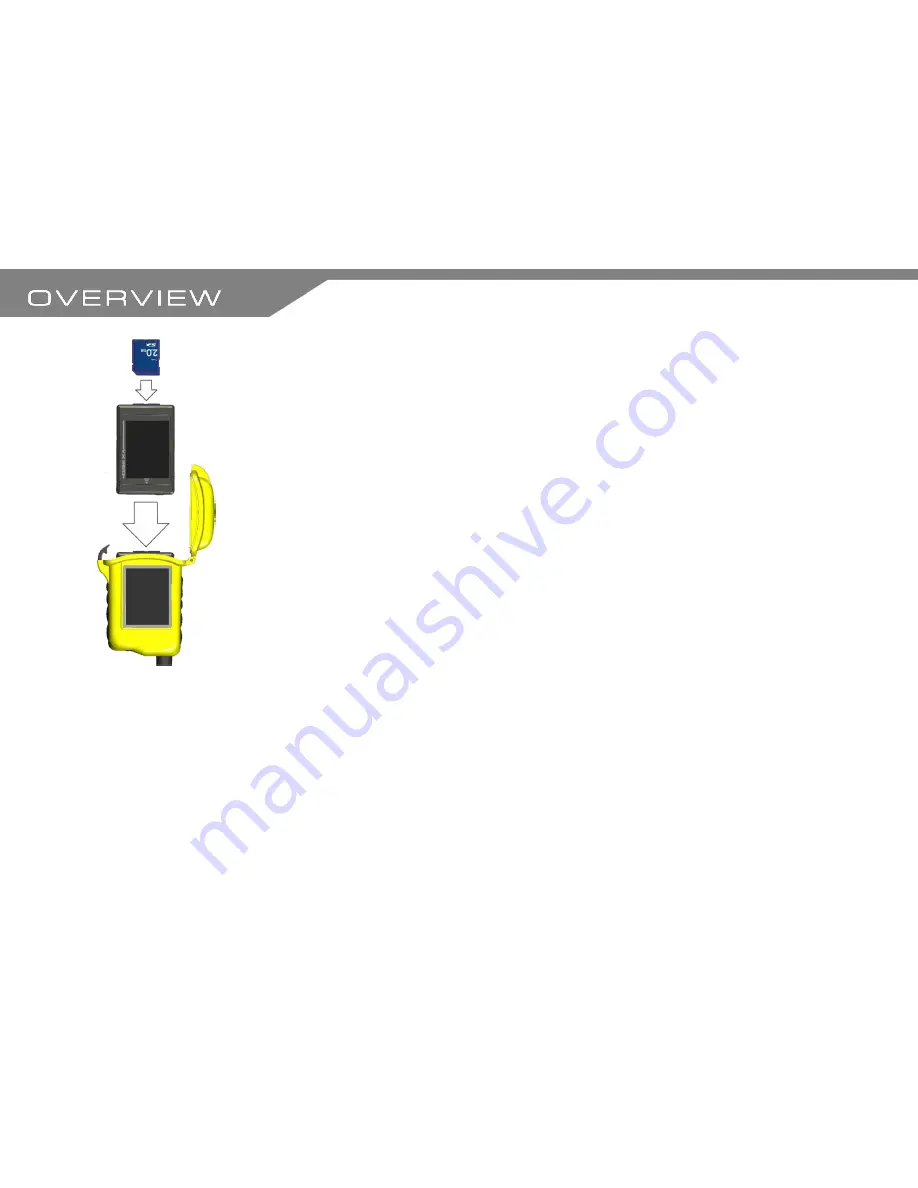
15
Installing the SD Card & PVR into the Waterproof Control Case
Before using the VX360, the PVR and SD card must be correctly installed into the protective,
waterproof control case. It is essential that the PVR is oriented correctly when inserted otherwise
the unit will not work and is at risk of being damaged or damaging the control case if forced.
To install the PVR
o
Ensure the PVR battery has been fully charged (See Charging the PVR) and SD card has
been installed
o
Open the lid of the control case in a clean and dry environment. Follow the instructions given
in the Introduction of this manual under the
care & safety before use
section, to ensure the
control case is useable
o
Remove the plastic pull tab from the battery compartment on the inside of the control case
o
Observe the direction of the arrow on the PVR fascia and the PVR battery door and use as
a guide for correct orientation
o
Position the PVR at the mouth of the case with the arrows on the PVR pointing in the
direction of insertion and the PVR LCD screen on the same side as the LCD viewing panel
on the control case
o
Push the PVR in until the ‘AV In DC 5V Out’ jack engages with the A/V pin at the base of the
control case
o
Close the lid of the waterproof control case and engage the catch to secure the lid
The following SD cards can be used in the VX360: 256MB, 512MB, 1GB, 2GB (Class 2 or higher)
The following SDHC cards can be used in the VX360: 4GB & 8GB
Format SD cards to work with this unit only otherwise media may become unusable.
An SD card symbol appears on the bottom right of the PVR screen when the SD card is correctly
installed.
IMPORTANT
When handling SD or SDHC cards, never
touch the terminals on the back of the
card. Prevent water, dirt and foreign
matter from contacting with the terminals.
After use return the SD card to its case
and never leave exposed to heat, light,
static electricity or electromagnetic waves
as this can cause corruption or loss of
data. Always save important data onto a
computer using the supplied USB cable.
Содержание VX360
Страница 1: ......
Страница 11: ...11 Camera and Mounting Bracket Personal Video Recorder PVR...
Страница 37: ...37...
Страница 38: ...38...