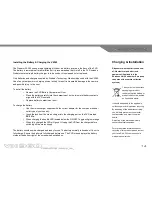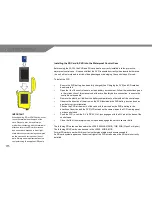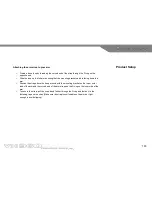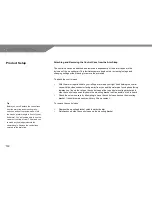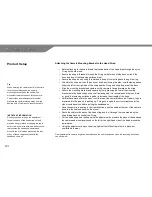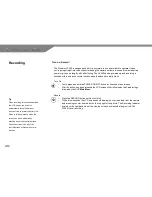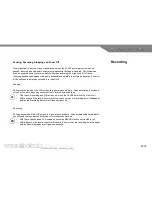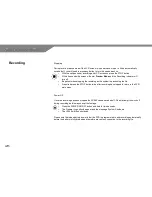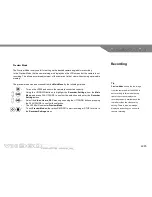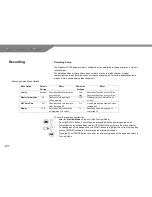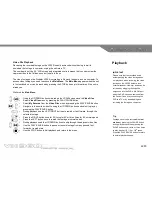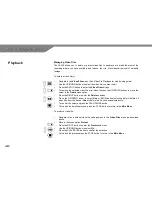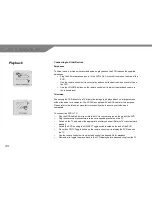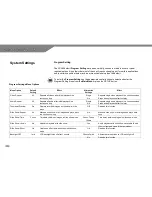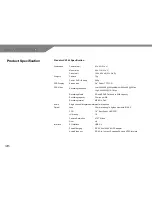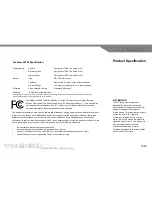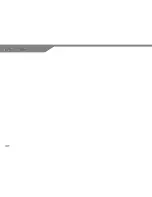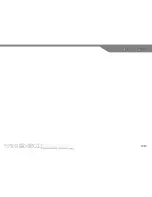28
Video File Playback
Reviewing the recorded footage on the VX360 is easily achieved without having to wait to
download the footage to computer or plug the unit into a TV.
The combination of the
2.5” LCD screen and integrated controls means that you can review the
captured video
in the field as soon as it’s safe to do so.
The video footage on the Predator VX360 is stored as a file much the same as on a computer. To
access video footage you need to access the
Main Menu
. The
Main Menu
appears when the unit
is first switched on or can be reached by pressing the STOP button up to three times if the unit is
already on.
Whilst on the
Main Menu
:
o
Using the UP/DOWN buttons situated on the VX360’s case move to
Video Files
o
Select
Video Files
menu by pressing the PLAY/PAUSE button
o
Select
My Records
from the
Video Files
menu by pressing the PLAY/PAUSE button
o
Navigate to the desired video file using the UP/DOWN buttons and select to play by
pressing the PLAY/PAUSE button
o
During playback use the LEFT/RIGHT buttons to rewind or fast forward through the
selected footage
o
Press the RIGHT button once for 2X, twice for 4X or three times for 8X normal speed
o
Press the LEFT button once to rewind the footage at normal speed
o
During playback used the UP/DOWN buttons to skip through the adjacent video files
o
Use the PLAY/PAUSE button to pause or resume footage from any paused, fast
forward or rewind state
o
Use the STOP button to halt playback and return to the menu
Tip
Footage can also be reviewed in
slow
motion
by pressing the PAUSE button
during playback and then pressing the
RIGHT button once, twice or three times
to play back at 1/2, 1/4 or 1/8
th
speed.
Press the PLAY/PAUSE button to return
to normal playback speed.
Playback
IMPORTANT
Please note that the recorded audio
accompanying the video footage does
not play back when reviewing the video
footage on the VX360 as there is no
external speaker. However audio can be
reviewed by plugging the supplied
earphones into the PVR’s A/V Out port
when the PVR has been removed from
the Control Case or by connecting the
PVR to a TV or by downloading and
reviewing the footage on computer.
Содержание VX360
Страница 1: ......
Страница 11: ...11 Camera and Mounting Bracket Personal Video Recorder PVR...
Страница 37: ...37...
Страница 38: ...38...