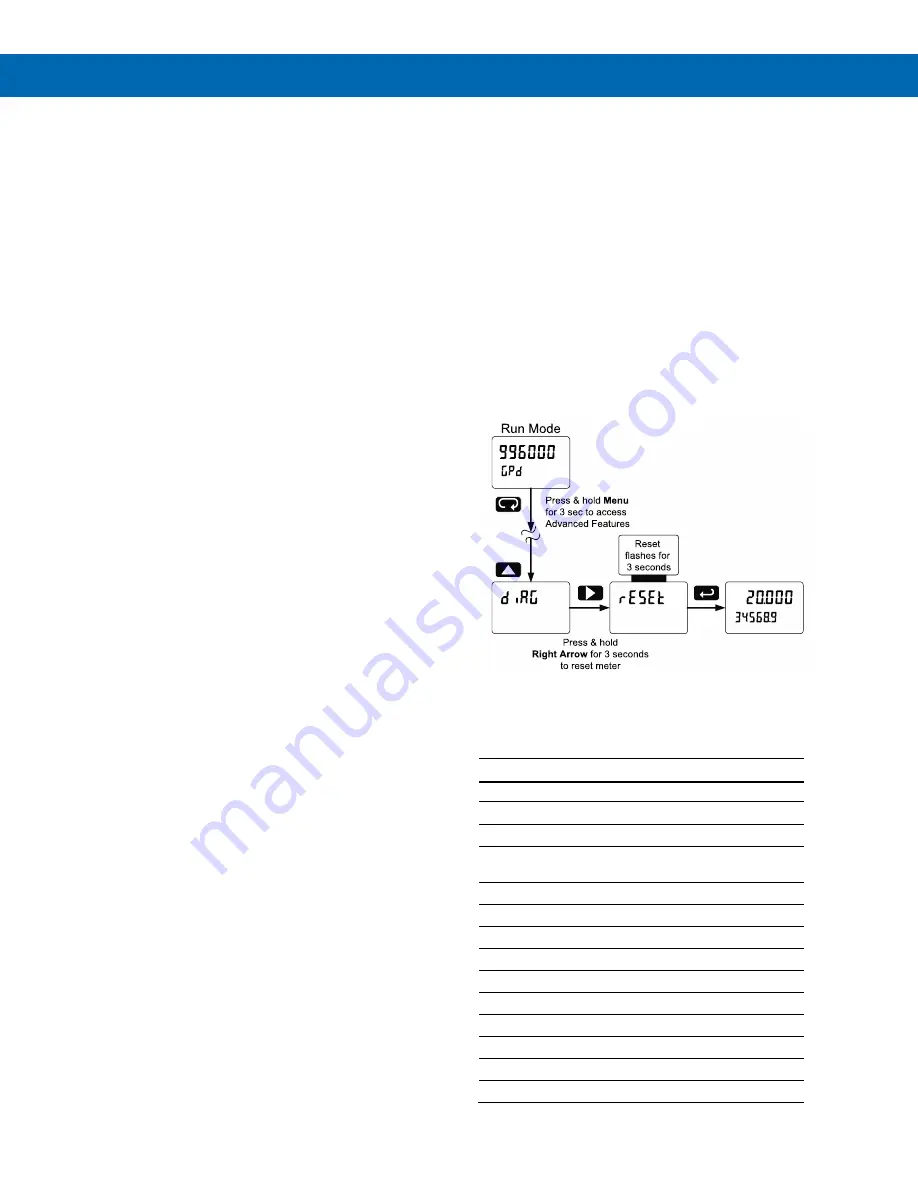
PD8-6300 Pulse Input Rate/Totalizer, Counter & Tachometer
Instruction Manual
58
Troubleshooting
The rugged design and the user-friendly interface of
the meter should make it unusual for the installer or
operator to refer to this section of the manual.
However, due to the many features and functions of
the meter, it’s possible that the setup of the meter
does not agree with what an operator expects to see.
If the meter is not working as expected, refer to the
Diagnostics
menu and recommendations below.
Diagnostics Menu (
diag
)
The
Diagnostics
menu is located in the
Advanced
Features
menu, to access
Diagnostics
menu see
on page
This menu allows the user to test the functionality of
all the meter LEDs, check the m
eter’s software and
version information, and erase the MeterView Pro
software installation files from the meter. Press the
Enter button to view the settings and the Menu button
to exit at any time.
For a description of the diagnostic messages,
see
Advanced Features Menu & Display Messages
Testing the Display LEDs
To test all LEDs on the display:
1. Go to the
Diagnostics
menu (
diAG
) and
press Enter button.
2. Press Up arrow button and scroll to
LED Test
menu (
led t
)
3. Press the Enter button to activate the LED
Test. The meter will cycle through all digits,
decimal points, and relay indicators to
enable the operator to check that all LEDs
are functioning properly.
4. Press the Enter button again to access the
Information
menu (
info
) or press the Menu
button to return to Run Mode.
Determining Software Version
To determine the software version of a meter:
1. Go to the
Diagnostics
menu (
diAG
) and
press Enter button.
2. Press Up arrow button and scroll to
Information menu (
Info
).
3. Press Enter to access the software
number (
SFT
) and version (
UER
)
information. Write down the information as
it is displayed. Continue pressing Enter
until all the information is displayed.
4. The meter returns to Run Mode after
displaying all the settings.
Reset Meter to Factory Defaults
When the parameters have been changed in a way
that is difficult to determine what’s happening, it might
be better to start the setup process from the factory
defaults.
Instructions to load factory defaults:
1. Enter the
Advanced Features
menu. See
on page
2. Press Up arrow to go to
Diagnostics
(
diAG
) menu
3.
Press and hold Right arrow for three seconds,
press
Enter when display flashes
reset
.
Note:
If Enter is not pressed within three seconds, the
display returns to the
Diagnostics
menu.
4. The meter goes through an initialization
sequence (similar as on power-up) and loads the
factory default settings.
Factory Defaults & User Settings
The following table shows the factory setting for most
of the programmable parameters on the meter.
Factory Defaults & User Settings
Parameter
Display
Default Setting
Input type
Input
Pulse
Total
yes
Total enabled
Units
units
Rate / total / gr. total
pulse / pulse / pulse
Filter
filter
Hi Spd
K-factor
Factor
1.000
Function
Functn
Linear
Number of points
No Pts
2
Input 1
InP 1
00000.0
Display 1
Dis 1
00000.0
Input 2
InP 2
10000.0
Display 2
Dis 2
10000.0
Decimal point
Ddddd.d
1 place
Cutoff value
CutofF
0.0 (disabled)
Содержание ProtEX-MAX PD8-6300
Страница 2: ...2 ...
Страница 62: ...PD8 6300 Pulse Input Rate Totalizer Counter Tachometer Instruction Manual 62 NOTES ...
Страница 63: ......





















