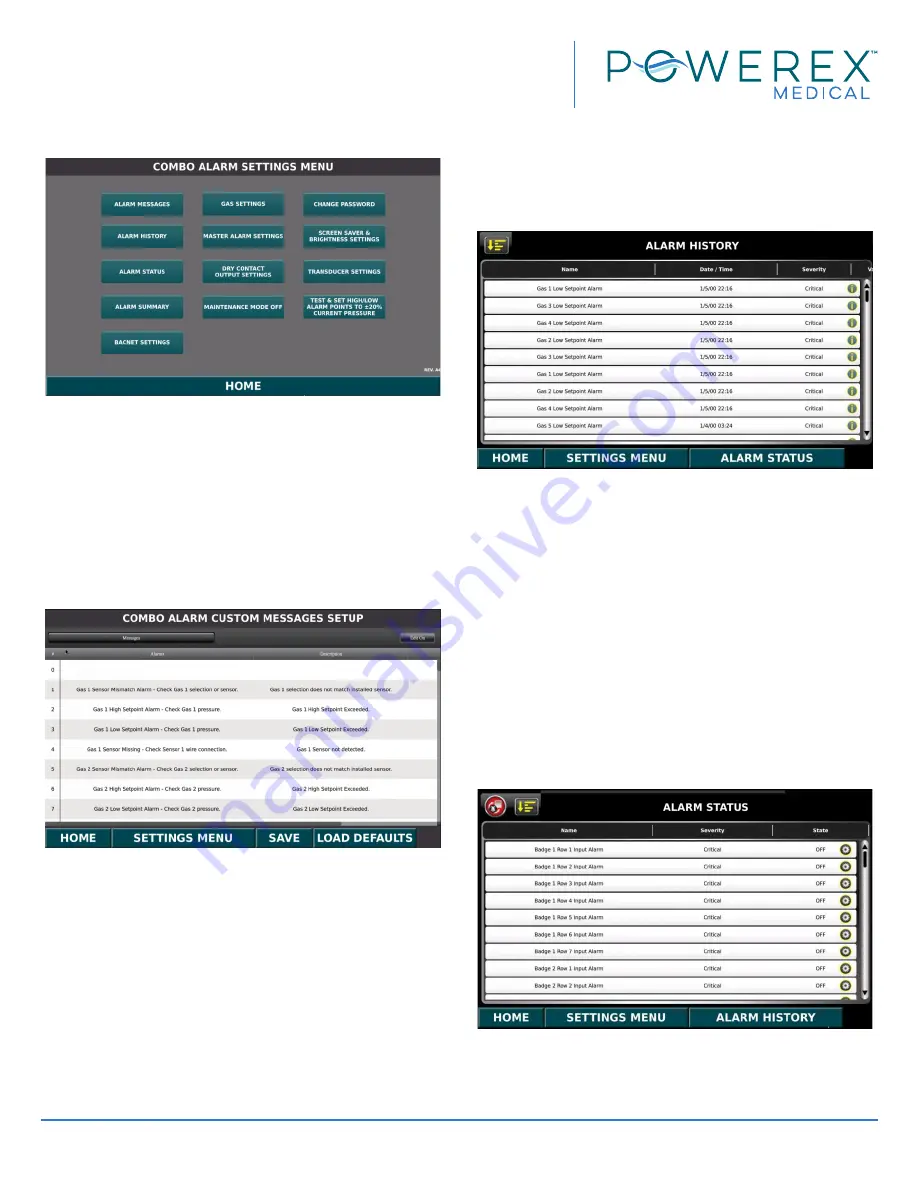
Powerex • 150 Production Drive • Harrison, OH 45030 • USA
P 1.888.769.7979 • F 513.367.3125 • www.powerexinc.com
IN599102AV • 15 September 2020
Page 22 of 36
FirstCall™ Medical Gas Alarm
Operating & Maintenance Manual
Settings Menu
The Area Alarm settings screen will not have a button
for “Master Alarm Settings.”
The Master Alarm settings screen will not have button
for “Gas Settings”, “Transducer Settings”, and “Test & Set
High/Low Alarm Points to +/- 20% Current Pressure.”
Basic Settings for All Alarm Panel Types (Area,
Master, & Combo)
Alarm Messages
The Powerex FirstCall™ Alarm System allows the user
to program specific instructions for each alarm event.
To edit the alarm instructions, first press the “Edit On”
button in the upper right corner.
The default alarm message is under the Alarms
column on the left. To edit, press the specific alarm
condition.
Use the keyboard to add, delete, or change as
necessary.
Press the “SAVE” button at the bottom to save
changes.
Press the “SETTINGS MENU” button to return to the
settings screen, or the “HOME” button to return to the
home screen.
Alarm History
The Alarm History screen shows a record of all alarm
events up to 32, including the specific alarm condition
and the date and time of the alarm event.
This screen is also accessible via the home screen
by pressing the status bar at the lower left part of the
screen. The status bar will either be green colored and
read “NORMAL” or red colored with the current alarm
event.
This screen also has the ability to sort the alarm history
list by a number of different criteria. The default sort is
“Time”. The alarm history list can be sorted differently
by pressing the Alarm History Sort button in the upper
left corner.
Alarm Status
The Alarm Status screen shows a list of all possible
alarm conditions for the maximum number of gases
and input signals available in the Powerex FirstCall™
Содержание AAP10-OAV
Страница 2: ......





























