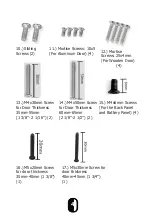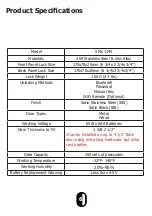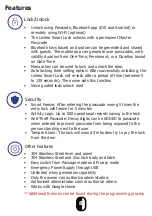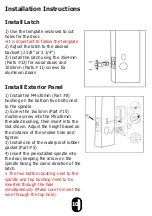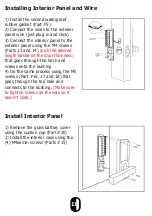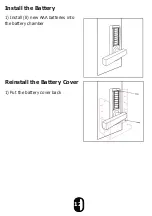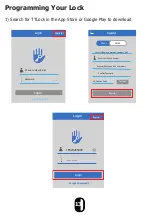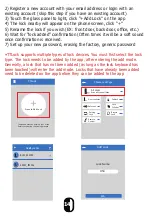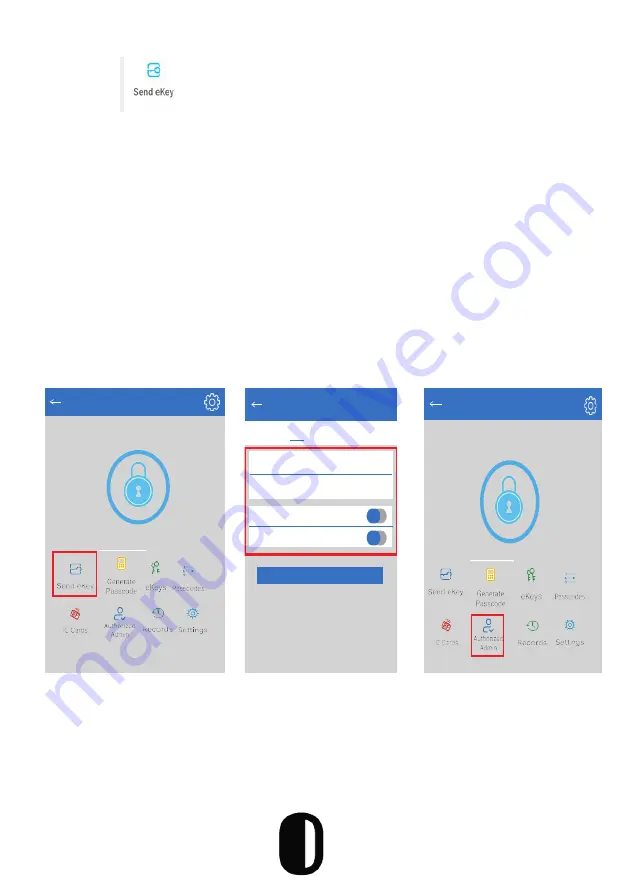
Sending E Keys
1) Click on “
” as shown in the figure below; you can send the
eKey to other users of TTLock to authorize the unlock (the receiver must
download the app and set up an account)
2) Select e-key format (timed, permanent, one-time, recurring)
3) Enter the recipent’s account of TTLock, then set the name and
effective time of the eKey. (The admin can choose to allow remote un
-
locking or disallowing, authorized administrator or not, as shown below)
4) Then click “Send”. (The recipient’s account has Bluetooth unlock
permission. Only the administrator can authorize the ordinary key.)
5) After the authorization is successful, the authorized key is the same as
the administrator’s interface.
٭You can send keys, passwords, etc. to others; however the authorized
administrator can not authorize others.
Send eKey
Timed Permanent One-Time Recurring
Recipient
Enter Recipient’s Account
Name
Please enter a name for this eKey
Allow Remote Unlocking
Authorized Admin
Send
17
TTLock
Door Name
Touch to Unlock, Long Press to Lock
TTLock
S31A
Touch to Unlock. Long Press to Lock
Содержание SML-1145
Страница 1: ...Smart Lock User Manual Model SML 1145...
Страница 2: ......
Страница 26: ...Security Systems...