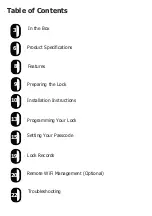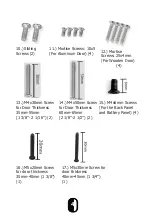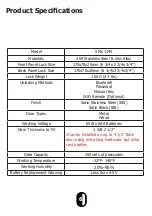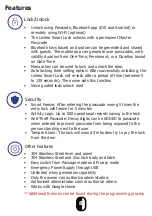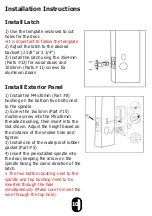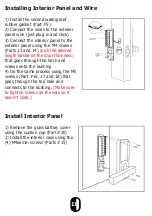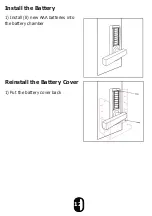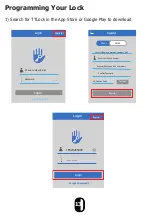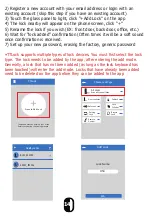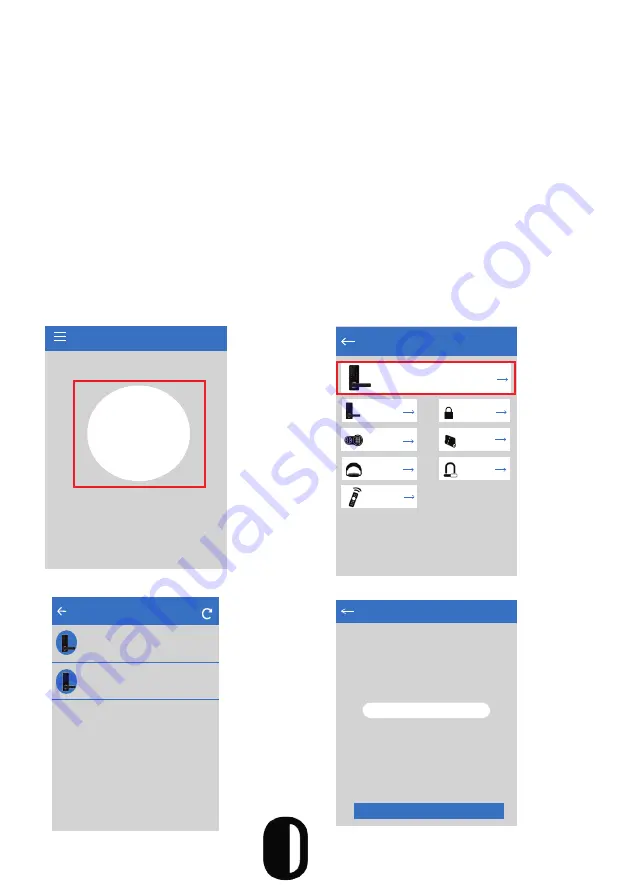
2) Register a new account with your email address or login with an
existing account (skip this step if you have an existing account)
3) Touch the glass panel to light, click “+Add Lock’’ on the app
4) The lock nearby will appear on the phone screen, click “+”
5) Rename the lock if you wish (EX: front door, back door, office, etc.)
6) Wait for “lock added” confirmation (Often times it will be a soft sound
once confirmation is received.
7) Set up your new password, erasing the factory, generic password
٭TTLock supports multiple types of lock devices. You must first select the lock
type. The lock needs to be added by the app, after entering the add mode.
Generally, a lock that has not been added (as long as the lock keyboard has
been touched) will enter the add mode. Locks that have already been added
need to be deleted on the app before they can be added to the app
TTLock
Press to Add Lock
+
The phone must be within 6 feet of the
Smart Lock during the Pairing process
Choose Lock Type
All Locks
Scan all types of locks
Door Lock
Padlock
Safe Lock
Lock
Cylinder
Parking
Lock
Bicycle
Lock
Remote
Control
Nearby Locks
BL01_63230b
+
S202C_f4324e
Add Lock
Lock Name
H50
OK
14
Содержание SML-1145
Страница 1: ...Smart Lock User Manual Model SML 1145...
Страница 2: ......
Страница 26: ...Security Systems...