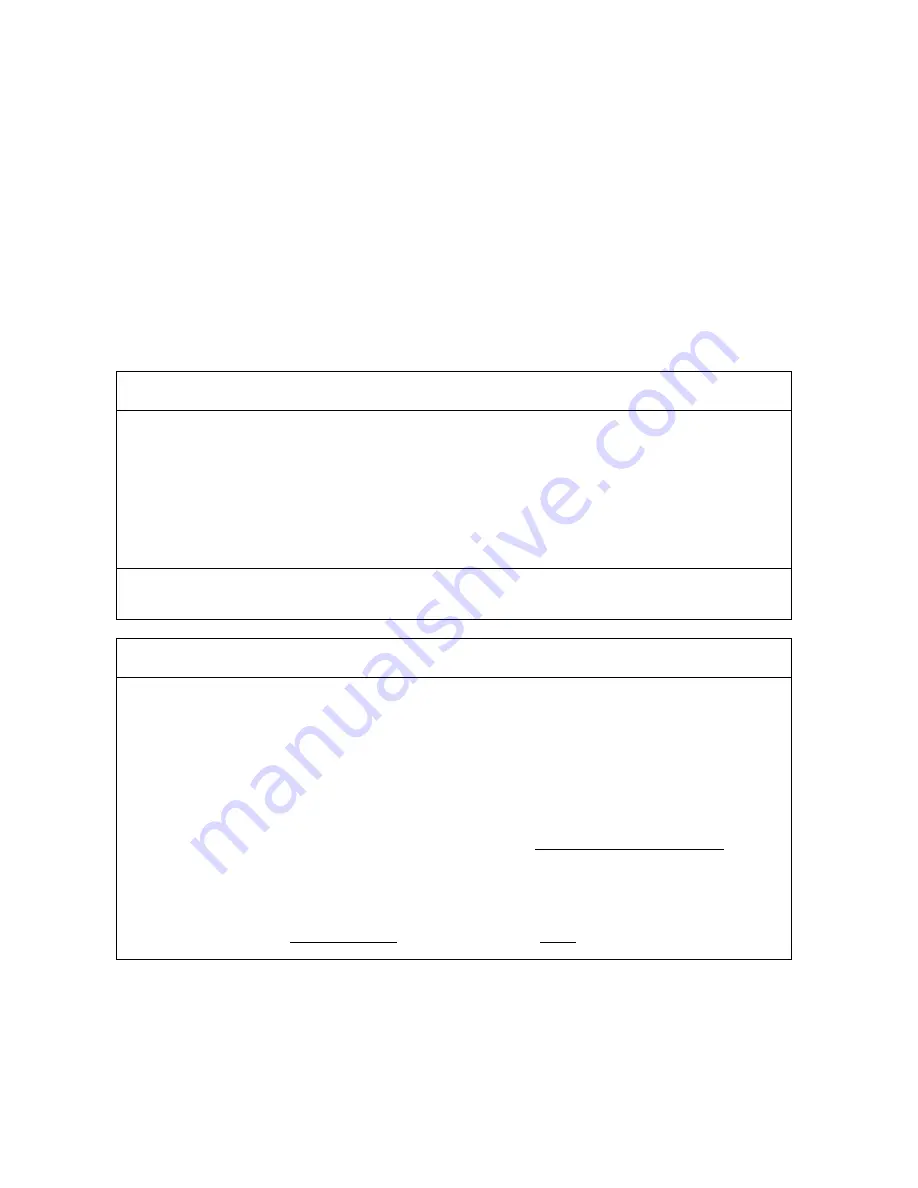
POLYPRINT SA – TEXJET OPERATION MANUAL V6.4 EN
- 44 -
5.
Troubleshooting
The most technical problems appear on machines that have not been
maintained properly.
Without performing the maintenance there may be errors trough the
start up or in the printing quality or even damage some spare parts.
On this chapter you will find the most common questions and
problems to help you to solve them quickly.
GENERAL PROBLEMS
Problem:
After you print the image the color looks great, but after you fix it, the
print looks dull.
Causes and Solutions:
The temperature is set too high on the heat press.
Make sure you test the temperature using heat test strips or a heat gun. If the temperature is too hot,
it could scorch the shirts and the ink.
There is too much pressure being applied to the shirt during fixing.
When heat pressing your shirts, make sure you do not apply too much pressure. You should not have
to put a lot of pressure to clamp the heat press down.
Wrong type of paper used to protect the shirt when using a Heat Press for final fixation.
Make sure the paper that is used for fixing is either a Teflon pad or Silicone treated paper. We
recommend our protective sheets.
Prevention:
Get to know your heat press or dryer. Frequently test the temperature to make sure that what it is set
to is actually the heat temperature.
Problem:
The printed colors do not look correct. They do not look like what you
see on your monitor.
Causes and Solutions:
Your print head nozzles could be clogged.
Run a nozzle check on a piece of clear film to see how the nozzles are firing. Do a daily maintenance.
Run a head cleaning and a nozzle check in repetition to see improvement. Use a powerful cleaning and
a nozzle check in repetition to see improvement.
See for Printhead clogging problems.
On the photo image has been attached another ICC Profile from its embedded.
Picking another profile with a smaller gamut, like sRGB, can limit the number of colors you can print.
Picking a profile with a larger gamut space like Kodak Pro Photo RGB can lead to false expectations or
“neon” like colors on output.
For the RGB, CMYK, and Gray photos you need to select always “Preserve Embedded Profiles”
Your have a vector image with an ICC profile or in RGB mode.
. This
ensures that Photoshop does not automatically convert or alter your files in any way. The thing to
think about here is that the more you “convert” your files to other spaces the progressively more you
can “degrade” the image.
When working with vector images in Corel Draw, always work in CMYK mode and while exporting the
file into TIFF uncheck the Apply ICC Profile option and save it as CMYK to obtain the given colors from
the printer.

























