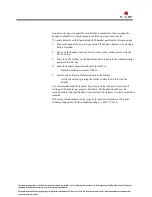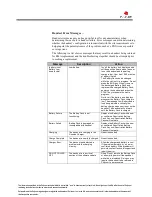The information provided in the Polycom technical bulletin is provided "as is" without warranty of any kind. No obligation or liability will arise out of Polycom
rendering technical or other advice or service in connection herewith.
Polycom® and the Polycom logo design are registered trademarks of Polycom, Inc. in the U.S. and various countries. All other trademarks are the property of
their respective companies.
4.
Test display – Observe the solid lines scrolling on the display and look for any
missing pixels. The backlight will be active for a short time as well after
entering self-test.
If there are missing pixels or there are no scrolling lines then the display
may be faulty
If there is no backlight at self-test start then the display may be faulty
5.
Test microphone and earpiece speaker – Gently brush the microphone opening
and listen for sound coming from the earpiece speaker.
If no audio is heard from the earpiece speaker then the microphone may
be faulty
If no audio is heard from the earpiece speaker then the earpiece speaker
may be faulty
Note: If the handset can power up and enter a call then…
If the far-end cannot hear the wireless handset the
microphone is faulty
If the far-end cannot be heard on the wireless handset
the earpiece speaker is faulty
6.
Test keypad function – Press each key on the keypad one at a time except the
POWER-ON/END Call key to hear a key tone played.
Each key, including side keys, soft keys and rocker pad keys, will produce
an audible tone. The tone is constant until the key is released at which
point the tone should end.
If any key below the display does not produce a tone then the
keypad is faulty
If the volume side keys do not produce a tone then the side
keys are faulty
Note: Pressing the LINE key will cause the phone to briefly enter a special
engineering diagnostic mode during which time a number of different
tones play and the display will cease scrolling, the keypad will be disabled
and the microphone will also stop receiving. When this special test
completes the scrolling lines will disappear and an engineering code will
be displayed. At this time the keypad and microphone tests can once again
be accessed.
If any of the above tests fail this will indicate that a hardware fault has most likely
occurred and it will be necessary to obtain a replacement handset. Please contact
your Polycom Service Partner or contact the Polycom RMA Help Desk at 1-800-
775-5330.
Restoring Factory Defaults –
In some situations it may be necessary to restore a handset to factory defaults as a
step in troubleshooting undesirable behavior with a handset. Most often a restore
defaults will be necessary to address unidentifiable changes to the handset’s
configuration by an end-user. For example, if a user complains the ringer volume
of their handset is too low they may have adjusted the profile in the phone to either