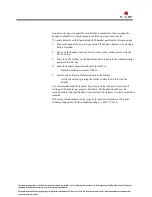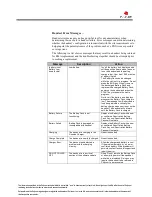The information provided in the Polycom technical bulletin is provided "as is" without warranty of any kind. No obligation or liability will arise out of Polycom
rendering technical or other advice or service in connection herewith.
Polycom® and the Polycom logo design are registered trademarks of Polycom, Inc. in the U.S. and various countries. All other trademarks are the property of their
respective companies.
Effective Date:
2/3/2010
Problem
Customer handset issues often result in unnecessary RMA returns causing lost
time, money and resources for administrators and users.
System Affected
SpectraLink 6020
Description
For many problems customers experience with their wireless handsets it results in
the need for unnecessary RMA replacements. With additional troubleshooting it is
often possible to eliminate the need for an RMA and quickly return a handset to
service preventing any user from being without a handset.
Resolution
When SpectraLink system administrators receive handsets from end-users with
reports of failures it is always a good idea to substantiate and verify the failure.
Many administrators are not aware of the built-in troubleshooting tools that are
available in the handset.
Following are a number of troubleshooting aids that should be considered when
investigated reports of handset issues by end-users.
Functional Self-Test -
With any reportedly failed handset the administrator should always perform the
self-test function on the handset. The test allows the administrator to narrow down
whether specific hardware has failed or if the user reported issue is simply the
result of handset configuration promoting the need for additional end-user training.
To perform handset self-test perform the following steps.
1.
Ensure the handset to be tested is powered off and has a known working
battery installed.
2.
Start Functional Self-Test – Power up the handset by completing these steps:
Press and hold the LINE key
Press and hold the POWER-ON/END Call key
Release the POWER-ON/END Call key when handset double chirps
Release the LINE key
3.
Test audible and vibrating Ring – The handset audible tone and vibrate ring
should play when entering self test mode.
If no audible tone is heard the rear speaker may be faulty
If no vibration is felt then the vibrator motor may be faulty
Technical Bulletin CS-10-02
Troubleshooting Tips for SpectraLink 6020 Wireless Handsets