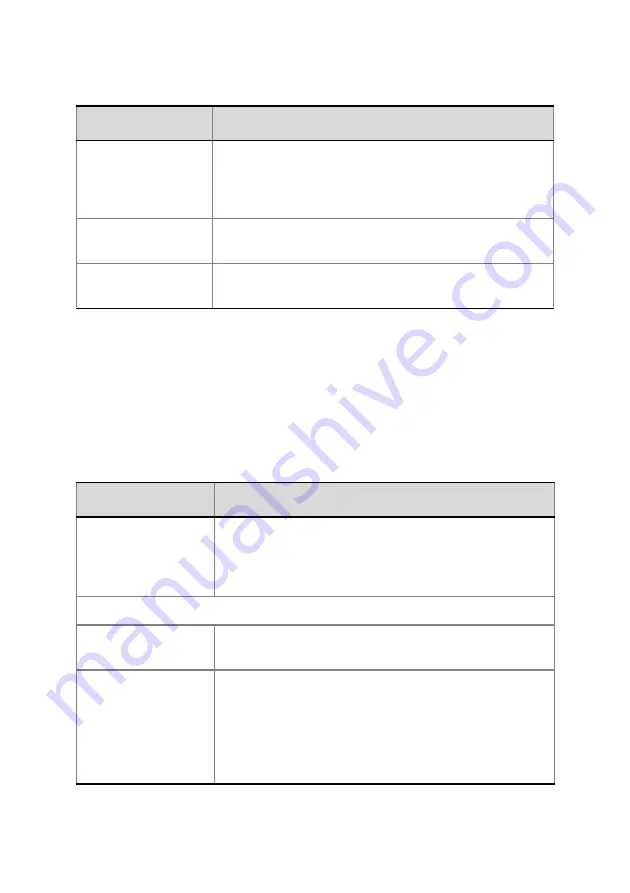
8
6
Click the
Next
button.
7
In the
Fast Configuration
Wizard
-
Environment
dialog box, select the
IP
Network Type:
H.323
,
SIP
or
H.323
&
SIP
.
8
Click
Next
.
9
If you selected
SIP
go to
Step 13.
10
In the
Fast Configuration
Wizard
-
Gatekeeper
dialog box, enter the
required information:
Register Host
Names
Automatically to
DNS Server
Select this option to automatically register the MCU
Signaling Host and Shelf Management with the DNS
server.
Local Domain
Name
Enter the name of the domain where the MCU is
installed.
Primary DNS
Server IP Address
The static IP addresses of the primary DNS server.
Field
Description
Gatekeeper
Select
Specify
to enable configuration of the
gatekeeper IP address.
When
Off
is selected, all gatekeeper options are
disabled.
Primary Gatekeeper
IP Address or
Name
Enter either the gatekeeper’s host name (if a DNS
Server is used) or IP address.
MCU Prefix in
Gatekeeper
Enter the string with which the MCU registers itself
with the gatekeeper.
The gatekeeper uses this string to identify the MCU
when forwarding calls to it.
H.323 endpoints use this number as the first part of
their dial-in string when dialing the MCU.
Field
Description




















