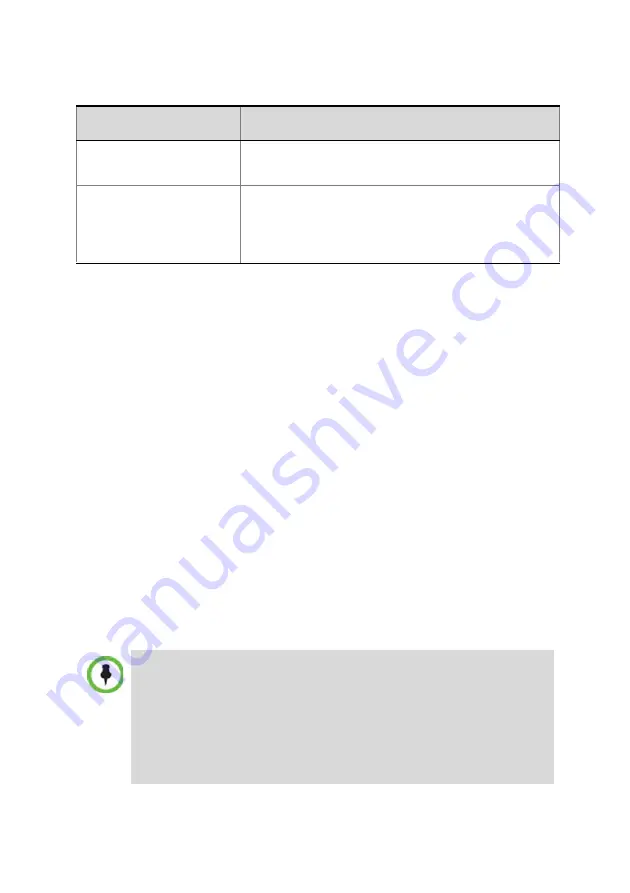
17
These flags can be modified later, if required. For more
information, see the
RMX 1500/2000/4000 Administrator’s Guide,
"System Configuration Flags”.
37
Click
Save & Close
.
The RMX confirms successful configuration.
38
In the
Success Message
box, click
OK.
39
In the
Reset Confirmation
dialog box, click
Yes.
40
In the
Please wait for system reset
message box, click
OK
.
System restart may take up to
10
minutes.
41
Refresh the browser periodically until the
Login
screen is displayed.
42
When the
Login
screen is displayed, enter the new
Username
and
Password
and click
Login
.
The
RMX Web Client
opens.
An
MCU State
indicator displays a progress indicator showing the
time remaining until the system start-up is complete.
When the default RMX User is replaced and the
RMX Time
is set
and if there are no
System Errors
, the green READY LED on the
RMX’s front panel turns ON and the red ERROR LED turns OFF.
Terminate Conference
when Chairperson Exits
Yes/No (Default: Yes)
Auto Extend
Conferences
When Yes is selected (default) allows conferences
running on the RMX to be automatically extended
as long as there are participants connected and
there are available resources.
The
Fast Configuration Wizard
configures the
Default IP Network
Service with common parameters. The speed and transmit/receive
mode of each LAN port used by the system are automatically
identified by the system but can be manually modified if the specific
switch requires it in the
Ethernet Settings
dialog box. Specific or
additional settings (e.g. for ICE, or Secured Mode) should be
performed once the initial configuration is complete. For more
detailed, see the
RMX 1500/2000/4000 Administrator’s Guide
.
Flag
Value


















