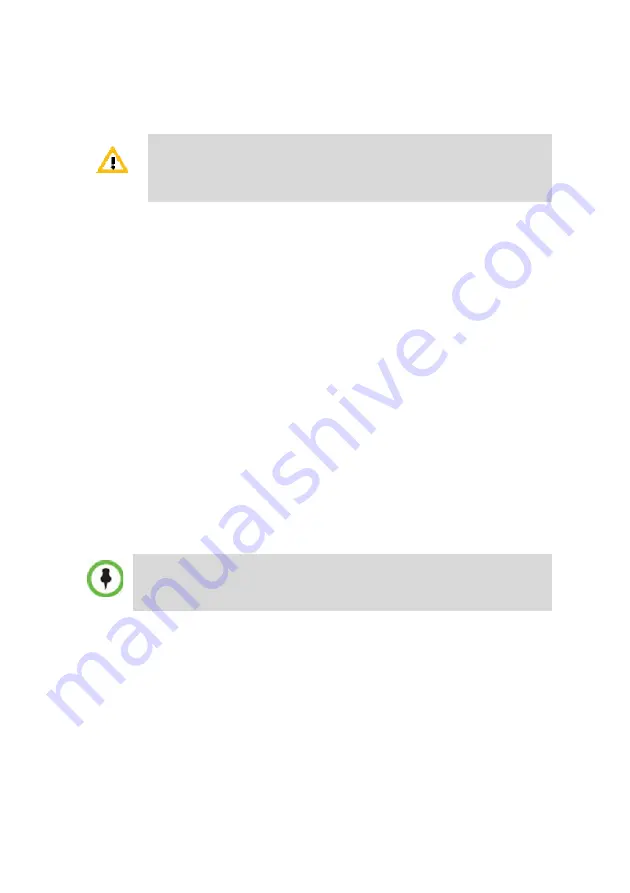
4
Installing the RMX
1
Install the RMX system either in a rack or place it on a flat surface:
—
Install the RMX on a rack using one of two methods:
•
Install the rail runners supplied by the rack manufacturer
or with the RMX system on each side of the rack on which
the RMX is placed. For details, see the RMX 1500/2000/
4000 Getting Started Guide, "
Installing the Telescopic Rail
Place the RMX 1500 on the rail runners and secure the
system by fastening the screws to the rack on the front
panel. For details, see the RMX 1500/2000/4000 Getting
Started Guide, "
.
•
Install a shelf (top of which the RMX is placed) supplied
by the rack manufacturer on the rack. Mount the RMX on
the shelf and secure the system by fastening four screws to
the rack on the front panel.
—
Place the RMX 1500 on a flat, secure and clean surface.
2
Connect the following cables to the rear panel of the RMX:
—
Power cable - insert the connector firmly into the socket so that
almost all of the narrow section of the connector is inserted.
—
Connect the
Media
cable to
LAN 2
port.
—
Connect the
Network
cables to the
MNG
(
Signalling) port
&
MNGB
(
Management Network)
port.
—
Optional. Connect the
Shelf Management
cable to the
Shelf
port.
—
Optional. Connect the E1/T1 cables to their
PRI (1-4)
ports.
If your system package includes the RTM ISDN card, it is
recommended to install it before mounting the RMX on the rack.
Refer to the
RMX 1500/2000/4000 Getting Started Guide
for
Installation instructions.
•
Do not remove the protective caps from LAN3 and LAN4.
•
To maximize conferencing performance, especially in high bit
rate call environments, a 1Gb connection is recommended.



















