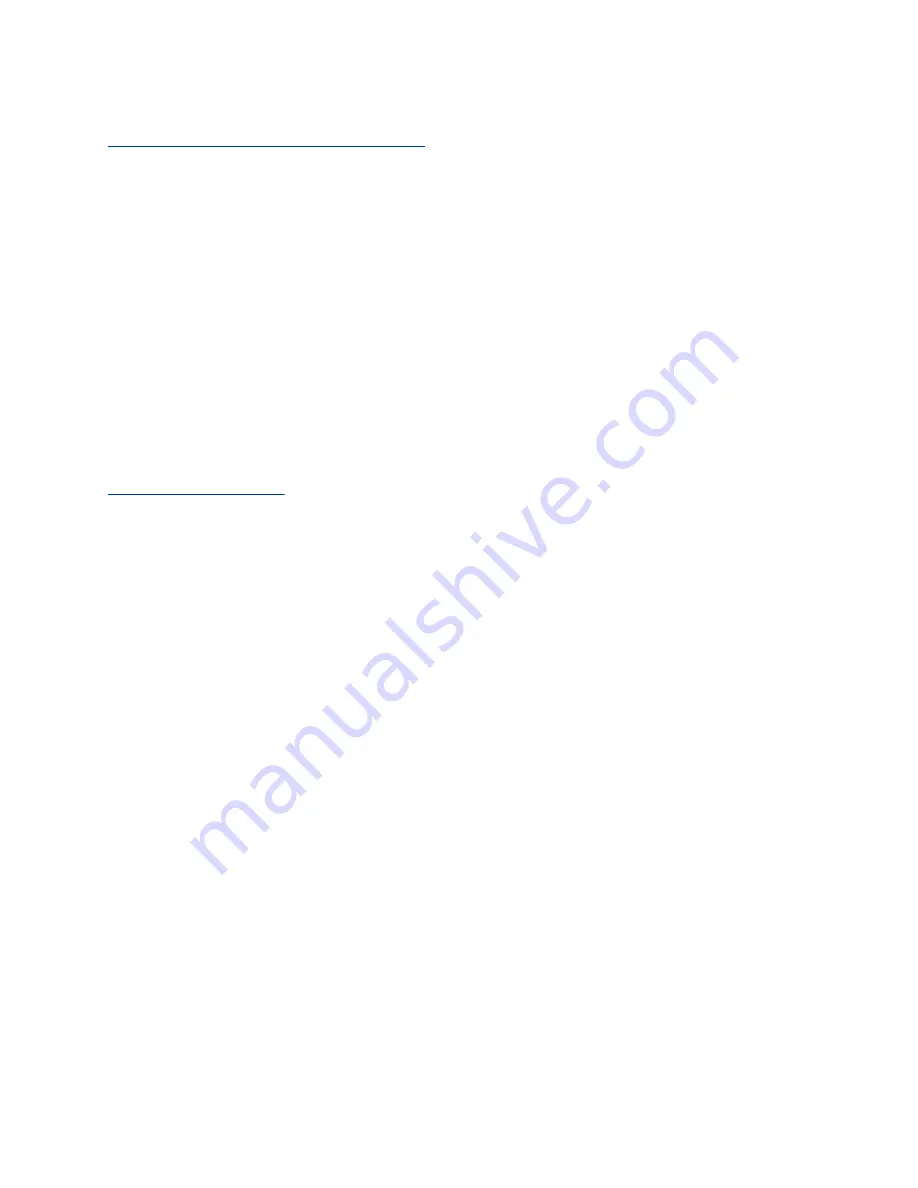
Related Links
Update the Configuration for RealPresence Trio
Update the Configuration for RealPresence Trio
Your system administrator may ask you to update the configuration for your system to apply any changes
to system settings, which you can do without restarting it.
Procedure
1.
Navigate to
Settings
>
Basic
.
2.
Select
Update Configuration
.
A confirmation message is displayed.
3.
Select
Yes
.
The configuration is updated. The system may restart, depending on which settings have
changed.
Related Links
on page 65
Test the Hardware
Your system administrator may ask you to access a diagnostics menu on the system to test its hardware.
You can test the touchscreen, microphones, and speaker. Contact your system administrator for
instructions on how to perform these tests.
Procedure
1.
Navigate to
Settings
>
Status
>
Diagnostics
.
2.
Select
Test Hardware
and select one of the following:
•
Audio Diagnostics
•
Display Diagnostics
•
Touch Screen Diagnostics
Clean the Touchscreen
The touchscreen requires minor maintenance, but you may need to clean the touchscreen periodically.
Use a clean, dry, microfiber cloth—the kind you would use to clean glass surfaces—to wipe the
touchscreen. Do not use chemicals to clean the touchscreen.
Before you clean the screen, disable it so you don't activate system functions while you wipe the
touchscreen.
Procedure
1.
Navigate to
Settings
>
Basic
.
Maintaining RealPresence Trio
Polycom, Inc.
66





















