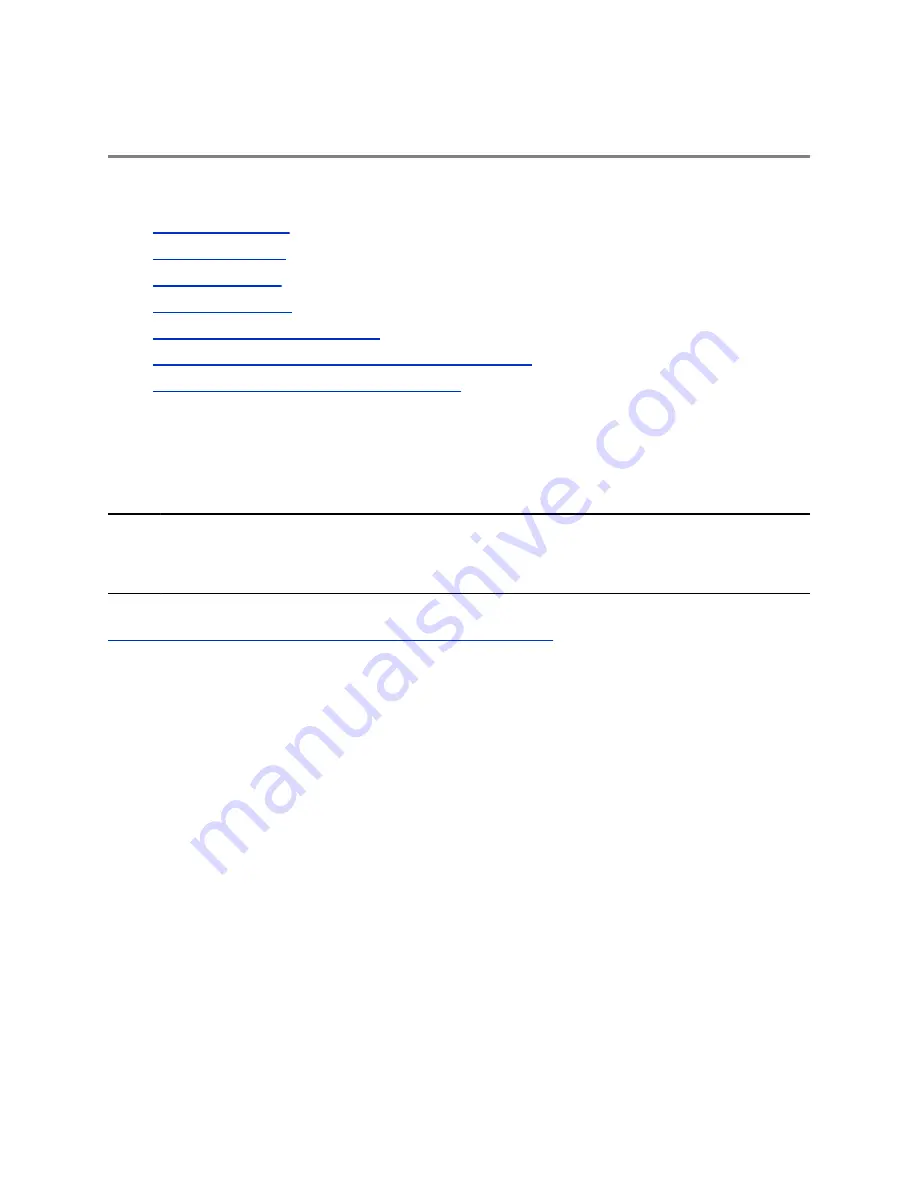
Video Calls on RealPresence Trio 8800
Topics:
•
•
▪
•
▪
Start Video During an Audio Call
▪
Switch Between Video and Content during Video Calls
▪
Handling a Mixture of Audio and Video Calls
When the RealPresence Trio content and video accessory is paired with the RealPresence Trio
8800, you can send video to your contacts with a connected Logitech Webcam C930e USB camera and
view video from contacts on a connected monitor.
If you do not have a Logitech Webcam C930e connected to the RealPresence Trio when you
receive video during calls, you can see your contact’s video, but your contact cannot see video from you.
Note:
Some of the features described in this section require access to the Basic settings menu. If your
system requires a password to access the Basic settings menu, contact your system
administrator for assistance.
Related Links
http://support.logitech.com/en_us/product/webcam-c930e-business
Tips for Video Calls
Use these tips when you're in a video call:
• Check your video image to make sure it's clear, bright, and sharp.
• Avoid bright lights or windows behind you. If the camera faces a window or bright lights, adjust the
camera settings.
• Avoid wearing bright colors, all-light or all-dark clothing, or busy patterns, such as small checks or
narrow stripes. Pastels and muted colors look best on the screen.
• Use natural gestures and speak in a natural tone without shouting.
• Pause between sentences to allow for possible audio delay.
• During a conference call, mute your microphone when not speaking.
• Avoid tapping or rustling papers near the microphone.
Polycom, Inc.
32
















































