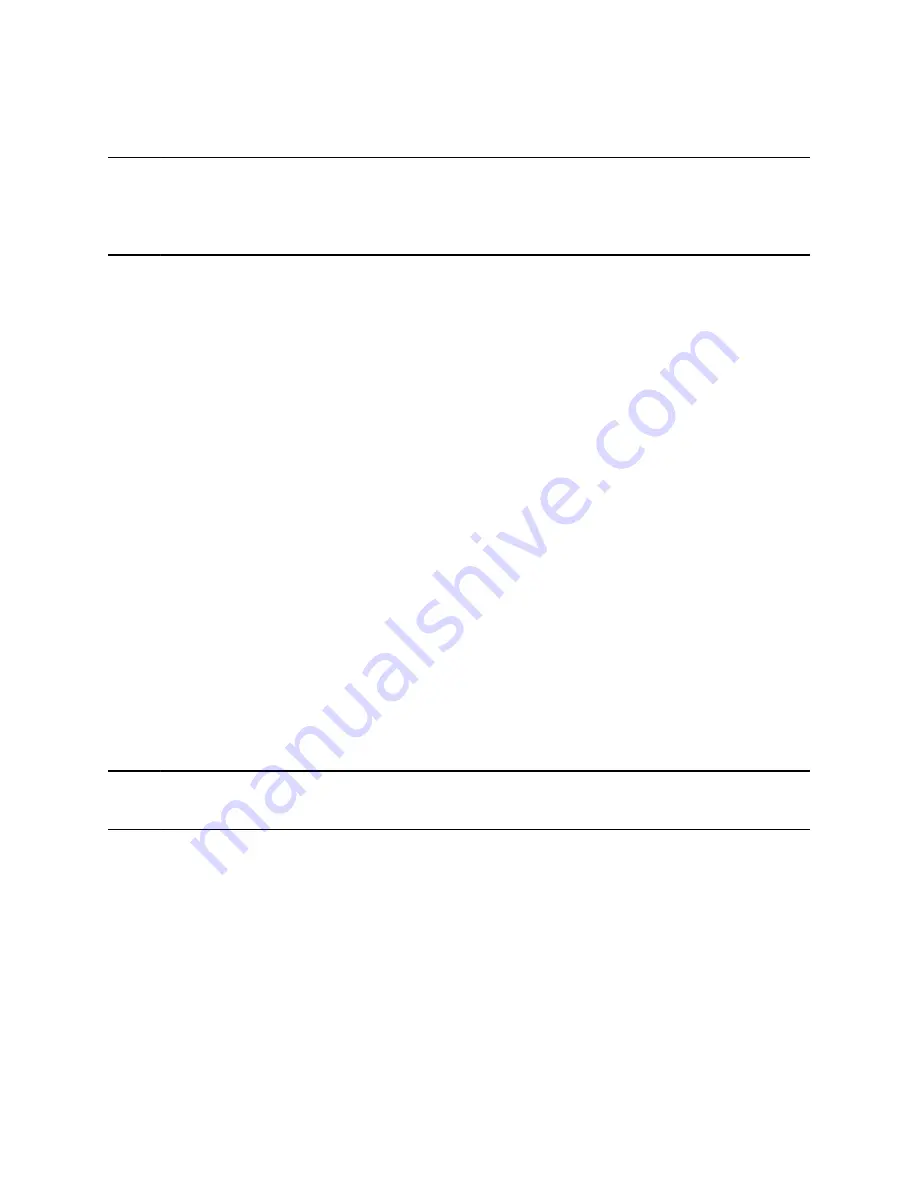
• Office Hours—When you start work and how long you're in the office each day.
• Timeouts—The period of time the phone should be idle before the screen turns off.
Note:
By default, the RealPresence Trio 8800 and 8500 systems enter power-saving mode after a
period of idle time to conserve energy. However, RealPresence Trio systems do not enter power-
saving mode while idle in the Bluetooth menu. To ensure the system enters power-saving mode,
exit the Bluetooth menu using the Home or Back key.
Change Your Office Hours
When you update your office hours, you specify when you start and how long you work each day. After
your work hours, the phone is idle and goes into power-saving mode.
Procedure
1.
Navigate to
Settings
>
Basic
.
2.
Select
Power Saving
>
Office Hours
and select
Start Hour
.
3.
Select a day of the week, and using the 24-hour clock, enter a start time from 0 to 23.
4.
Select
Save
.
5.
From the
Office Hours
screen, select
Duration
.
6.
Select a day of the week and enter a duration of 0 to 12 hours per day..
7.
Select
Save
.
Change Timeouts
You can update the period of time the phone is idle before the screen turns off. You can specify different
timeouts for office hours (Office Hours Idle Timeout) and non-office hours (Off Hours Idle Timeout). By
default, the Office Hours Idle Timeout is much longer than the Off Hours Idle Timeout.
You can also specify a separate timeout period that applies after you press a key or tap the screen. This
is called the User Input Idle Timeout. You can choose to set a higher User Input Idle Timeout than the
Office Hours and Off Hours Idle Timeouts so that when you're actively using the phone, power-saving
mode doesn't initiate as often.
Tip:
If you press a key or tap the screen, the idle timeout period that applies (User Input Idle Timeout
or Office Hours/Off Hours Idle Timeout) is the timeout with the highest value.
Procedure
1.
Navigate to
Settings
>
Basic
.
2.
Select
Power Saving
>
Timeouts
.
3.
Select
Office Hours Idle Timeout
and enter the number of minutes (1 to 600 minutes) the phone
should wait, during office hours, before starting power-saving mode.
4.
Select
Off Hours Idle Timeout
, and enter the number of minutes (1 to 10 minutes) the phone
should wait, during off-hours, before starting power-saving mode.
RealPresence Trio Settings
Polycom, Inc.
63
























