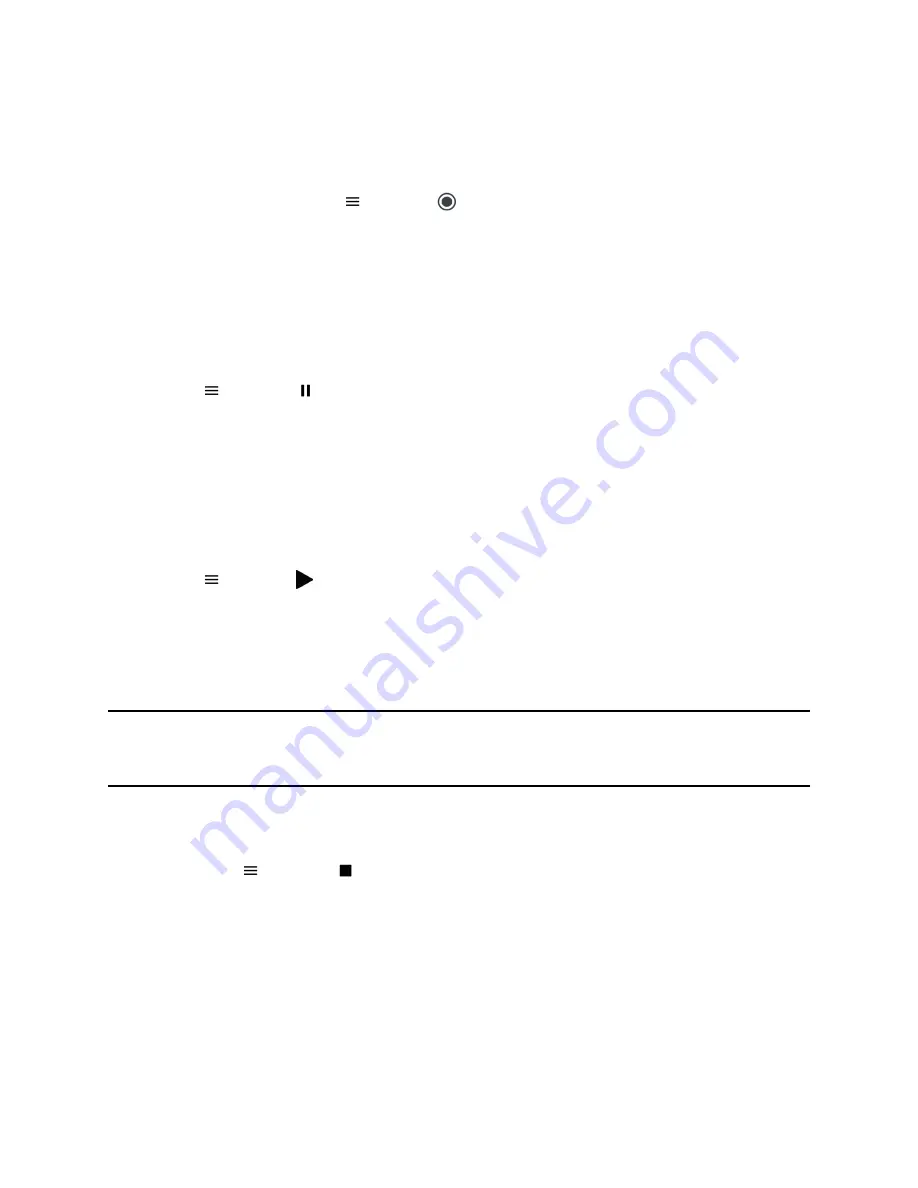
Note that some tones made on your contact's phone are recorded. When you mute the microphone while
recording, your audio is muted and only other participants' audio in the call are recorded.
Procedure
1.
During an active call, select
and select
Start Recording
.
The recording icon displays at the top of the Call screen.
Pause a Recording
You can pause a recording during a call at any time while the call is active.
Procedure
1.
Select
and select
Pause Recording
.
The pause recording icon displays at the top of the Call screen.
Resume a Recording
When you resume a recording after pausing, the recording continues within the same file.
Procedure
1.
Select
and select
Resume Recording
.
Stop Recording
You can choose to stop recording a call before the call ends. The recording also stops when the active
call ends, no matter who ended the call.
Caution:
Do not remove the USB flash drive while recording. The file being recorded will be incomplete
and cannot be played back later. When you remove the USB flash drive while recording, you
can also damage the flash drive.
Procedure
1.
Do one of the following:
• Select
and select
Stop Recording
.
• Select
End Call
.
When you stop recording, the USB icon is displayed in the status bar.
Recording Audio Calls
Polycom, Inc.
37






























