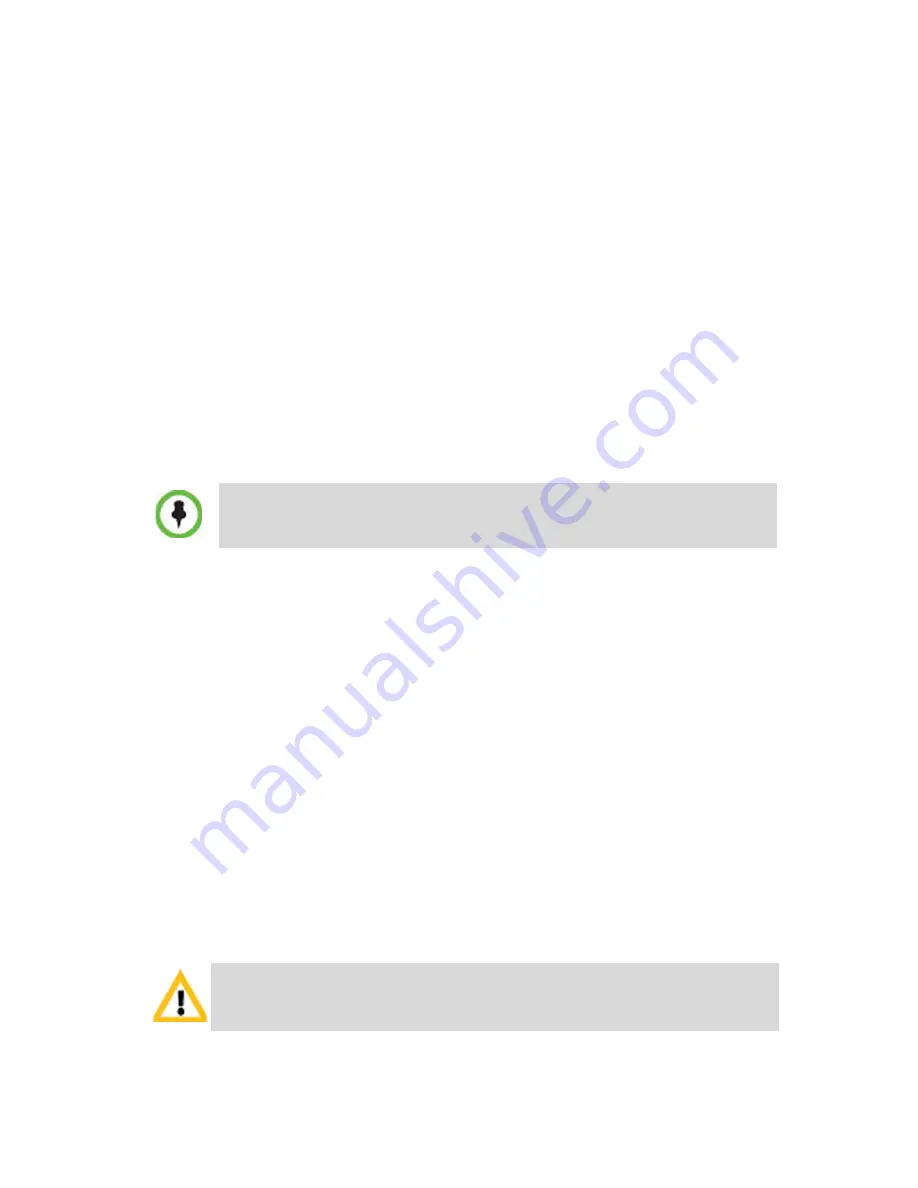
2
Preparations
Obtain the following information from your network administrator:
•
IP addresses, Subnet Mask and Default Gateway IP address
(optional) for the RMX Control Unit and RMX Shelf Management.
•
IP addresses for the RMX Signaling Host and Media cards.
•
Gatekeeper IP address.
•
SIP server IP address, if applicable.
If ISDN/PSTN is installed in your conferencing environment, obtain the
following information from your ISDN/PSTN Service Provider:
•
Switch Type, Line Coding and Framing, Numbering Plan and
Numbering Type.
•
Dial-in number range
.
Unpacking the RMX
1
When you receive the RMX packing case, inspect the equipment for
damage and verify that the components match the packing slip.
2
Unlock and lift the RMX top cover.
Make sure that the
Installation Accessories
kit contains the power
cables and a USB Key and that the
Rack Installation Accessories
kit
contains the accessories for installing the RMX in 19” racks. For
details, see the
Getting Started Guide
, "
Telescopic Rail Runners
Accessory Kit”
on page
2-9
.
3
Remove the boxes that are placed on the top Stratocell® and the top
Stratocell® and open the anti-static plastic bag wrapping the RMX.
4
Holding the handle on each side, lift the RMX from the box, and
place it on a flat surface or in a rack. Remove any packaging
material prior to positioning the RMX.
If the RMX is connected to the public ISDN Network, an external
CSU or similar equipment is needed.
Attention:
Two people are required to lift the MCU out of the box and when
installing it in a rack.



































