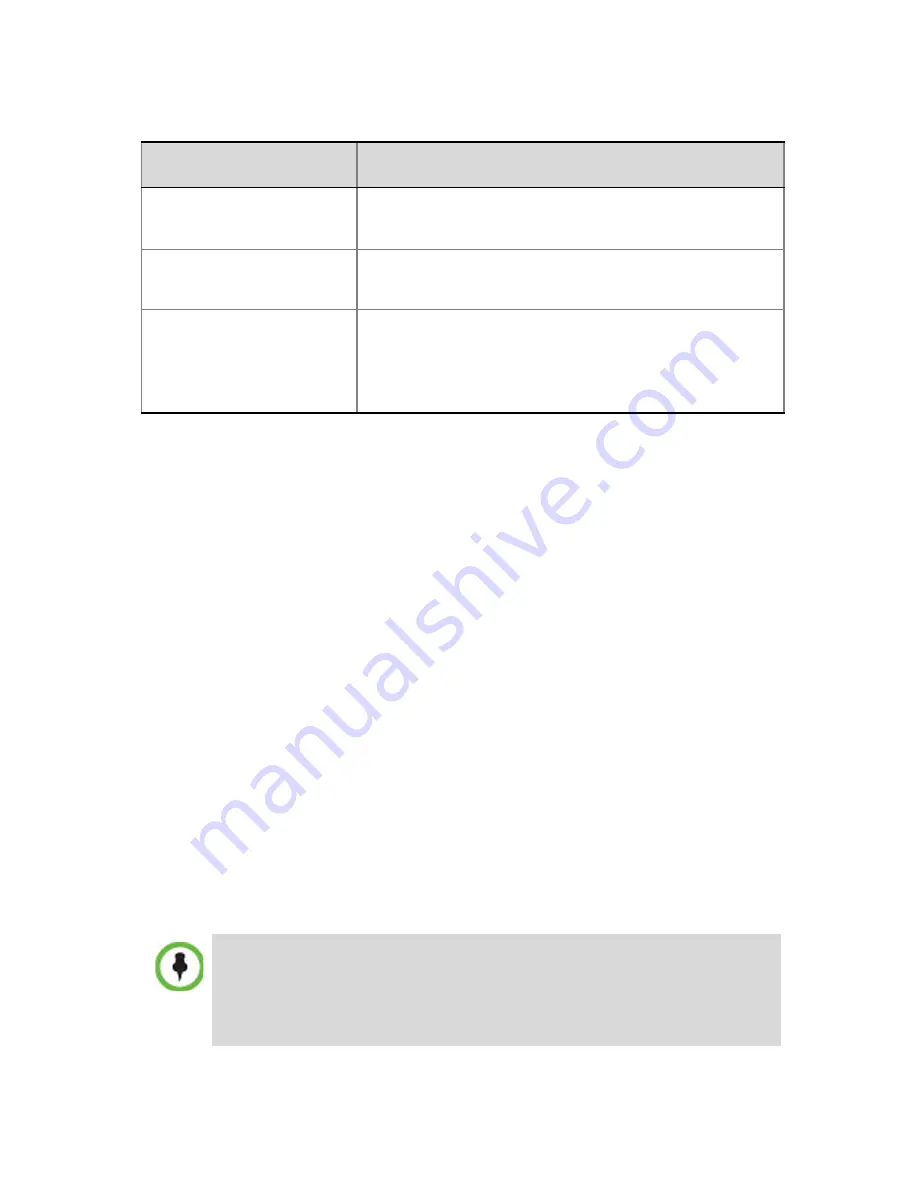
17
These flags can be modified later, if required, via the
Setup
menu’s
System Configuration
option. For more information, see the
RMX
1500/2000/4000 Administrator’s Guide, “System Configuration Flags”.
36
Click
Save & Close
.
The RMX confirms successful configuration.
37
In the
Success Message
box, click
OK.
38
In the
Reset Confirmation
dialog box, click
Yes.
39
In the
Please wait for system reset
message box, click
OK
.
System restart may take up to
10
minutes.
40
Refresh the browser periodically until the
Login
screen is displayed.
41
When the
Login
screen is displayed, enter the new
Username
and
Password
and click
Login
.
The
Collaboration Server Web Client
opens.
An
MCU State
indicator displays a progress indicator showing the
time remaining until the system start-up is complete.
When the default RMX User is replaced, the
RMX Time
is set and if
there are no
System Errors
, the green RDY LED on the CNTL unit
(on the RMX’s front panel) turns ON and the ERR LED is OFF.
MCU Display Name
The MCU name that appears at the endpoints.
Default:
Polycom RMX 4000.
Terminate Conference
when Chairperson Exits
Yes/No (Default: Yes)
Auto Extend
Conferences
When Yes is selected (default) allows conferences
running on the RMX to be automatically extended
as long as there are participants connected and
there are available resources.
The speed and transmit/receive mode of the LAN ports are
automatically identified by the system. If the specific switch requires
it, modify these settings in the
Ethernet Settings
dialog box. For more
details, see the
RealPresence Collaboration Server (RMX)
1500/
2000/4000 Administrator’s Guide
.
Flag
Value


















