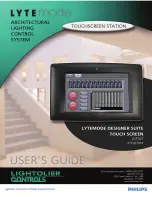8
3
In the
Fast Configuration
Wizard
-
Routes
dialog box, enter the IP
address of the default router.
4
Click
Next
.
5
Enter the required
DNS
information in the dialog box.
6
Click the
Next
button.
7
In the
Fast Configuration
Wizard
-
Environment
dialog box, select the
IP
Network Type:
H.323
,
SIP
or
H.323
&
SIP
.
8
Click
Next
.
9
If you selected
SIP
only, go to
Step 12.
Field
Description
MCU Host Name
Enter the name of the MCU on the network.
Default name is RMX.
DNS
Select:
•
Off
– if DNS servers are not used in the
network.
•
Specify
– to enter the IP addresses of the DNS
servers.
Note:
The IP address fields are enabled only if
Specify
is selected.
Register Host
Names
Automatically to
DNS Server
Select this option to automatically register the
MCU Signaling Host and Shelf Management with
the DNS server.
Local Domain
Name
Enter the name of the domain where the MCU is
installed.
Primary DNS
Server IP Address
The static IP addresses of the primary DNS server.