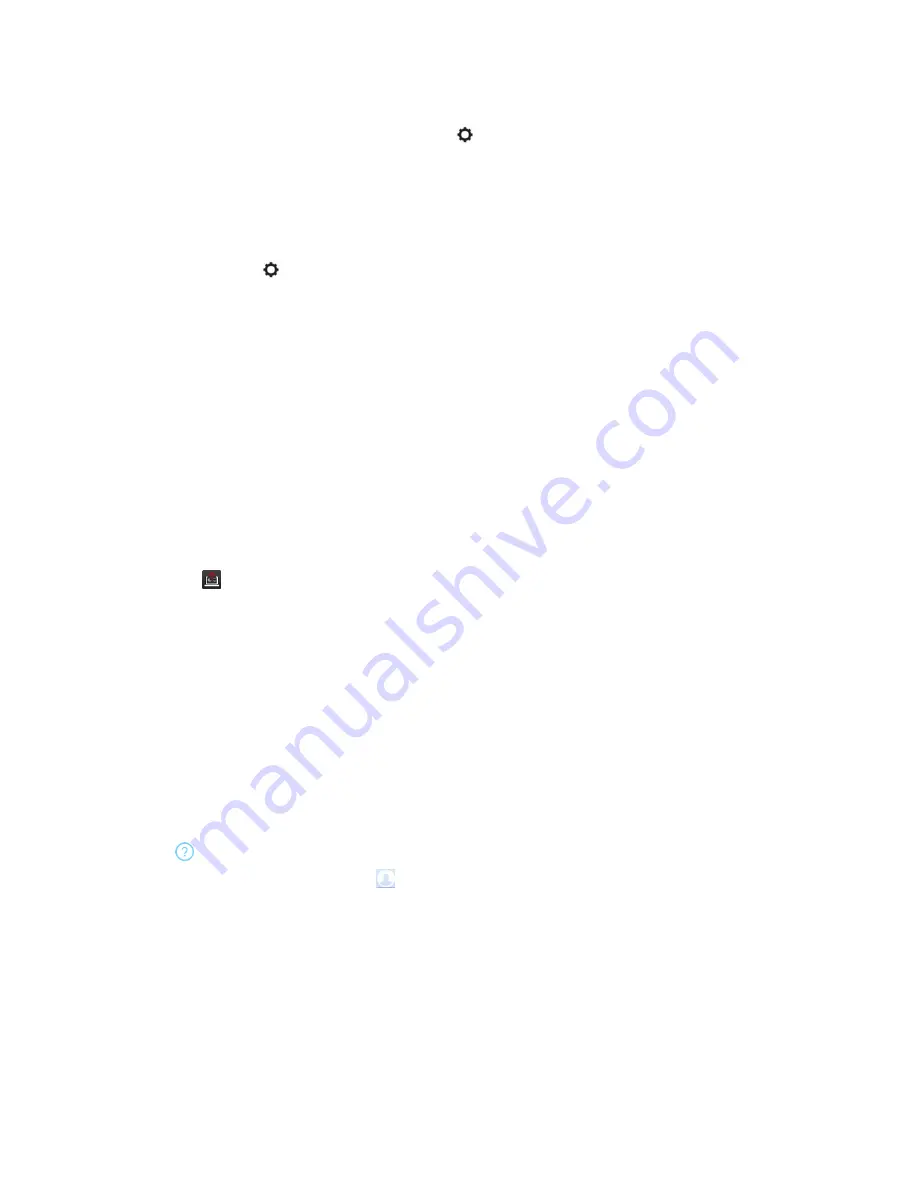
The content screenshots (saved as JPG), together with screenshots available on the Polycom Pano
system are saved in the location you specified in
.
Set Content Saving Location
You can choose where to save your content.
Procedure
1.
Select
Settings
, then select
Save to
.
2.
Select a location, then select
OK
.
Troubleshooting
If you are having problems, try the troubleshooting tips below first.
If the problems persist, contact your system administrator.
Send Application Log Files
You can view or send the log files to your system administrator to help determine causes of and solutions
to problems.
Procedure
1.
Select
on the application’s title bar.
2.
Select
Log Collector
.
3.
Enter the recipient’s email address.
4.
Do one of the following:
▪ To view it, select
Open the Local Folder
and open the .ZIP log file.
▪ To send it to another person, enter the recipient’s email address, then select
Send
.
Access the User Guide
You can access the online User Guide from within the application.
Procedure
» Select
on the application’s home page.
To go back to the home page, select
and select
<
.
Polycom
®
Pano
™
App
Polycom, Inc.
24
















