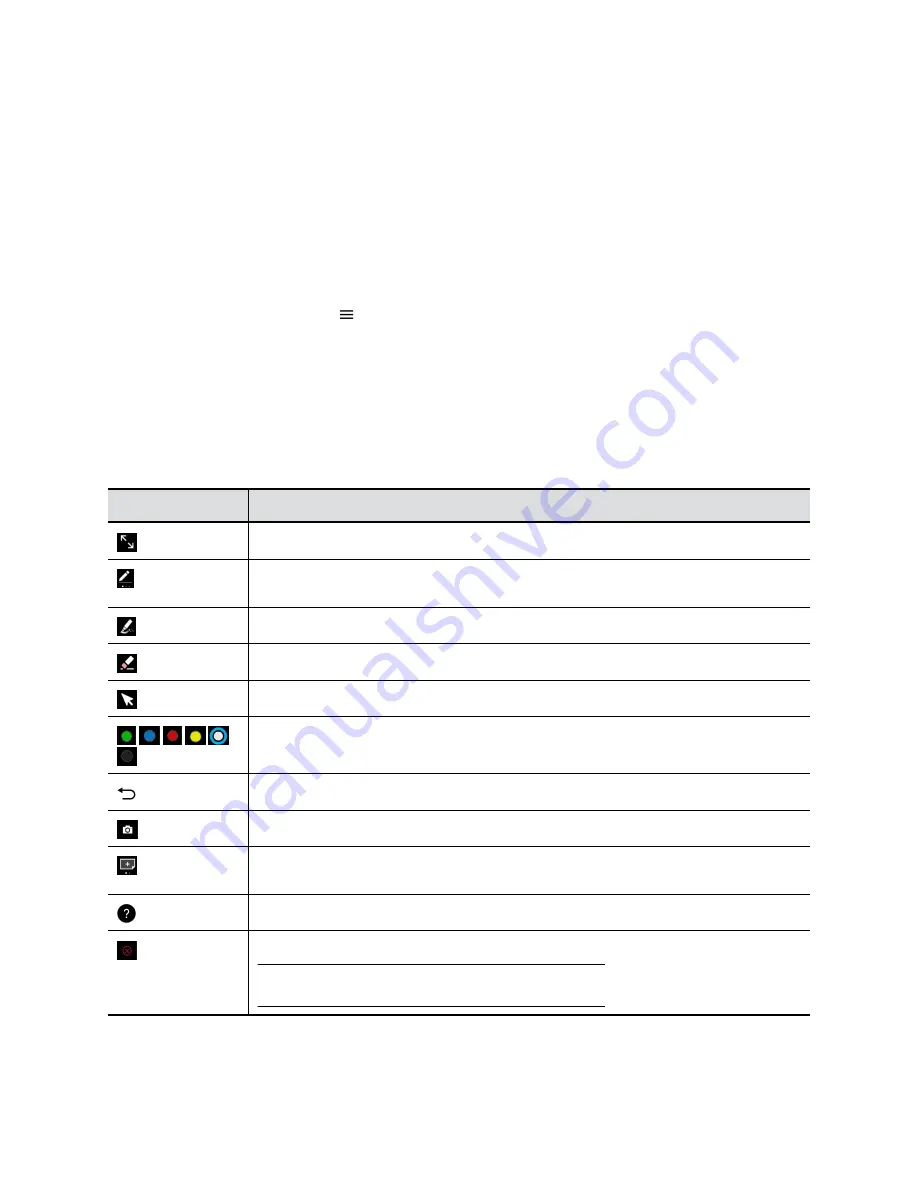
▪ Content is shown in the following order: live content sources, snapshots, blackboards, and
whiteboards.
▪ The content tray expands to show multiple rows of sources. You can scroll the rows to view hidden
sources.
Show an Item from the Content Tray
You can show an item from the content tray onto the active content sharing area.
Procedure
1.
Select the content tray icon
2.
Select the item you want to show.
Toolbar Elements
Refer to the following table for descriptions of the Toolbar elements.
Annotation Toolbar Elements
Element
Description
Toggle (enter and exit) full-screen presentation mode.
Provides the ink size and writes annotations on content. Pressing and holding the icon
allows you to view all ink size options.
Disappearing ink. Highlights briefly on content to note certain areas of interest.
Erases annotations. Pressing and holding erases all annotations.
Pointer tool. Drives and navigates content shared from the Polycom Cloud Service.
Provides color selections.
Undo the last annotation. Pressing and holding erases all annotations.
Captures a snapshot of the current screen or content area.
Creates a blank infinite blackboard or whiteboard. Pressing and holding the icon allows
you to view all options.
Opens a screen with help tips.
Ends the current content sharing session and returns to the home screen.
Note:
Ending a session deletes all onscreeen content.
Creating and Interacting with Content
Polycom, Inc.
12



























