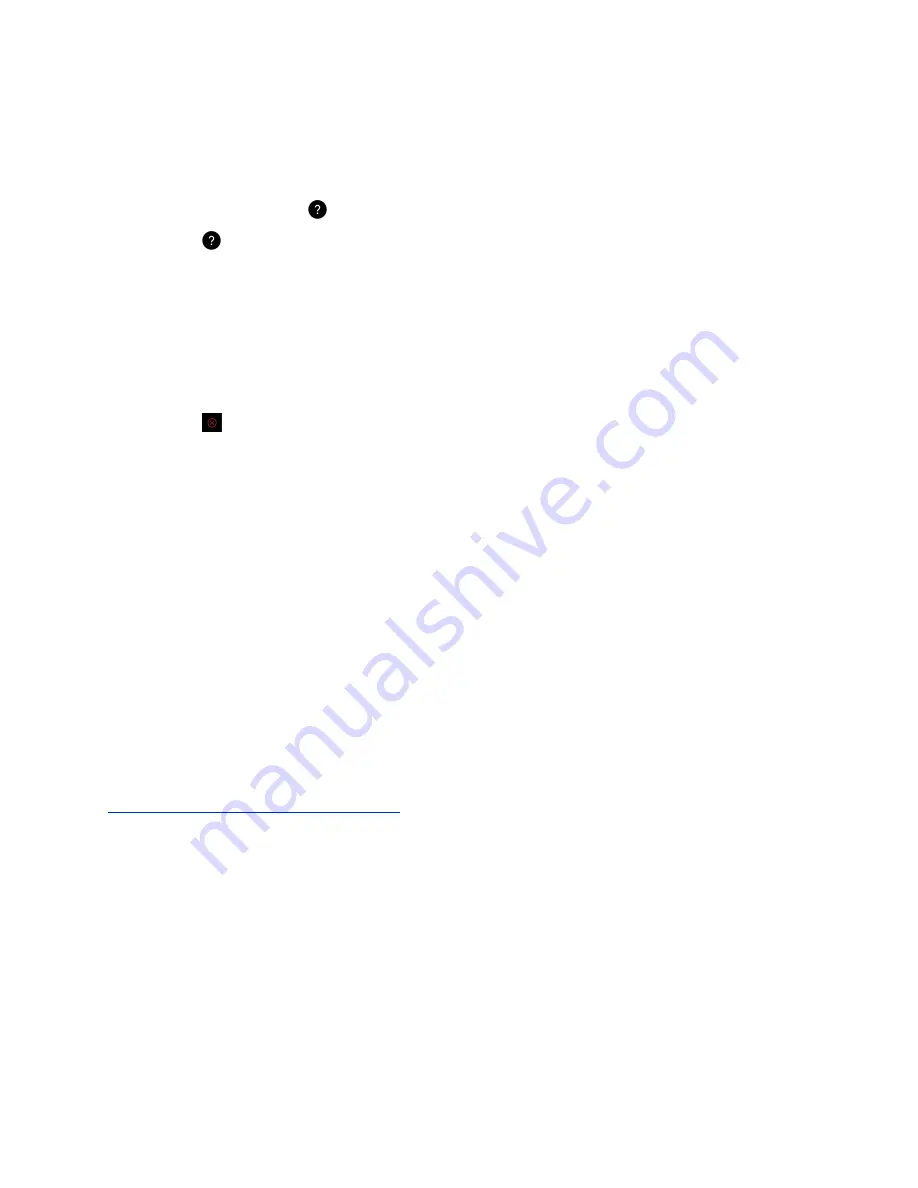
▪ Content tray
▪ Status bar
Procedure
1.
On the Toolbar, select
to open the help tips screen.
2.
Select
to close the help tips screen.
End a Session
Use this tool to close a sharing session. All live content is stopped, and all blackboards and whiteboards
are deleted.
Procedure
1.
Select
. A message appears informing you that the session will end in 15 seconds.
Zoom and Move Shared Content
When you share content with a Polycom Pano system, you can zoom in and out of active content. You
can also move active shared content around on the connected display.
When you take a snapshot of zoomed in or moved content, the snapshot captures the current image size
and position. If you minimize zoomed in or moved content, the content displays in the content tray with a
thumbnail of the current image size and position. If you maximize the content, the content displays in the
zoomed in or moved position.
Procedure
1.
Do one of the following:
▪ To zoom in and out of active content, touch the active content with two or more fingers, and
then pinch your fingers or spread them apart.
▪ To move active content, use two or more fingers to drag the content. When the content can
be moved, it will become highlighted with a blue outline.
Related Links
Switch Between Live Content and Snapshot
on page 15
Panel Bar Menu
In a multi-content session, each content item is enclosed within a panel. A menu control is available on
the panel to enable you to minimize and maximize, restore, and close content. When you tap anywhere
on a panel, the control displays at the bottom of the panel. The following graphic shows how to access
the menu control.
Creating and Interacting with Content
Polycom, Inc.
16
























