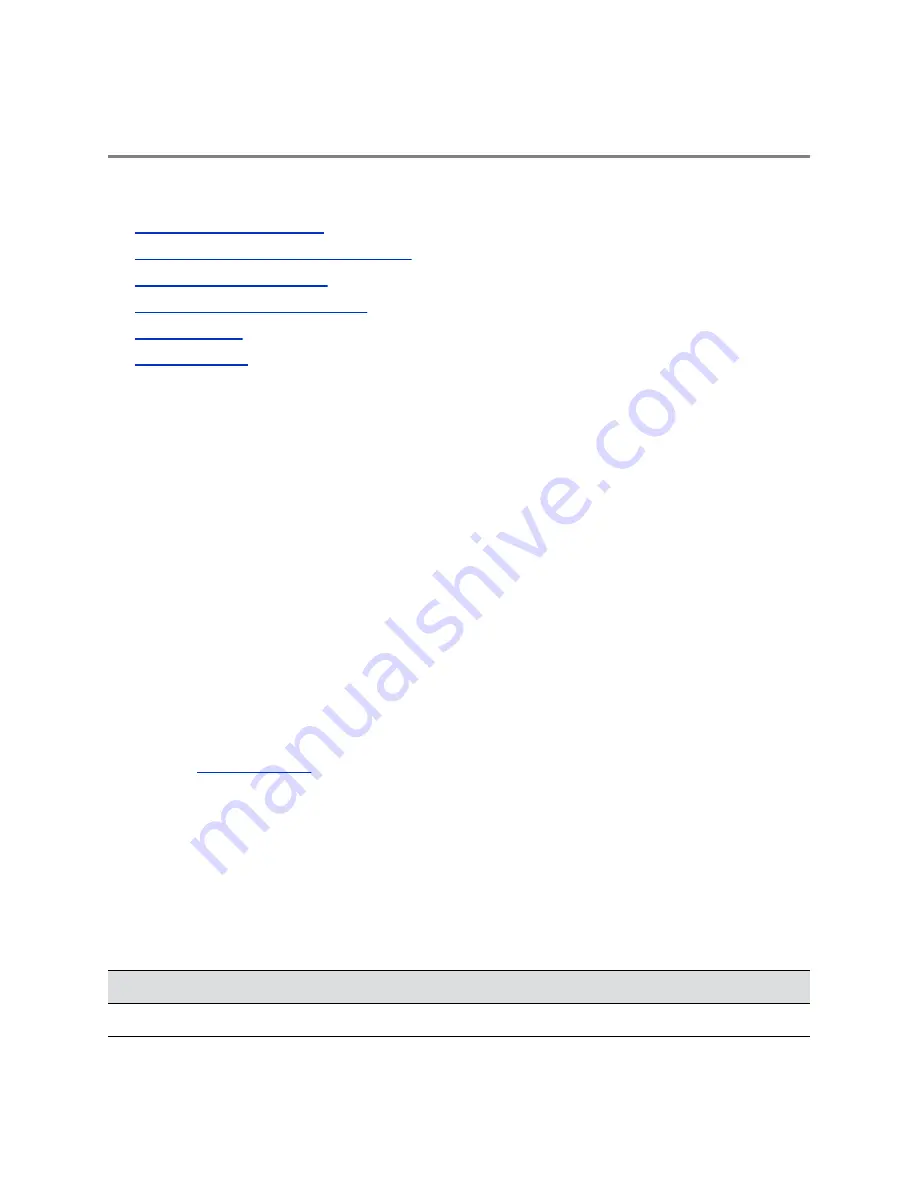
Polycom
®
Pano
™
App
Topics:
▪
▪
Getting Started with Polycom Pano App
▪
▪
Sharing Cloud and Local Content
▪
▪
The Polycom
®
Pano
™
App allows you to share content from a computer that is connected to a Polycom
Pano or Polycom video system over an IP network.
You have the choice to share your screen, the window of a running application, or files from your cloud
storage.
Keep the following points in mind about Polycom Pano App:
▪ The Polycom Pano App provides video-only content. No audio is shared.
▪ The Polycom Pano App supports any computer desktop resolution with color set to 32-bit.
▪ Depending on your computer configurations and the video system it is connected to, the Polycom
Pano App application may scale your content to different resolutions.
▪ The Polycom Pano App includes an auto discovery feature that allows you to detect nearby
Polycom Pano systems.
Install Application Software
You can download the application software from Polycom Support and install on your system.
Procedure
1.
and select
Polycom Pano App
from
Documents & Software
>
Telepresence and Video
>
Polycom Pano
.
2.
Select a version as per your user type and operating system, then download the installation
package to your local disk.
3.
Launch the installation package and follow the on-screen instructions.
Installation Package Formats
The Polycom Pano App installation package is available in different formats, depending on your user type
and operating system.
Format
User Type
Operating System
.exe
End users
Windows
Polycom, Inc.
18






















