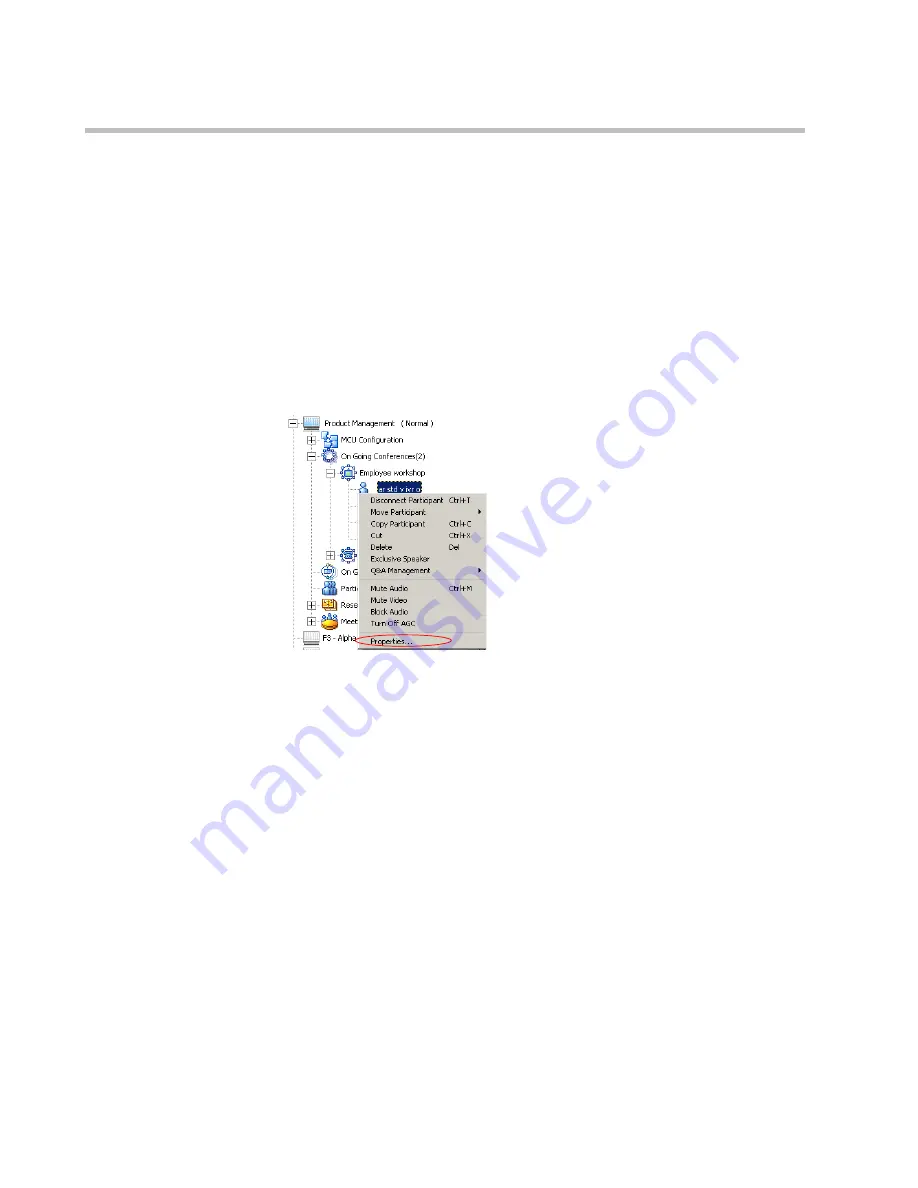
MGC-50/MGC-100 Getting Started Guide
5-12
Participant Level Monitoring
In addition to the data that appears in the
Status
and the
Monitor
panes, you
can view detailed information about the connection parameters and status of
each of the conference participants. This is especially useful if there is a
problem during the connection of the participant to the conference.
To check the properties of a participant:
•
In the
Status
pane, the
Browser
pane or the
Monitor
pane, double-click
the participant icon. Alternatively, right-click the participant icon, and
then click
Properties
.
The
Participant’s Properties
dialog box opens, displaying the following
tabs:
Identification
,
Advanced
,
Connection Info1
,
Connection Info2
,
Resource Details
,
Disconnection Cause
,
H221 (ISDN)/H245 (IP)
and
Video Sources.
These tabs contain information that is relevant only to the
participant’s status while the conference is running and are mainly used
for monitoring when there are connection problems.
The Participant Properties can be displayed for all connected participants
or disconnected defined participants. Undefined dial-in participants who
disconnect from the conference are removed from the
Participants
list
and cannot be monitored.
For a description of these tabs, refer to the
MGC Manager User’s Guide,
Volume I, Chapter 5
.
Содержание MGC-100
Страница 1: ...MGC 50 MGC 100 Getting Started Guide Version 8 0 ...
Страница 8: ...MGC 50 MGC 100 Getting Started Guide iv ...
Страница 24: ...Chapter 2 Hardware Description 2 10 ...
Страница 76: ...MGC 50 MGC 100 Getting Started Guide 3 52 ...
Страница 106: ...MGC 50 MGC 100 Getting Started Guide 5 26 ...
Страница 118: ...MGC 50 MGC 100 Getting Started Guide 6 12 ...
















































