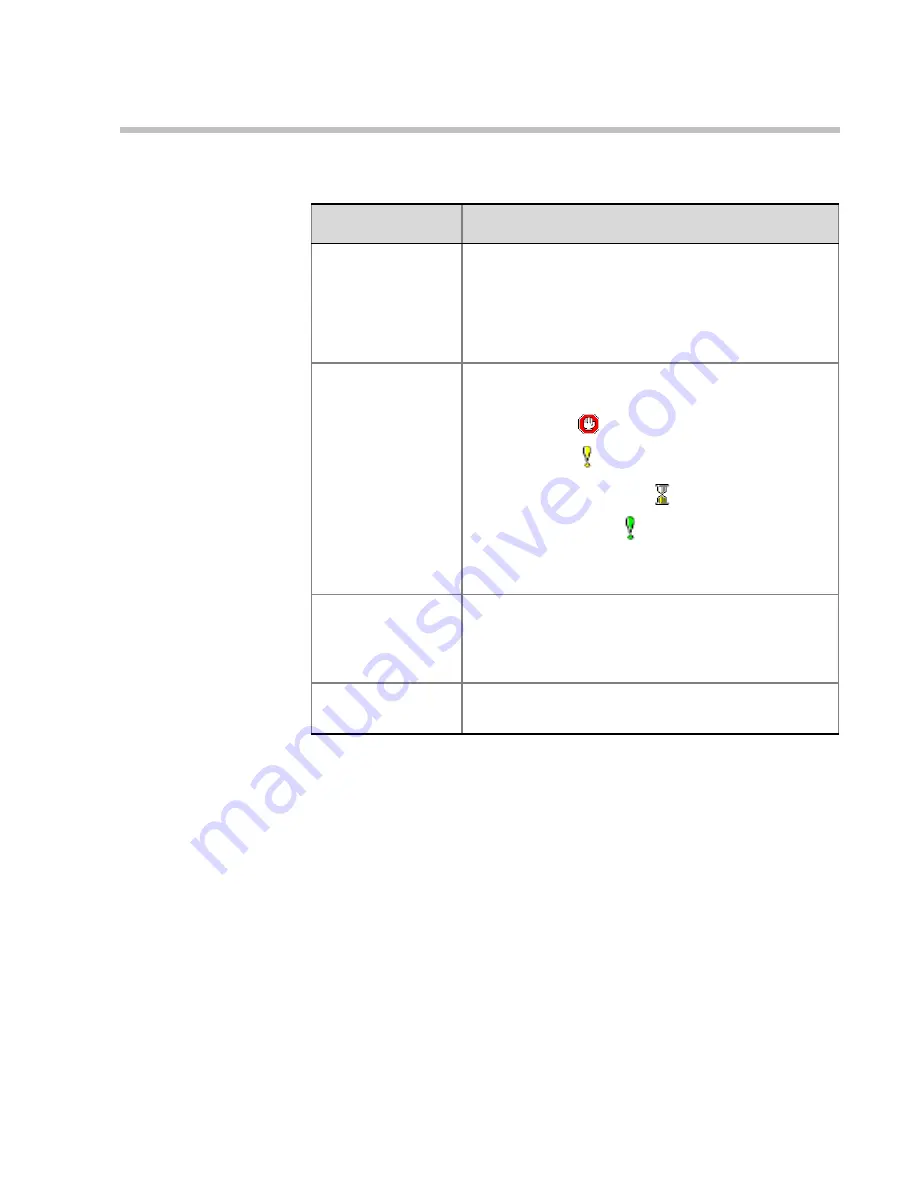
Chapter 8 - Management Tools
8-13
2.
You may save the Faults report to a text file. To do so, click the
Save to
file
button.
The
Save As
dialog box opens.
3.
Select a destination folder and enter the file name, and then click
Save
.
You are returned to the
Faults
window.
4.
To exit the
Faults
window without saving the data to file, click the
Cancel
button.
Category (cont.)
•
General
- indicates general faults.
•
Assert
- indicates internal software errors that
are reported by the software program.
•
Startup
- indicates errors that occurred during
system startup.
Level
Indicates the severity of the problem. There are
three fault indicators:
•
Major Error
•
Minor Error
•
MCU Startup indicator
•
System Message
The icon of the fault
Level
appears in the
Time
column.
Code
Indicates the code of the problem, according to the
fault category. A list of codes per category can be
found in Appendix A of the MGC Administrator’s
Guide.
Description
When applicable, displays a more detailed
explanation of the cause of the problem.
Table 8-3: Faults Columns
Field
Description
Содержание MGC-100
Страница 1: ...MGC 50 MGC 100 Getting Started Guide Version 8 0 ...
Страница 8: ...MGC 50 MGC 100 Getting Started Guide iv ...
Страница 24: ...Chapter 2 Hardware Description 2 10 ...
Страница 76: ...MGC 50 MGC 100 Getting Started Guide 3 52 ...
Страница 106: ...MGC 50 MGC 100 Getting Started Guide 5 26 ...
Страница 118: ...MGC 50 MGC 100 Getting Started Guide 6 12 ...
















