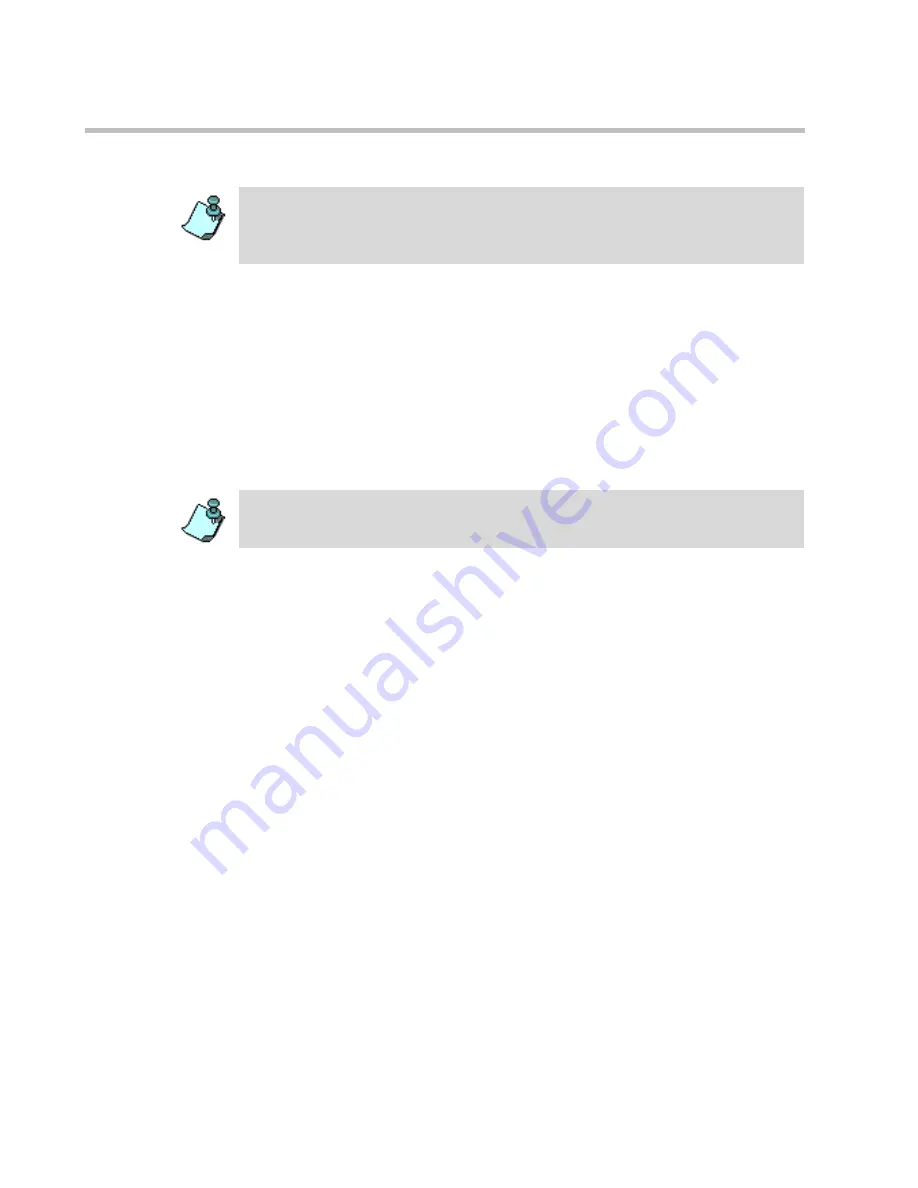
MGC-50/MGC-100 Getting Started Guide
6-6
3.
If
Audio Look & Feel
is not set for the MCU, in the
Media
box, select
Audio
to define an Audio Only conference and hide the video properties.
If
Audio Look & Feel
is set for the system, the conference is
automatically set to
Audio
and all the video parameters are hidden.
4.
In the
Name
box, enter the conference name.
5.
Change the
Conference Duration
if required.
6.
In the
Conf. Entry Password
box, enter the conference password (digits
only).
7.
In the
Web/Chairperson Password
box, enter the Chairperson password
(if required).
8.
In the
Numeric ID
box, enter the desired conference Numeric ID.
9.
In the
User Defined Fields
boxes, enter the requested information (if
required). The
User Defined
fields are displayed only if the
Show User
Defined Fields in Conference Parameters
option is selected in the
Database Manager.
The MCU can be set to
Audio Look & Feel
mode in which all video related
parameters are hidden in all dialog boxes and menus. This is intended for Audio
bridges. The
Audio Look & Feel
mode is set in the
Options
menu. For more
details, refer to the MGC Administrator's Guide, Chapter 5.
The default minimum number of digits for the conference password is 4, but the
number of digits can be set in the system.cfg file. For additional information refer
to the
MGC Administrators Guide, Chapter 5
.
Содержание MGC-100
Страница 1: ...MGC 50 MGC 100 Getting Started Guide Version 8 0 ...
Страница 8: ...MGC 50 MGC 100 Getting Started Guide iv ...
Страница 24: ...Chapter 2 Hardware Description 2 10 ...
Страница 76: ...MGC 50 MGC 100 Getting Started Guide 3 52 ...
Страница 106: ...MGC 50 MGC 100 Getting Started Guide 5 26 ...
Страница 118: ...MGC 50 MGC 100 Getting Started Guide 6 12 ...
















































