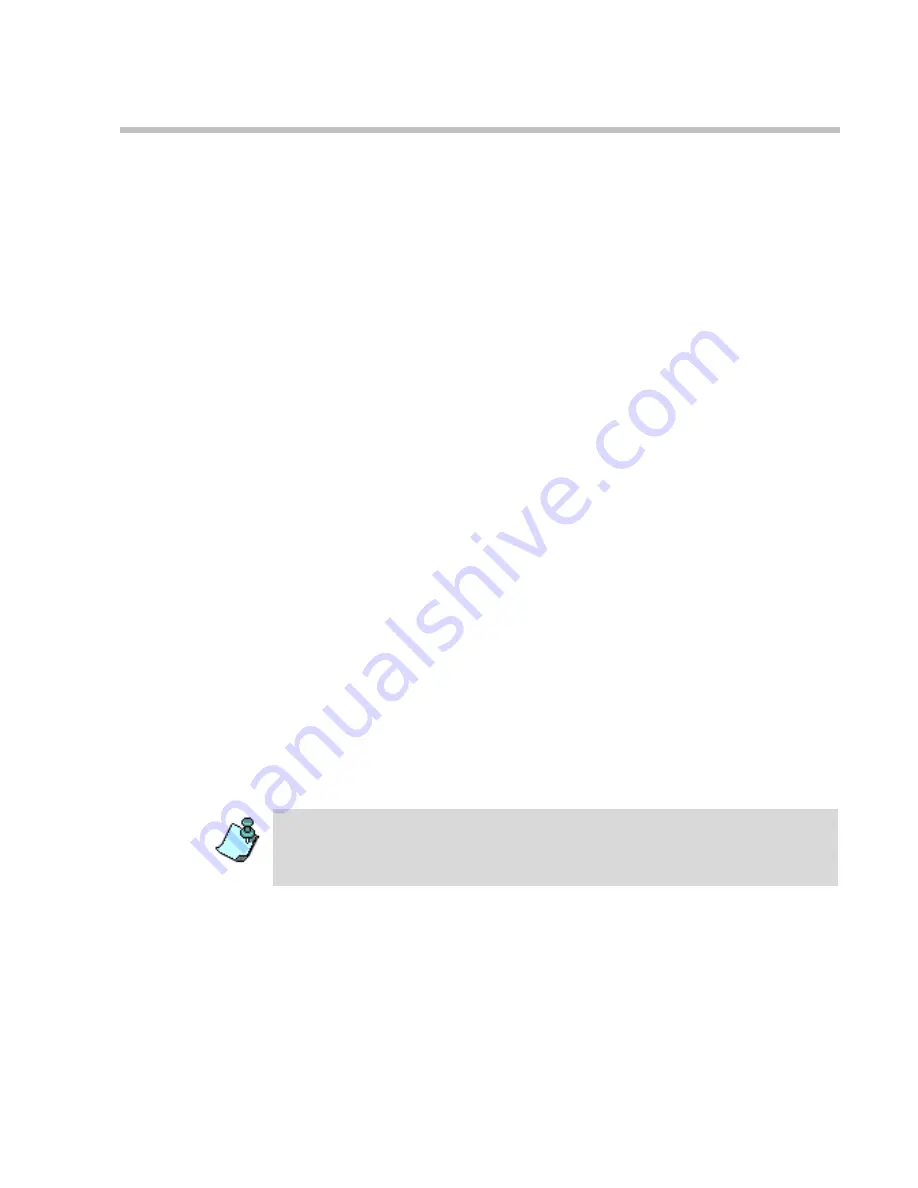
Chapter 7 - Defining a New Video Conference
7-7
4.
In the
User Defined Fields
boxes, enter the requested information (if
required).
5.
Change the Conference’s
Duration
if required.
6.
In the
Supported Network
box, select the appropriate network types that
will be used to connect participants to the conference. Select IP to allow
only IP participants to the conference.
7.
In the
Video Session
area, select
Video Switching
,
Transcoding
or
Continuous Presence
. For more information about these types of
conferences, see “Video Conference Types” on page 4-3.
8.
When selecting
Continuous Presence
, you can select
Classic
or
Quad
Views
for the different layout options. If
IP
only
is selected, the
Software
option is enabled in the
Video Session - Continuous Presence
box.
—
Continuous Presence - Classic
offers 20 different video layouts,
suitable for conferences of up to ten participants.
—
Continuous Presence - Quad Views
offers 8 different video layouts,
including layouts that are suitable for very large conferences.
—
Continuous Presence
-
Software
allows Continuous Presence
conferences to be set up with two types of Video Layout formats:
2x1 and 2x2.
9.
To have participants access the conference through an Entry Queue,
select the
Entry Queue Access
check box. If selected, the participant
must dial the Entry Queue dial-in number and enter the correct
conference Numeric ID in order to be transferred to this conference.
10. To allow undefined participants (who were not defined prior to the
conference start) to connect directly to the conference without going
through an Entry Queue, select the
Meet Me Per Conference
check box.
11. Optional. If an IVR service in which the conference password prompt
enabled is assigned to the conference, enter the conference password
(digits only) in the
Conf. Entry Password
box.
You can define the conference to be both
Entry Queue Access
and
Meet Me Per
Conference
. In these conferences, a participant can connect to the conference
directly, by means of the Meet Me Per Conference dial-in number, or through the
Entry Queue, by means of the conference Numeric ID.
Содержание MGC-100
Страница 1: ...MGC 50 MGC 100 Getting Started Guide Version 8 0 ...
Страница 8: ...MGC 50 MGC 100 Getting Started Guide iv ...
Страница 24: ...Chapter 2 Hardware Description 2 10 ...
Страница 76: ...MGC 50 MGC 100 Getting Started Guide 3 52 ...
Страница 106: ...MGC 50 MGC 100 Getting Started Guide 5 26 ...
Страница 118: ...MGC 50 MGC 100 Getting Started Guide 6 12 ...
















































