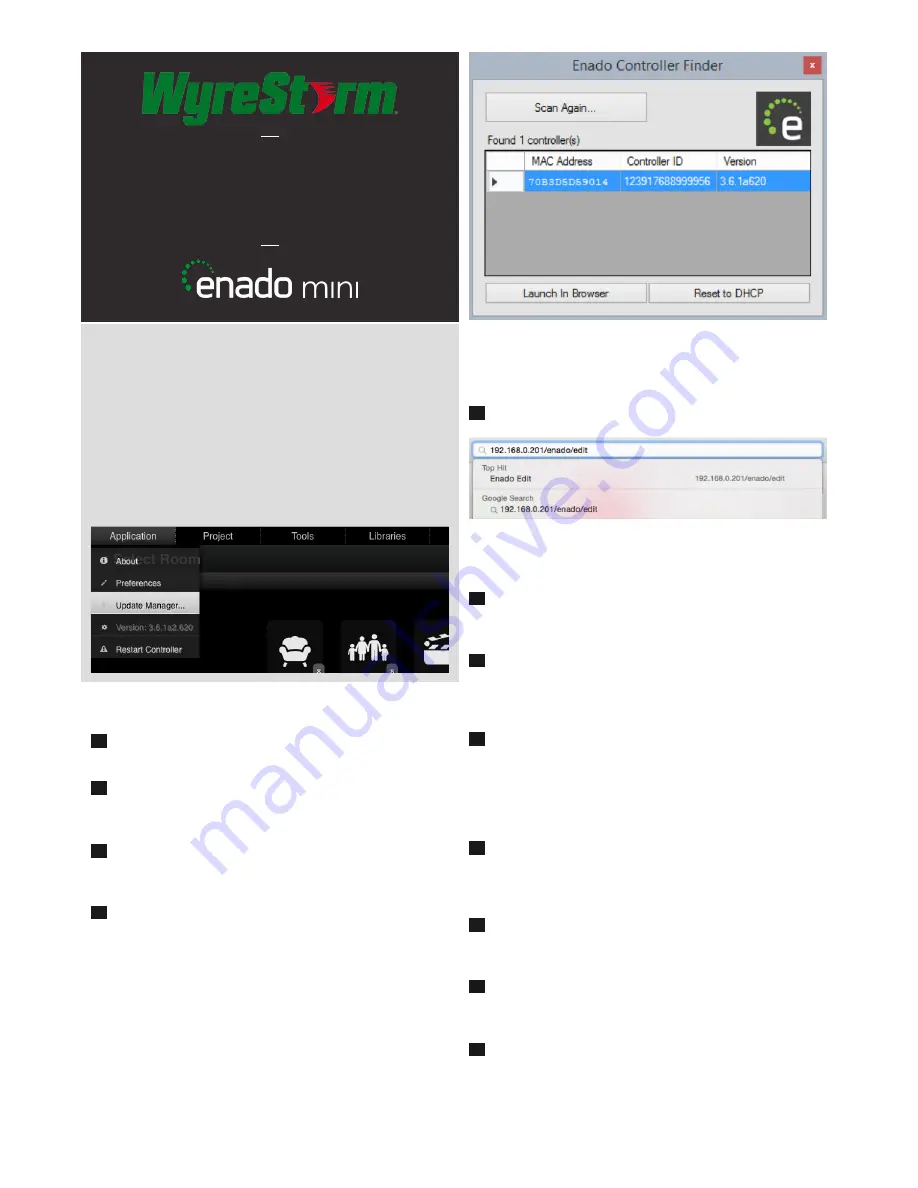
Before Installation
For initial connection and configuration it is essential that Enado
Mini is connected to the internet in order to download the latest
software, control templates and device codes.
Without internet access or a previously created configuration file
- you will not be able to program Enado.
Ensure you update to the latest software version as soon as
possible using the Update Manager located in the Application
menu.
Setup and Operation
Connect the provided Ethernet cable from a LAN/router/network
switch to the LAN port of the unit.
Connect the 5V power supply. Enado Mini will power on as soon
as the power is connected – Please ensure the power LED is lit on
the front panel.
By default Enado Mini is set to obtain an IP address via DHCP
- this requires a router with a DHCP server. During this boot-up
process the ACTIVE LED will blink.
Once the system has finished booting (illustrated by a static
ACTIVE LED), use an IP address scanner application or the Enado
Network Discovery Tool (Windows only) to locate the IP address of
Enado.
1
1
2
2
3
3
4
4
5
5
6
7
Quickstart Guide
WyreStorm Enado™ Mini IP Controller
NOTE: Enado Network Discovery Tool is available in the
downloads section of the Enado Mini product page at
wyrestorm.com
Type the IP address of the Enado Mini into your web browser.
NOTE: If setting a static IP address use the white label
included to note Enado Mini’s IP address and attach to the
label holder on the chassis for quick reference.
Once the Enado web UI appears, follow the link to the Enado
Configuration Interface - or if you do not see a link, simply type
IPAddress/enado/edit
into your browser navigation bar.
Use the Get Started Wizard & Editor User Manual, both located in
the Help menu.
Enado Essential Tips:
Although any browser can be used by the end user, WyreStorm
recommends
Chrome
if using a
Windows PC
and
Safari
for
Mac
OS X
for configuration.
Please ensure you have the latest version of your browser on all
devices that are used with Enado.
Enado operation is only as good as the Wi-Fi signal of the control
device - WyreStorm recommends the use of professional Wi-Fi
Routers and Access points - not those supplied free by Internet
Service Providers (ISP).
The RS232 port is for service only - Enado Mini does not have
any on board RS232 support. To add support for IR/RS232/CC
devices please use Global Cache iTach & iTach Flex devices.
Once you have published your project - Be sure to print the QR
code generated by Enado so that your customers can set up new
control devices themselves.
Be sure to look for additional information on Enado Mini at
wyrestorm.com.
ENA-MINI-010


