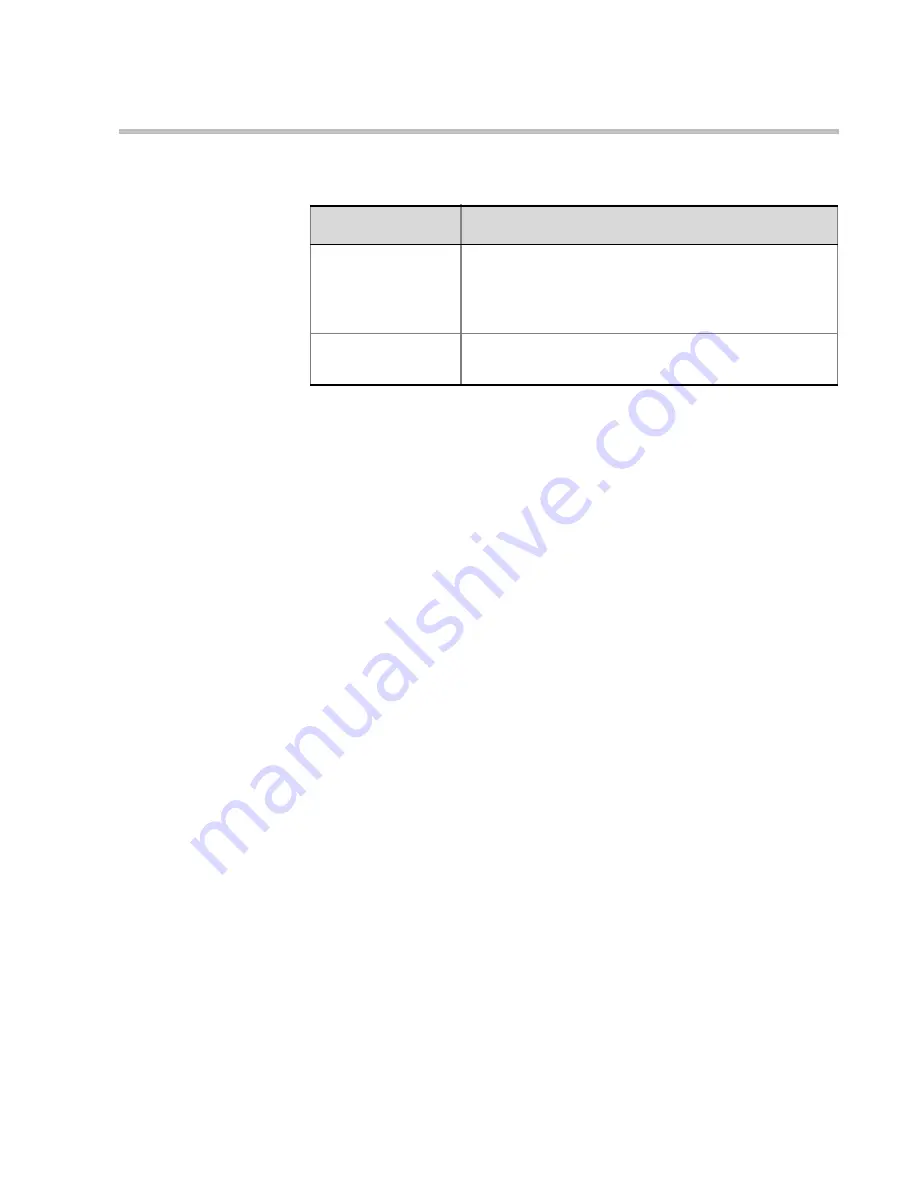
MGC WebCommander User’s Guide
4-23
3.
The name of the new participant is added to the new meeting and
displayed in the
Conference Details
area of the
New Meeting
window.
4.
Click
OK
.
Save Participant in
the Database
Select this check box to save the participant in the
current group and database, creating a new
Participant template for future invitations to
conferences.
Add to Favorites
Select this check box to add this participant to the
Favorites
List in the
New Meeting
window.
Table 4-3: Participant Dialog Page parameters
Option
Description
Содержание 8
Страница 1: ...MGC WebCommander User s Guide Version 8 0 ...
Страница 9: ...vii Default Conference Template Properties Video Switch A 16 ...
Страница 10: ...Table of Contents viii ...
Страница 250: ...MGC WebCommander User s Guide 7 40 ...
Страница 258: ...Chapter 8 Meeting Rooms List 8 8 ...
Страница 286: ...Chapter 9 Conference Templates Partial View Mode 9 28 ...
Страница 376: ...Chapter 10 Conference Templates Full Parameters View 10 90 ...
Страница 413: ...MGC WebCommander User s Guide 11 37 The template is saved with the modified parameters ...
Страница 414: ...Chapter 11 Managing Participant Templates 11 38 ...
Страница 434: ...Appendix A Default Templates A 20 ...






























