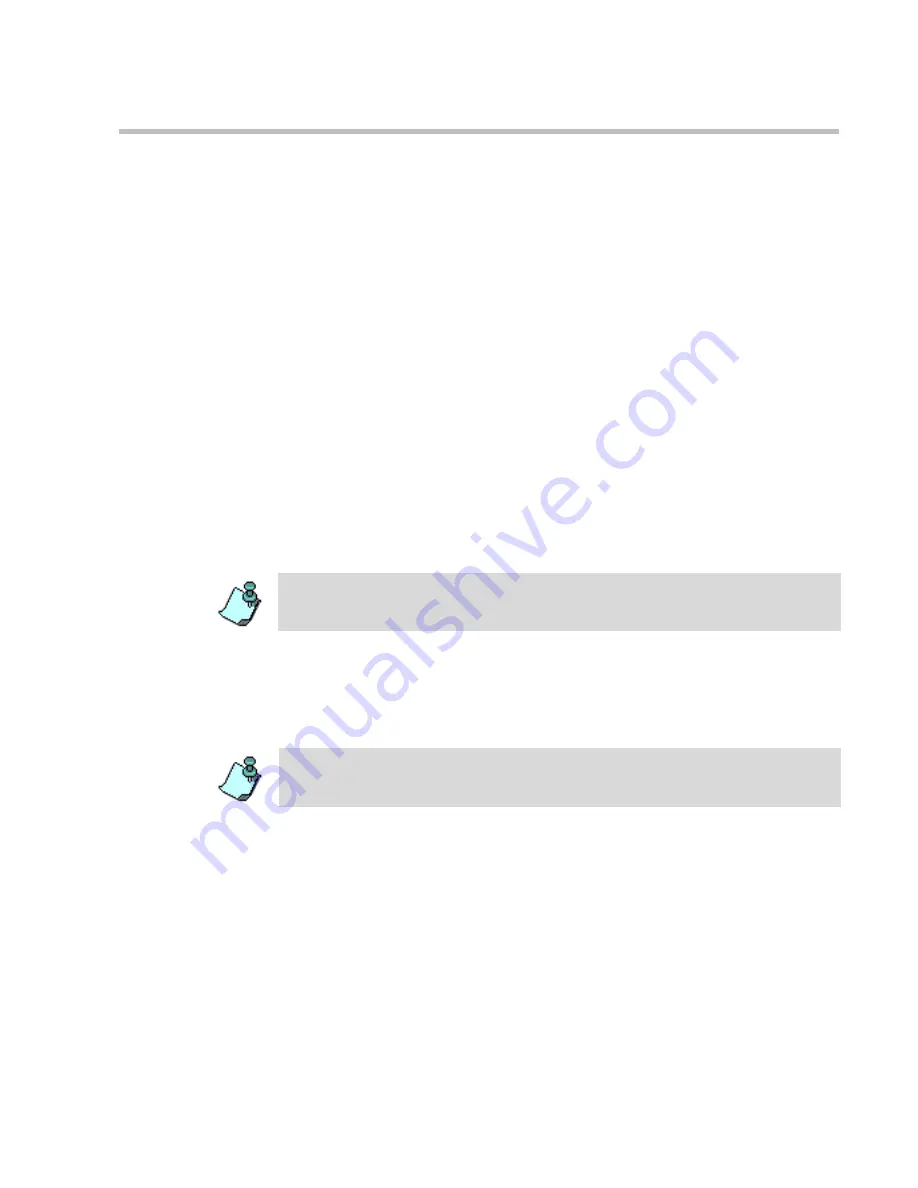
MGC WebCommander User’s Guide
4-15
information on Personal Details, refer to page 3-5. If no E-mail address
was defined, you can add it manually.
4.
The
Subject
field includes the conference parameters.
5.
The
body includes the conference start date and time, dial-in/dial-
out numbers, IP address or phone numbers, and the Conference Entry
password. You can edit the information displayed and add your own text.
6.
Select the
Send appointment in vCalendar format
check box to enable
vCalendar notification. This sends out the appointment as an attachment
that participants can drag and drop into their calendars in Outlook and
Lotus Notes.
7.
Select the
Send appointment in iCalendar format
check box to enable
iCalendar notification. This sends out the appointment as an attachment
that participants can drag and drop into their calendars in Outlook and
Lotus Notes.
8.
Select the
Include WebOffice invitation and URL
check box to add a
WebOffice invitation and URL to the E-mail signature.
9.
If the meeting organizer has logged into his/her WebOffice and has
created a meeting, conference participants can click the URL link and
enter the meeting. For more information on WebOffice, refer to the
WebOffice User’s Guide
.
10. Select the
Include ViaVideo Auto Connection
check box to add a
ViaVideo file attachment to the E-mail signature. When the meeting
participants click on the ViaVideo link, their ViaVideo endpoint
automatically opens and connects to the On Going conference.
11. Click the
Send
button.
The E-mail is sent with the conference details.
12. If the
vCalendar or iCalender
option was selected, the E-mail includes
the attachment.
The
Include WebOffice invitation and URL
check box appears only if a
WebOffice URL is defined in the
Configuration-Personal Details
window. For
more information on Personal Details, refer to page 3-5.
If the vCalender option is selected, the WebOffice invitation is included with the
attachment.
Содержание 8
Страница 1: ...MGC WebCommander User s Guide Version 8 0 ...
Страница 9: ...vii Default Conference Template Properties Video Switch A 16 ...
Страница 10: ...Table of Contents viii ...
Страница 250: ...MGC WebCommander User s Guide 7 40 ...
Страница 258: ...Chapter 8 Meeting Rooms List 8 8 ...
Страница 286: ...Chapter 9 Conference Templates Partial View Mode 9 28 ...
Страница 376: ...Chapter 10 Conference Templates Full Parameters View 10 90 ...
Страница 413: ...MGC WebCommander User s Guide 11 37 The template is saved with the modified parameters ...
Страница 414: ...Chapter 11 Managing Participant Templates 11 38 ...
Страница 434: ...Appendix A Default Templates A 20 ...






























