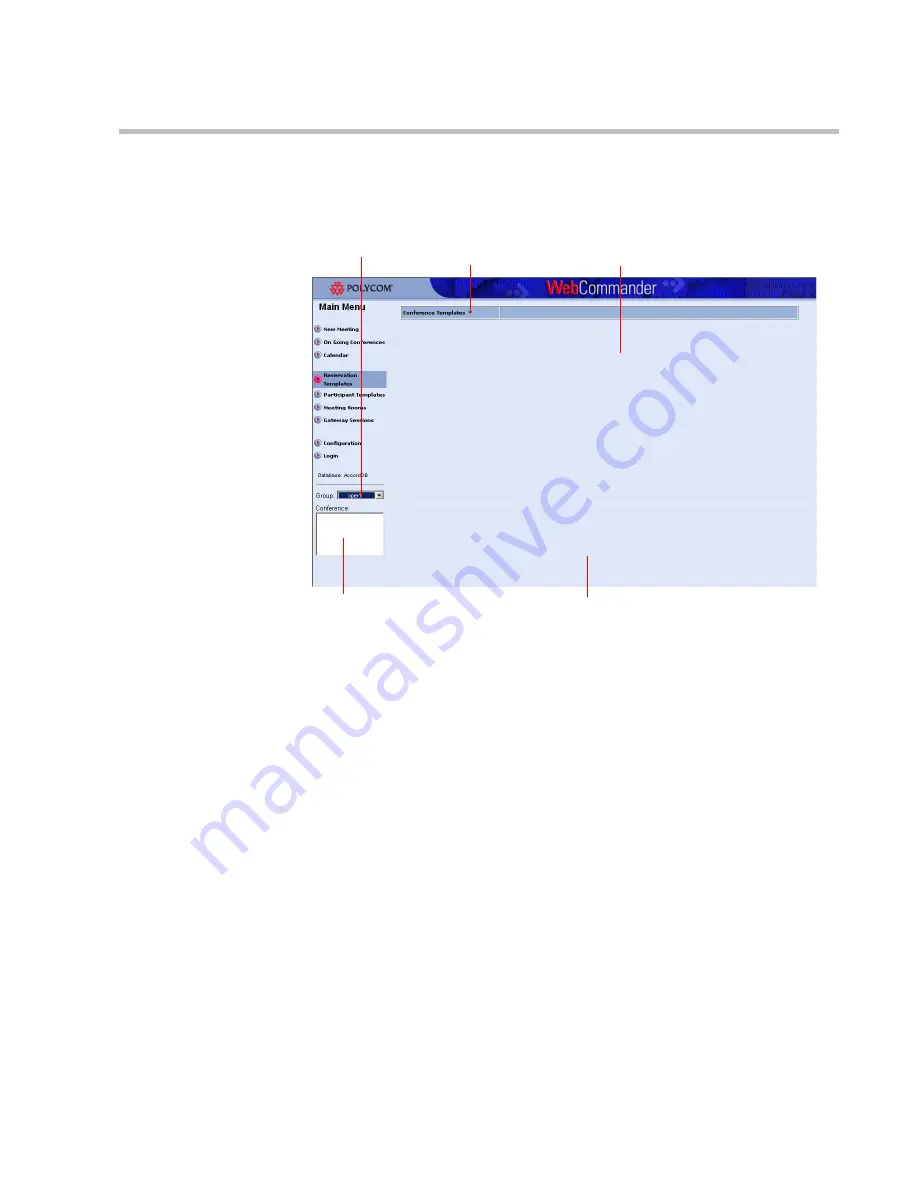
MGC WebCommander User’s Guide
9-3
The
Conference Templates
window opens.
The left pane displays the name of the Group to which the new
Conference template will be assigned and lists other Conference
templates already assigned to this Group.
The top right
Conference Parameters
pane displays the conference
parameters.
The bottom right
Participants
pane lists the participants assigned to the
conference.
The new Conference template that you define is automatically assigned
to the group currently listed in the
Group
field. It is the same Group
selected in the
Main Menu
pane. However, you can select another group.
2.
In the
Conference Templates
pane, select the group name (where the
conference is to be added) from the
Group
list. Only Groups to which
you have access rights are listed.
Conference
Parameters pane
Conference Template
actions Menu
Participants pane
List of Conference
templates assigned
to selected Group
Selected Group
in database
Содержание 8
Страница 1: ...MGC WebCommander User s Guide Version 8 0 ...
Страница 9: ...vii Default Conference Template Properties Video Switch A 16 ...
Страница 10: ...Table of Contents viii ...
Страница 250: ...MGC WebCommander User s Guide 7 40 ...
Страница 258: ...Chapter 8 Meeting Rooms List 8 8 ...
Страница 286: ...Chapter 9 Conference Templates Partial View Mode 9 28 ...
Страница 376: ...Chapter 10 Conference Templates Full Parameters View 10 90 ...
Страница 413: ...MGC WebCommander User s Guide 11 37 The template is saved with the modified parameters ...
Страница 414: ...Chapter 11 Managing Participant Templates 11 38 ...
Страница 434: ...Appendix A Default Templates A 20 ...






























