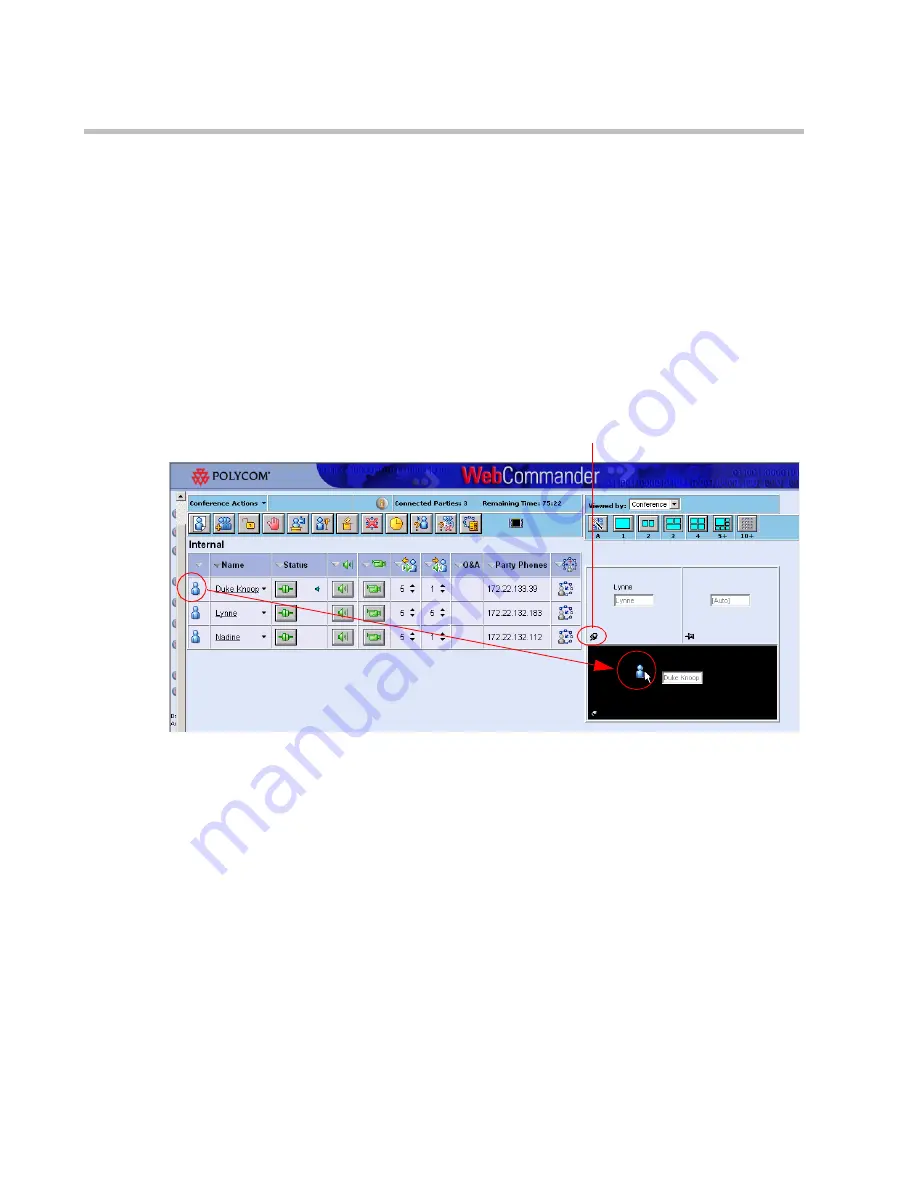
Chapter 5 - Monitoring an On Going Conference
5-82
Video Forcing at the Conference Level
Video forcing is done interactively by dragging and dropping the participant
icon onto the desired video window in the Video Layout pane.
To video force:
1.
In the
Participants
list, click the participant’s icon and drag it to the
desired video window in the
Video Layout
pane.
The selected window is
highlighted.
2.
Drop the participant’s icon on the window.
The pin rotates and the name of the forced participant appears in the
video window.
The pin is rotating,
indicating video forcing
Содержание 8
Страница 1: ...MGC WebCommander User s Guide Version 8 0 ...
Страница 9: ...vii Default Conference Template Properties Video Switch A 16 ...
Страница 10: ...Table of Contents viii ...
Страница 250: ...MGC WebCommander User s Guide 7 40 ...
Страница 258: ...Chapter 8 Meeting Rooms List 8 8 ...
Страница 286: ...Chapter 9 Conference Templates Partial View Mode 9 28 ...
Страница 376: ...Chapter 10 Conference Templates Full Parameters View 10 90 ...
Страница 413: ...MGC WebCommander User s Guide 11 37 The template is saved with the modified parameters ...
Страница 414: ...Chapter 11 Managing Participant Templates 11 38 ...
Страница 434: ...Appendix A Default Templates A 20 ...






























